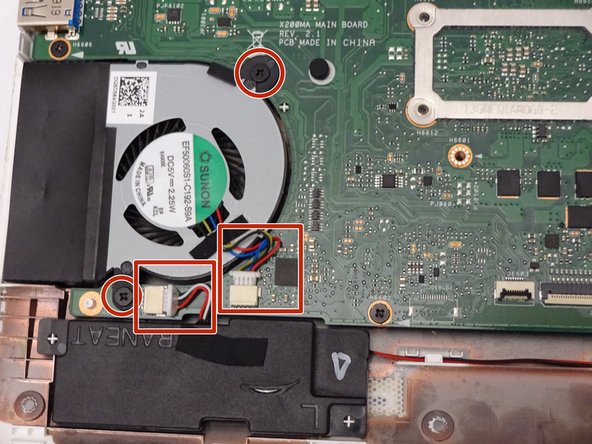Giriş
This guide will assist in replacing the fan for an Asus K200MA laptop.
Neye ihtiyacın var
-
-
With the opening facing you, flip the laptop over and remove the following screws from the back panel:
-
Six 4mm Phillips screws using a Phillips #0 screwdriver.
-
One 12mm Phillips screw in the center using a Phillips #0 screwdriver.
-
-
-
-
To disconnect the keyboard connectors from keyboard and back panel, gently pull wide keyboard connector out.
-
Gently pull the narrow connector away from the keyboard.
-
-
-
Flip the computer over so that the side with the motherboard (large green piece) is laying face-up.
-
Remove the following screws from the middle and far ends of the battery:
-
Three 4mm Phillips screws using a Phillips #0 screwdriver.
-
-
-
Locate the fan, two screws and two color coded wires in the bottom left corner of the computer.
-
To reassemble your device, follow these instructions in reverse order.
To reassemble your device, follow these instructions in reverse order.
İptal et: Bu kılavuzu tamamlamadım.
Bir başkası bu kılavuzu tamamladı.