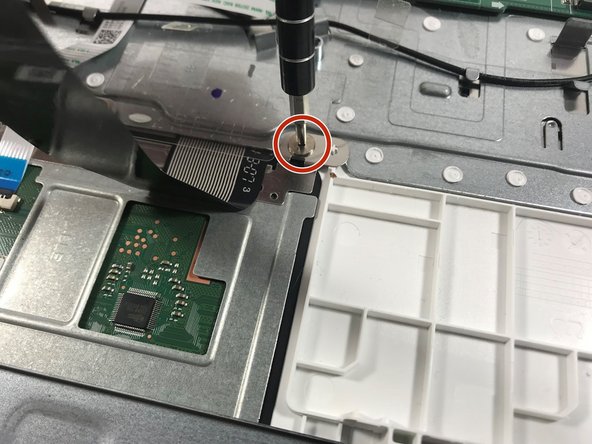Giriş
The trackpad is one of the main inputs of a laptop; it is how the user controls the mouse and scrolling functions of the laptop. It can be suseptible to cracking or internal damage if too much pressure is applied to the part. This guide will show how to replace the trackpad if it is broken.
Neye ihtiyacın var
-
-
Using a Phillips #0 screwdriver, unscrew the screw on right side of the battery placement.
-
-
-
-
Unhook the black ribbon from the motherboard, using the opening tool to pull the hooks in the direction of the arrows.
-
Once the hooks are released, simply pull the black ribbon outward to remove it from the motherboard.
-
To reassemble your device, follow these instructions in reverse order.
To reassemble your device, follow these instructions in reverse order.