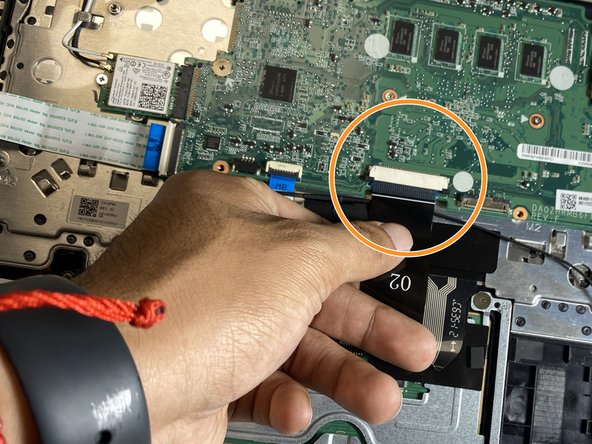Giriş
Follow this guide if you need to replace the speakers of your Acer Chromebook R11 is C738T-C44Z. If the audio in your speakers is cutting out or not working at all, it is time to replace them. Here is a guide to do so.
Before you begin, make sure to shut down your laptop and drain any residual power.
Neye ihtiyacın var
-
-
Lay the laptop with the back side up.
-
Use a Phillips #1 screwdriver to remove eleven 3 mm screws.
-
Use the opening tool to pry the back cover off gently by placing it in the seam and working your way around the perimeter.
-
-
-
Unplug the battery connector from the motherboard. (The motherboard is a group of wires in rainbow colors)
-
Use a Phillips #1 screwdriver to remove the two 3 mm screws, (one on each side of the battery), that secure it in place.
-
-
To reassemble your device, follow these instructions in reverse order.
To reassemble your device, follow these instructions in reverse order.
İptal et: Bu kılavuzu tamamlamadım.
Bir başkası bu kılavuzu tamamladı.