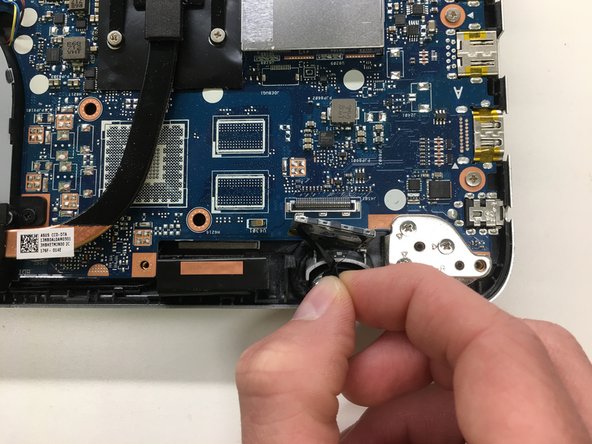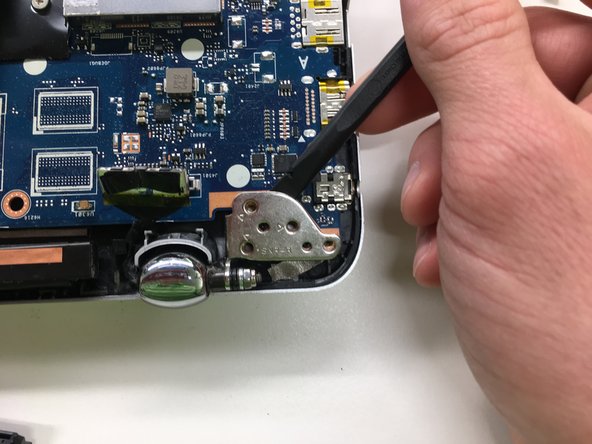Neye ihtiyacın var
-
-
Remove ten Phillips #0 screws that secure the plastic bottom cover to the chassis.
-
Six 9.6 mm screws
-
Four 4.6 mm screws
-
-
-
Push metal bracket away from battery connector.
-
Use a spudger to push the battery connection straight up.
-
-
-
Remove the Phillips #0 screws that secure the battery to the lower case assembly
-
Three 4.7 mm screws.
-
-
-
Pull straight up to disconnect the SATA combo cable from the motherboard.
-
-
-
-
Pull up on the corner of the motherboard and remove from the laptop.
-
To reassemble your device, follow these instructions in reverse order.
**I am not responsible for any damages caused by any attempts at this repair. Use at your own risk.
To reassemble your device, follow these instructions in reverse order.
**I am not responsible for any damages caused by any attempts at this repair. Use at your own risk.
İptal et: Bu kılavuzu tamamlamadım.
5 farklı kişi bu kılavuzu tamamladı.
3 Yorum
Where is the CMOS battery located? For the life of me I can’t find it.
Ne meither and Asus didn’t know, either. IDK, my laptop wouldn’t hold BIOS settings or Time/Date. Asus told me it was a coin style CMOS battery on the back side of the motherboard. Called them back to report not finding it and then they refused to help because they accused me of intent to modify the unit, which they do not support. They suggested I send it to a service center on the east coast (I’m on the left coast) with an open limit on repair. All this for a laptop which has been out of warranty for 3 years. Eventually one tech suggested it might be built into the main battery but couldn’t say for sure.
Next time I will buy a Dell, Acer, HP or some other brand.
This laptop mother board does not have the usual CMOS/RTC coin cell battery. Apparently the settings (BIOS/UEFI) are maintained by the laptop battery itself. When I disconnected the laptop battery, the date/time reverts to the original factory date/time. HOWEVER .. there is a cable that contains the LCD connector, the SATA HDD connector based on that some indicate it is a “CMOS cable” which in all the years I’ve been working on computers, have never heard of. That is the same with all MacBook Pro laptops - no CMOS battery — it uses the laptop battery and NOT a CMOS coin cell battery.