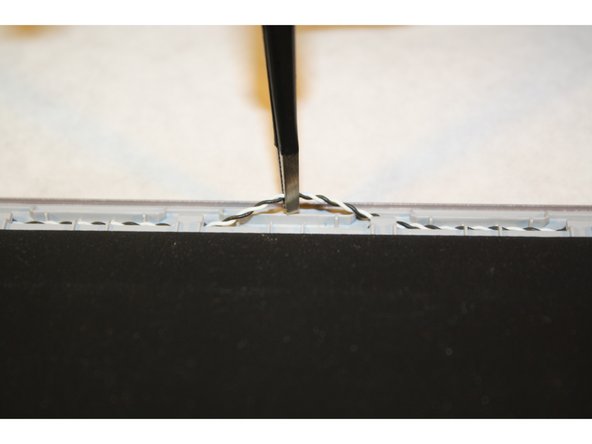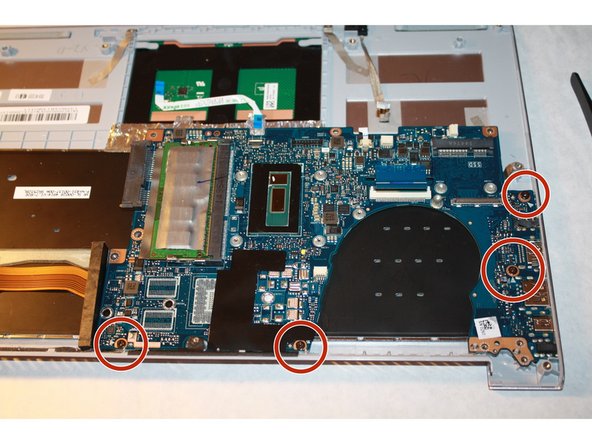Giriş
If your Asus Zenbook UX303L laptop has stiff or unresponsive keys, use this guide to replace the keyboard.
The keyboard inputs character data to the laptop through key presses called keystrokes. Faulty keys may cause unregistered keystrokes with no input of character data. An on-screen keyboard available through Windows or an external USB keyboard may be used until internal keyboard issues are resolved.
Before using this guide, be sure to review the troubleshooting page - unresponsive or stiff keys may be resolved without replacing the keyboard. Debris may be interfering with the keyboard or internal cables may have become disconnected.
Before starting a repair, make sure to power off your device completely and disconnect from any external power source.
Neye ihtiyacın var
-
-
Make sure the device is turned off and disconnected from the battery charger.
-
-
-
Remove all the nine screws from the bottom of the device using a T5 screwdriver.
-
Carefully remove the bottom cover.
There are two silver long screws under each caoutchouc tabs on the back of the bottom case to remove too.
Those screws hold the hinges.
Thank you for the comments about the additional screws. This should be added to the original article.
-
-
-
-
Place the plastic opening tool under the corners of the keyboard and use it to detach the keyboard all around.
-
Gently lift and remove the keyboard from its place.
When you remove the keyboard, you’ll see that plastic circulars rivets will be broken. That’s frightened me, but it works witout them…
I received a two parts keyboard, they must be pasted. I first put the keys part in place and then pasted the black film on it.
-
To reassemble your device, follow these instructions in reverse order.
To reassemble your device, follow these instructions in reverse order.
İptal et: Bu kılavuzu tamamlamadım.
7 farklı kişi bu kılavuzu tamamladı.
8 Yorum
Step 2: There are screws under the rubber pads (at least on the UX303L).
Step 9: Its removing the hard drive/SSD not RAM.
Step 13: Please show me how to remove the keyboard out. It will break some plastic to pull the keyboard out.
Thanks,
Quang
Battery pack should be removed first (at least before step 3) in order to avoid possible power surge
I’m sorry, but this guide is just completely irresponsible. The keyboard is held in place with plastic tabs that must be broken off, but this is never mentioned before we start. As others have pointed out, the battery must be disconnected before proceeding. Finally, the ‘black bar’ from step six is part of the cooling system, and once removed should be reapplied with fresh thermal paste.
Don’t waste your time or risk your electronics following this awful advice.
To remove back lid you should use T0 screwdriver not T5, you should edit this.