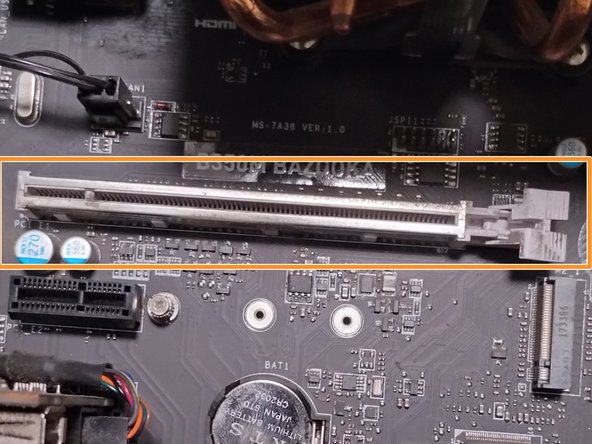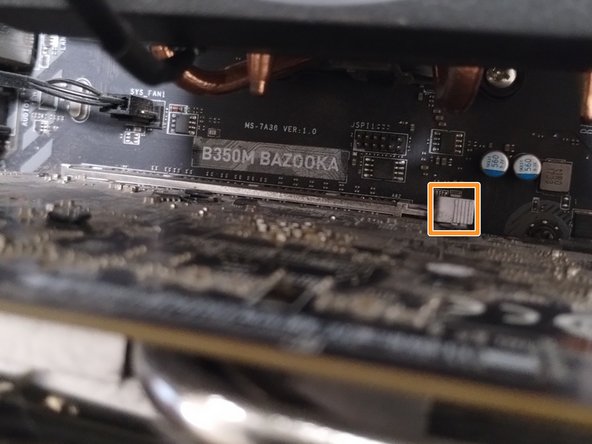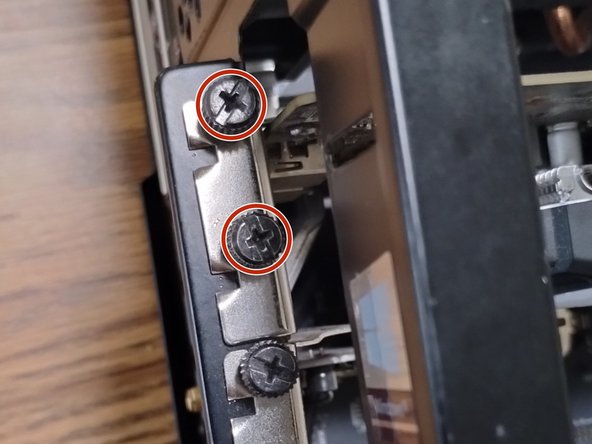Giriş
This guide details the replacement of a graphics processing unit using the B350M BAZOOKA Motherboard. This guide requires no prior knowledge or special skills to complete. However, there are a few things to be cautious of:
- The possibility of shattering a glass front panel.
- The possibility of static build-up.
- Turn off the desktop before starting, and handle all parts with care.
Neye ihtiyacın var
Neredeyse bitti!
Bitiş Çizgisi
İptal et: Bu kılavuzu tamamlamadım.
2 farklı kişi bu kılavuzu tamamladı.