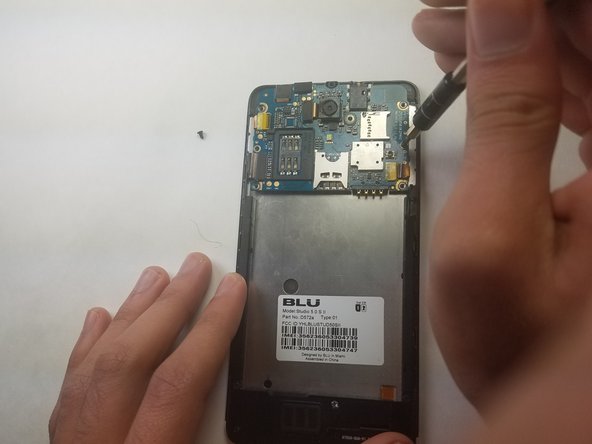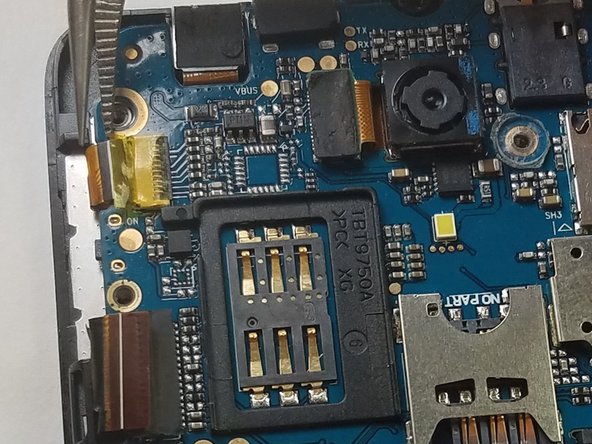Giriş
This guide will guide you through the steps required to replace the screen of a BLU Studio 5.0 S II. This guide will require difficulty the same as replacing the motherboard. The prerequisites will be everything for replacing the motherboard.
Neye ihtiyacın var
-
-
Remove the back cover of the phone with the plastic opening tool, or your fingers.
-
-
-
Remove the battery from the phone with the plastic opening tool, or your fingers.
-
-
-
Remove the microSD and SIM card. Gently tug on the microSD and SIM card to slide them out of their insert.
-
-
To reassemble your device, follow these instructions in reverse order with the screen replacement.
To reassemble your device, follow these instructions in reverse order with the screen replacement.
İptal et: Bu kılavuzu tamamlamadım.
2 farklı kişi bu kılavuzu tamamladı.