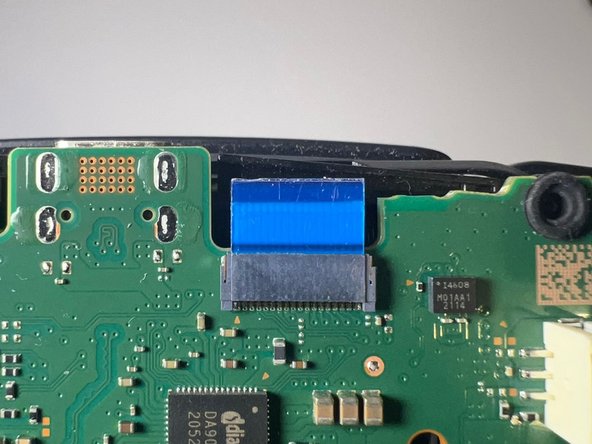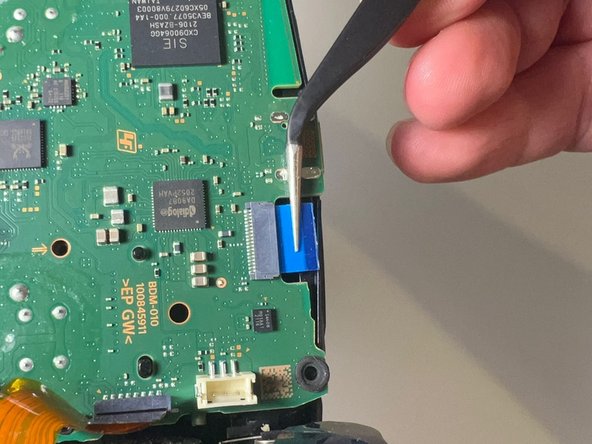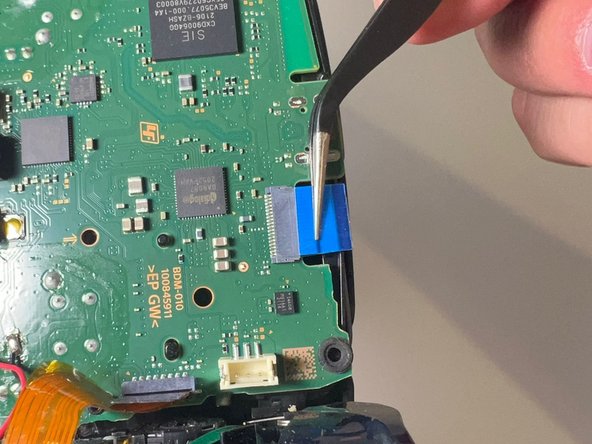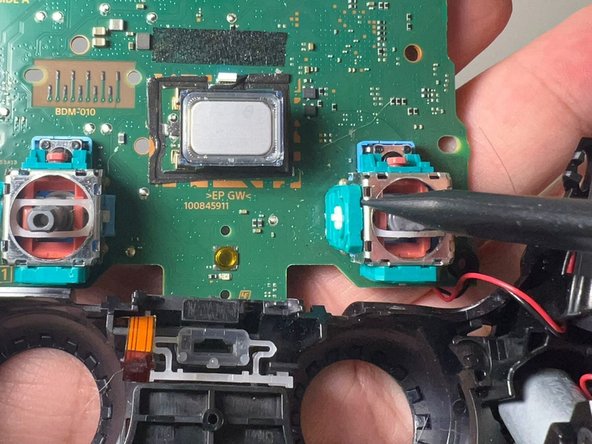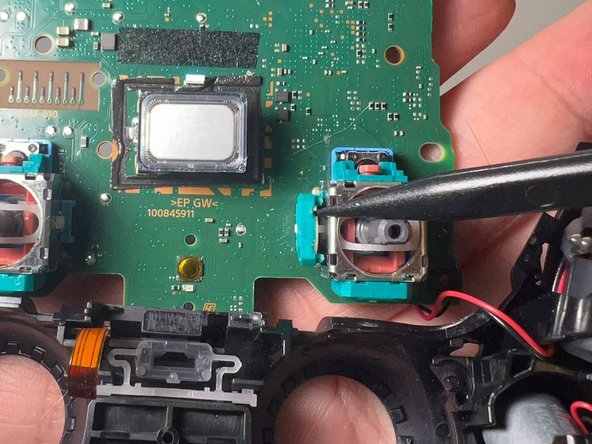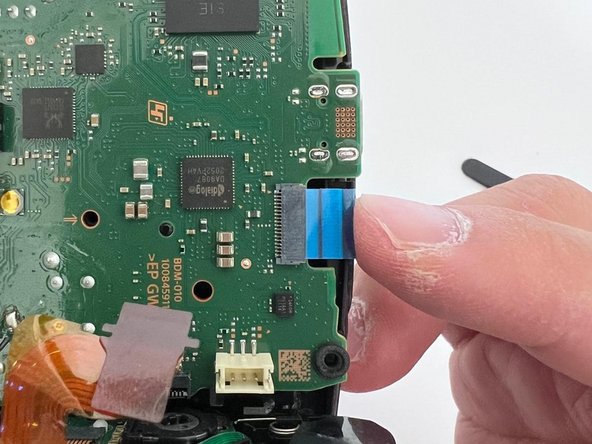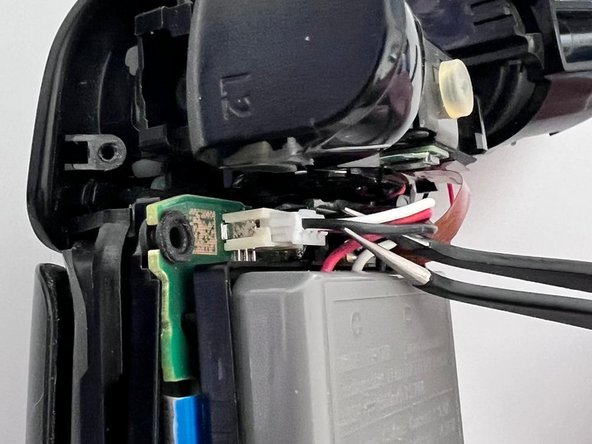Giriş
Is your controller aiming moving on its own? Did your character start to run in other directions when you tries to run straight? You may be having analog stick drift on your PS5 controller.
This guide details how to repair the stick drift issue in a DualSense PlayStation 5 controller.
Like all controllers, PS5 controller drifting issues are caused by physical damage, simple wear, tear due to regular use, and gunk or grease (Yes, your sweaty hands), This guide details how to fix the PlayStation 5 DualSense Controller V2 stick drift. This guide only applies to controllers with gunk or grease that causes stick drift.
Yes, opening up a controller sounds like a drag, and it is much easier when you get a new one. However, repairing your controller not only saves you $70+ bucks but also reduces E-waste. Besides you don't need lots of knowledge to fix stick drift, my guide provided a step-by-step repair. Just follow my guide and your favorite controller can last a couple more years.
Neye ihtiyacın var
If you are still having problems after following all the steps in this guide, your controller probably has another issue.
Please check out other iFixit repair guides, such as replacing the entire Joystick.
Hope you find this guide helpful and may your controllers last forever!
If you are still having problems after following all the steps in this guide, your controller probably has another issue.
Please check out other iFixit repair guides, such as replacing the entire Joystick.
Hope you find this guide helpful and may your controllers last forever!