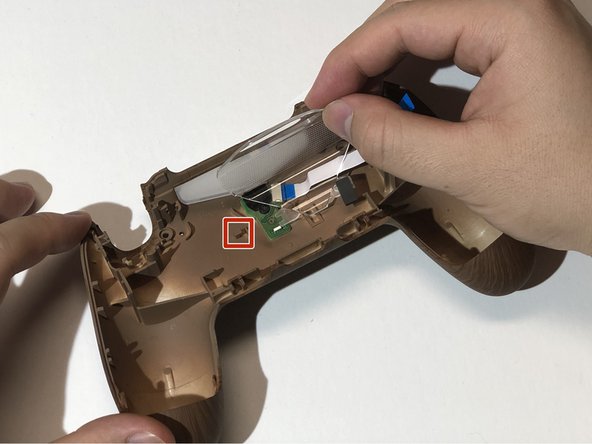Giriş
Technical issues can occur at any time when it comes to video game consoles and their peripherals. Video gamers, like many people may get angry from time to time, which could result in a fractured or warped controller shell which may need to be replaced. Other causes that may result in a shell replacement are dropping or tossing the controller. Even if no problems occur one may wish to customize the appearance of their controller.
If you wish to have the shell of your Dualshock 4 controller replaced, this guide will show you exactly how to replace the front and/or back shell of a Dualshock 4 CUH-ZCT2U controller.
Neye ihtiyacın var
-
-
Remove the four 6 mm Phillips #00 screws on the back of the controller.
-
-
-
Once left with the front shell, peel off the rubber coverings for the buttons.
-
Push the buttons inwards from the front side of the shell to lift them out of the socket, then proceed to remove them.
-
To remove the touch bar, push inwards on the base of the touch bar from the front side of the shell.
-
-
-
-
With the smooth side of the white plastic chassis facing away from you, insert the left edge of the plastic chassis into the groove on the top left side of the back shell.
-
Align the clip on the right edge of the plastic chassis with the post on the top right side of the back shell and press the clip down to hold the light screens in place.
-
-
-
Align the tabs on both shells and bring the two halves together. Make sure the transparent plastic light screen slides into the slit on the controller frame before closing the shell
-
Apply even force on both sides of the controller until the two shells click into place.
-
Screw in the four 6 mm Phillips #00 screws on the back of the controller.
-
İptal et: Bu kılavuzu tamamlamadım.
5 farklı kişi bu kılavuzu tamamladı.