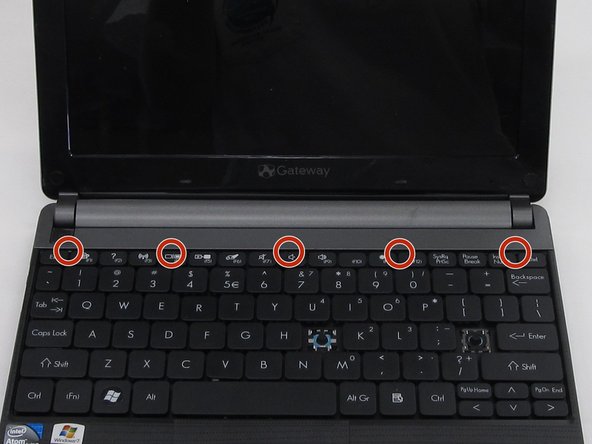Giriş
This is a moderately difficult process. There aren't many steps, but make sure you follow the first steps closely to insert the card correctly.
Neye ihtiyacın var
-
-
Place the laptop face down in front of you.
-
Locate the battery lock switches on the left and right top corners of the bottom of the device indicated by the red circles.
-
Pinch the switches and slide toward the edges of the computer to unlock.
-
-
-
-
Open the laptop so that the screen and keyboard are facing you.
-
Identify the 5 tabs above the function keys in the crevice that attaches the keyboard to the main frame.
-
-
Bu adımda kullanılan alet:Plastic Cards$2.99
-
Begin to slide the plastic card under the top edge of the keyboard. You will hear popping sounds and the keyboard will eventually be released.
-
Carefully pry the keyboard from the main frame, starting at the top section.
-
To reassemble your device, follow these instructions in reverse order.