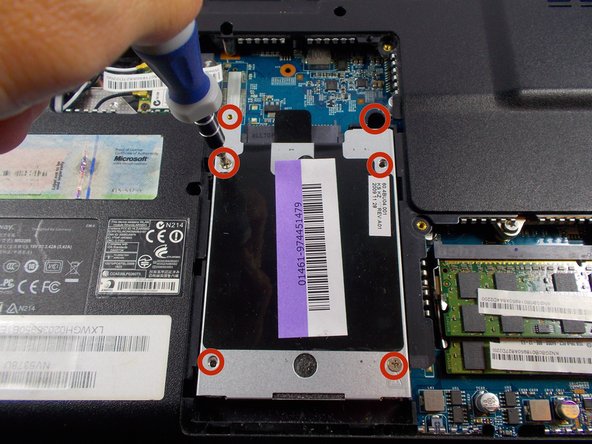Gateway MS2285 Hard Drive Replacement
Giriş
1. adıma gitUpgrading your hard drive will allow you to store more movies, pictures and, applications on it. Also, if you add a solid-state hard drive, your boot time will decrease. Furthermore, hard drives tend to fail after long periods of time, so backing up your data and replacing your hard drive is one way to make sure your documents are safe.
Neye ihtiyacın var
Aletler
-
-
Slide the long slider towards the unlocked lock icon.
-
This slider is spring loaded and may require a little force.
-
If done correctly, a click will be heard and the battery will be slightly raised.
-
-
-
Use the Phillips head screwdriver to remove the five screws holding the back plate.
-
-
-
Place fingers under back plate via the indentation and lift upwards to remove.
-
-
-
Unscrew the six screws holding the hard drive cover in place
-
-
-
Grip onto the cover and slide it away from the connector to release the cover and hard drive.
-
-
-
Grip onto the black plastic tab to lift the end enough to get your fingers under.
-
Once it is high enough, place another finger or fingers under the cover and lift straight off.
-
To reassemble your device, follow these instructions in reverse order.
To reassemble your device, follow these instructions in reverse order.
İptal et: Bu kılavuzu tamamlamadım.
Bir başkası bu kılavuzu tamamladı.