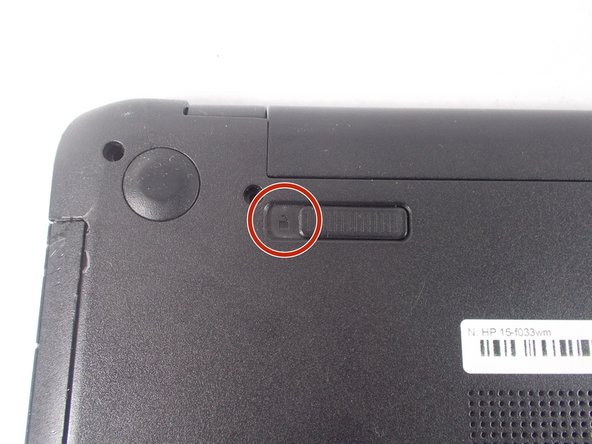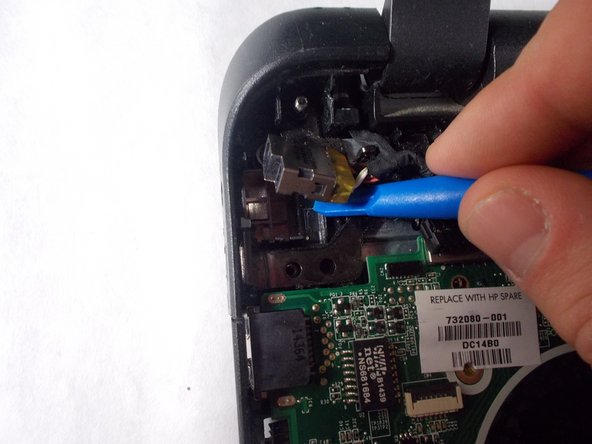Giriş
In the case that the laptop does not respond to the adapter being plugged in, the power jack may be faulty. Follow this guide to replace the power jack.
Neye ihtiyacın var
-
-
Turn power off using the power button located in the top left corner of the keyboard. Press and hold the power button for 3 seconds until it turns off.
-
-
-
-
Remove the thirteen 7 mm PH1 Phillips head screws from the bottom of the laptop.
-
-
-
After removing the battery and the palm rest, remove the two 7 mm PH1 Phillips head screws holding in the small metal power jack holder.
-
To reassemble your device, follow these instructions in reverse order.
To reassemble your device, follow these instructions in reverse order.
İptal et: Bu kılavuzu tamamlamadım.
4 farklı kişi bu kılavuzu tamamladı.
Bir Yorum
I have hp pavilion 15xxxxxx i3 laptop. Its power jack was damaged. I replaced it. When I connected it with power, the light on the jack blinks one time then turned off. Every time I connect it with power, same thing happens. It is neither charging the batyery nor turning the laptop on. Can anyo e tell me what is the issue and how to solve.
Thanks.
AbdulHafeez.