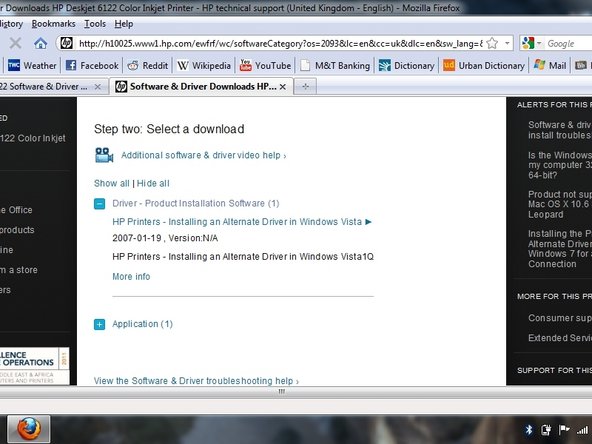Giriş
A printer’s drivers must be updated to allow it to perform as it was intended to. Updating the drivers and software helps to prevent problems such as a loss of communication with the computer or the inability to compete jobs that are sent to it.
-
-
First, you must make sure that the computer has internet access.
-
Then, check if the printer is plugged in and connected to a computer.
-
To check to see if the computer is connected to the printer open up the Control Panel and click on “view devices and printers”. If the printer is not listed, click add a printer and follow the prompts.
-
-
-
-
The browser will redirect to a page labeled “Step two: Select a download”. Click on “Driver – Product Installation Software”. This will provide a list of the most up-to-date drivers and software installations for the printer.
-
Note: Other drivers and software are available for different operating systems.
-
-
-
Follow the instructions provided by the website, then wait for the site to confirm that the download was successful.
There should be a photo along with step 4, so there is consistency throughout the document.
-
Now that the printer’s software has been updated, a test sheet should be printed to be sure that it is functioning properly. If there is a problem, be sure to check that the software update did not disconnect the printer from the computer. Directions to check this can be found in Step 1. If problems continue to persist, HP's support website may be able to help and is found at the following link. http://support.hp.com/us-en
Now that the printer’s software has been updated, a test sheet should be printed to be sure that it is functioning properly. If there is a problem, be sure to check that the software update did not disconnect the printer from the computer. Directions to check this can be found in Step 1. If problems continue to persist, HP's support website may be able to help and is found at the following link. http://support.hp.com/us-en
5 Yorum
why photo is missing on step 4 ? please provide photos.
Why photo is missing from step 4? please provide a picture.
If you have an Installation CD just insert it to the computer with an operating system that is compatible to use with your printer. Open the setup file and extract the file to the required folder. Select and then carry on with the instructions. Navigate to the control panel to choose the wireless setup wizard. Answer all the instructions of the wizard and move forward with the onscreen instructions that are visible on the device display screen. Navigate to our webpage 123hpcomdj and then speak to our team of experts to know more about the HP DeskJet 6122 Printer setup. Ring the toll-free number and you will get an idea about the device setup and troubleshooting.
We have a deskjet 6122 with a 6520 driver installed. Printing is horrendous and unrequested pages are printed out whenever it wants with this message Get/Devmgmt/ProductConfigCap.xml HTTP/1.1. usually 7 or more times. I tried to update driver on your website but got an error message. What can we do?
HP provided a workaround for using the workhorse Deskjet 6122 printer in a Windows 7 environment (use the Deskjet 990C driver) Select Printer Properties, Advanced, New Driver, Next, Windows Update, (wait a few minutes for an update). When the list repopulates scroll down to HP (not Hewlett Packard or Hewlett-Packard) for the manufacturer, select the HP Deskjet 990c, Next, Finish.