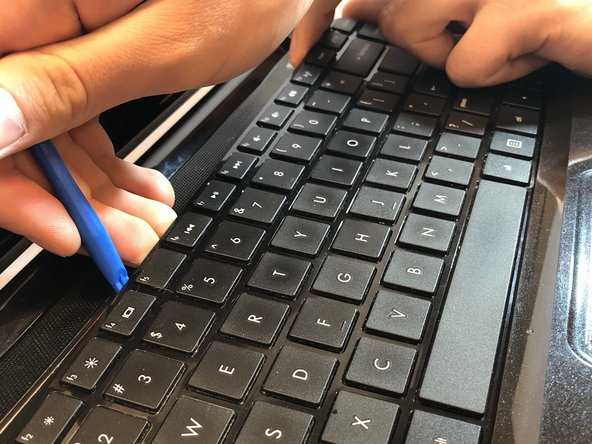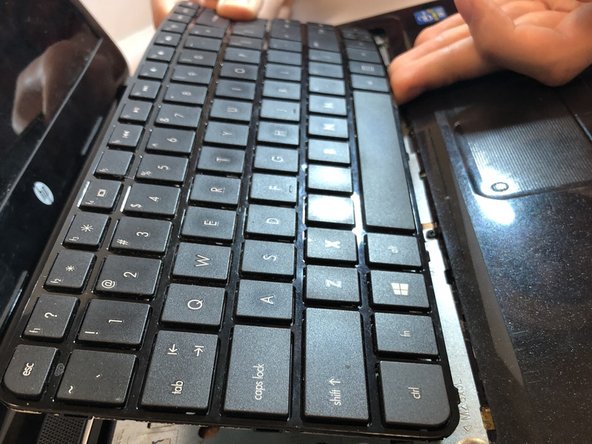Giriş
This guide shows how to disassemble the HP Pavilion Sleekbook 14-b013cl in order to replace the cooling fan.
Neye ihtiyacın var
-
-
Flip the computer over and move the battery lock switch to the "unlocked" position (marked by an orange lock icon).
-
-
-
Using a Phillips #0 screwdriver, unscrew all nine of the screws from the bottom of the computer.
-
-
To reassemble your device, follow these instructions in reverse order.
To reassemble your device, follow these instructions in reverse order.
İptal et: Bu kılavuzu tamamlamadım.
Bir başkası bu kılavuzu tamamladı.