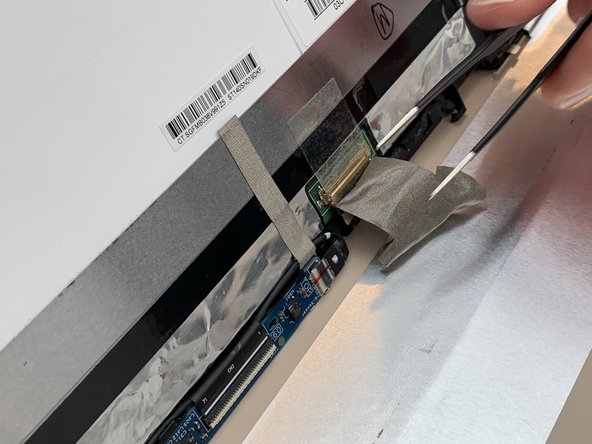Giriş
This guide will help you replace the screen in your HP Pavilion x360 14m-ba114dx laptop. The screen is responsible for taking electronic signals from the laptop and turning them into a visible image. If your laptop’s screen is partially or entirely black or there are dead pixels in the screen, your laptop’s screen may need to be replaced. Please visit this troubleshooting page for possible solutions to the problem. If none of these solutions work, use this guide to replace the screen.
A prerequisite to this guide is removing the battery. If you notice once the laptop is open that the battery is swollen, remove it with caution. If swollen, do not charge the battery, keep the battery at a stable room temperature, and dispose of it properly at a recycling center. This page will help you deal with a swollen battery.
Also, make sure that you unplug your device from any external power sources and completely power it off before beginning this replacement.
Neye ihtiyacın var
-
-
Using a #0 Phillips-head screwdriver, remove the three 5 mm screws along the bottom of the back cover.
-
Using a #0 Phillips-head screwdriver, remove the 6 mm screw at the top of the back cover.
-
-
-
-
Using the Blunt Tweezers, remove the large piece of gray tape over the LCD Display connector.
-
To reassemble your device, follow these instructions in reverse order.
To reassemble your device, follow these instructions in reverse order.
İptal et: Bu kılavuzu tamamlamadım.
2 farklı kişi bu kılavuzu tamamladı.