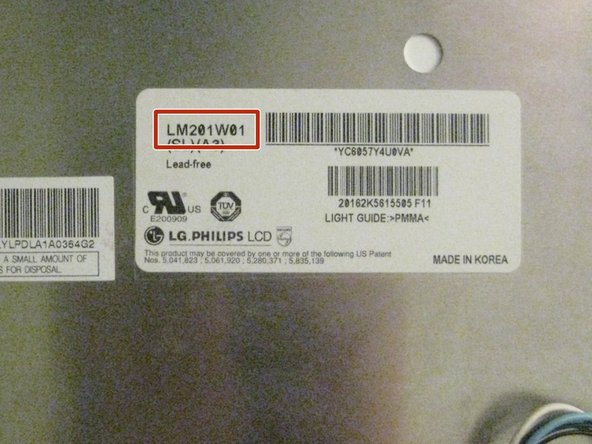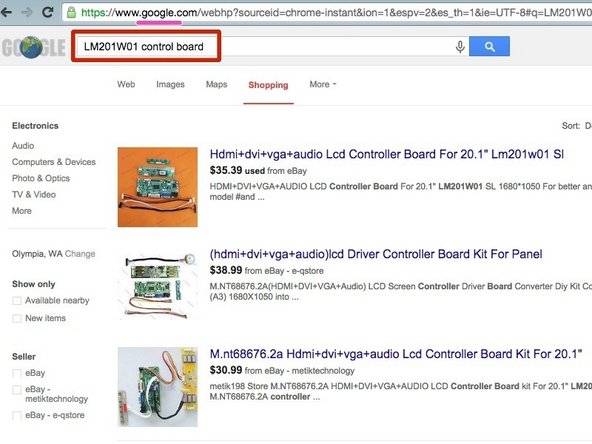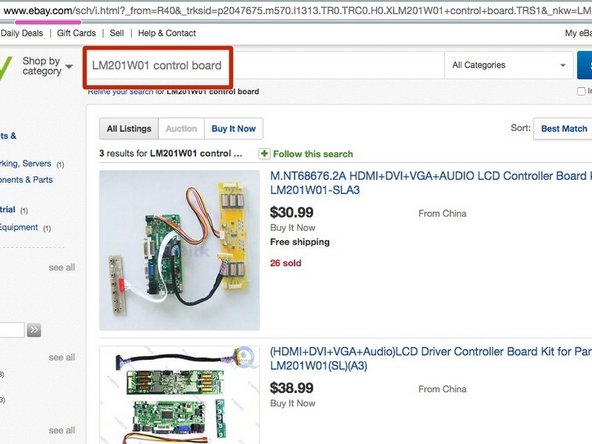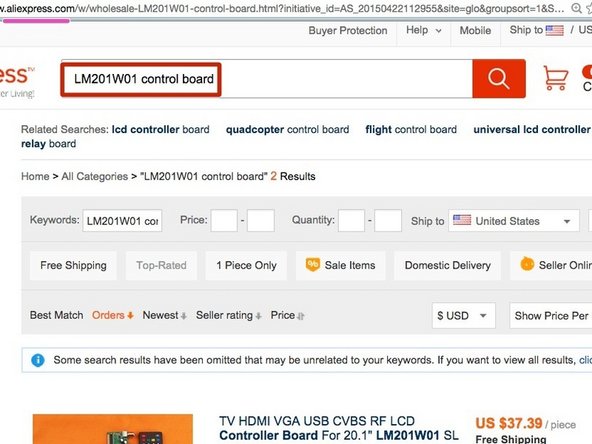Giriş
This guide is a prerequisite for the guide "How To Convert An iMac Into An External Monitor"
Background
The question "Can I mod my older iMac to use it as a monitor?" has been asked on iFixit and many other internet forums for years. This guide attempts to teach others how to complete the first phase of such a project.
In summary, to convert an iMac to work as an external monitor, one must:
- Completely teardown the iMac, removing everything.
- Install a video control board, new inverter, and new power supply into the empty iMac shell.
- install new video-in ports on the exterior case.
- Re-install the screen, reassemble the iMac case.
Following this guide will allow you to purchase the correct video control board, new inverter, and new power supply for your iMac, and will prepare you to complete a full iMac external monitor conversion.
Steps 1-14 are pulled from a standard iFixit guide. Steps 15-17 are original to this guide. If you have an iMac that is a different model than the one shown in steps 1-14, this guide can still be used.
Neye ihtiyacın var
-
-
Loosen the two Phillips screws securing the access door to your iMac.
-
Remove the access door.
-
-
-
Remove the following screws along the lower edge of your iMac:
-
Three 6 mm T8 Torx screws
-
One 8 mm T8 Torx screw (Right side of the RAM slot on 2105)
-
-
-
Insert a plastic card up into the corner of the air vent slot near the top of the rear case.
-
Push the card toward the top of the iMac to release the front bezel latch.
-
Pull the front bezel away from the rear case.
-
Repeat this process for the other side of the front bezel.
-
If the bezel refuses to release, try lifting the lower edge of the front bezel slightly away from the rear case (detailed in the next few steps) and repeat the latch release process.
-
-
-
Lay your iMac stand-side down on a flat surface.
-
To lift the front bezel off the iMac, simultaneously:
-
Use your thumbs to press in the RAM arms and hold the iMac down.
-
Use your index fingers to pull the small bridge of material on the front bezel toward yourself.
-
Pull the front bezel up with your index fingers.
-
Once the small bridge of material has cleared the RAM arms, lift the front bezel by its lower edge just enough to clear the bottom edge of the rear case.
-
-
-
-
Remove the two 5 mm T6 Torx screws securing the display data cable connector to the logic board.
-
Pull the display data cable connector up off the logic board by its black pull tab.
-
-
-
Lay screen on it's face. Locate the sticker on the back, which lists the Make, Model, and Model Number.
-
This screen, from a 2006 iMac A1207, is an LG model LM201W01. Yours Will Most Likely Be Different
-
The example searches shown in the next step use the model number LM201W01. Again, Yours May Be Different, so adjust accordingly.
-
-
-
Using a search engine of your choice, search for the following phrase: "your-screen-model control board".
-
Other good places to find such parts are ebay.com and aliexpress.com.
-
Be sure that the control board which you purchase, comes with an inverter board for your screen's backlight.
-
Purchase the control board. Expect shipping times of 2+ weeks if ordering parts from Asia.
-
-
-
The vast majority of control boards do not come with a power supply. Check the specifications listed by the vendor to get the power supply requirements for your board.
-
You'll need to get both the Voltage (typically 12v for 12-21" screens, or 19v for 24+" screens) and the Amperage. The control board's voltage specification must be followed exactly, while the amperage specification is a 'minimum required': In general, using a power supply with a higher amperage than the requirement is a good thing.
-
Shown here: A generic 12V 5A power supply purchased online for $8.
-
You may not need to purchase a power supply because you may already have one: check around your home or office for the unused power supplies of old electronics such as old modems, routers, coffee makers, etc. You may have one sitting in your box of spare/used electronics. Check before buying!
-
What To Do Next
Congratulations! You have successfully identified your iMac's screen make and model, and ordered a control board and (optionally) a power supply for it.
If you are doing this guide as part of the "How To Convert An iMac Into An External Monitor" guide, return to that guide now.
What To Do Next
Congratulations! You have successfully identified your iMac's screen make and model, and ordered a control board and (optionally) a power supply for it.
If you are doing this guide as part of the "How To Convert An iMac Into An External Monitor" guide, return to that guide now.
İptal et: Bu kılavuzu tamamlamadım.
6 farklı kişi bu kılavuzu tamamladı.