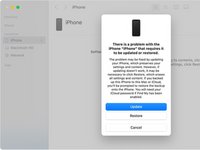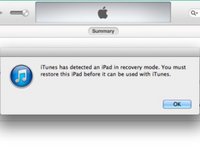Giriş
You may need to use recovery mode to restore your device in the following situations:
- You forgot your passcode or your phone is disabled.
- Your screen is stuck on the Apple logo for several minutes with no progress bar.
- Your phone is bootlooping.
Note: If you forgot your passcode, you will have to erase the device.
Videoya Genel Bakış
-
-
Using a Lightning or USB-C cable, connect your iPhone to a Mac or PC. If you’re using macOS Mojave or earlier, or a PC, install iTunes.
-
-
-
-
If you have an iPhone 8 or later: press and release the Volume Up button, press and release the Volume Down button, press and hold the Side button until you see the Recovery Mode screen
-
For an iPhone 7 or 7 Plus: Press and hold the Side button and Volume Down button until you see the Recovery Mode screen.
-
On iPhone 6s or earlier: Press and hold both the Power button and the Home button until you see the Recovery Mode screen.
-
-
-
For macOS Catalina and Later: Open Finder. In the sidebar, you will see your device. When you click on it, a pop up will appear prompting for Update or Restore. Update will reinstall the OS without erasing data. If the update option fails or you are locked out of your device, restore will reinstall the OS and erase all data.
-
For macOS Mojave and Prior or Windows: Open iTunes. In the top left corner will be an icon for the iPhone. When you click it, a popup will appear prompting to Update or Restore. Update to reinstall the OS without erasing data. If the update option fails or you are locked out of your device, restore will reinstall the OS and erase all data.
-
To put your iOS device in recovery mode, follow these instructions. You will need a Mac or a PC with iTunes.
İptal et: Bu kılavuzu tamamlamadım.
88 farklı kişi bu kılavuzu tamamladı.
11Kılavuz Yorumları
My power button is not working on an iphone 6, so I can't use these directions! Do you have a work around for this situation?
Thanks
Jeff
On iPhone 6, the power button is really only necessary to turn the device off. You can also accomplish this by disconnecting the battery. Which isn't ideal, but it's better than not being able to do it at all. After it's off, reconnect the battery, then hold down the home button and connect the lightning cable from the USB cable to your computer.
Alisha C -
Some repair tools can get the device into or out of Recovery Mode without pressing buttons physically. TunesKit iOS System Recovery has this feature for totally free, you can use this to put your iPhone into Recovery Mode without any limits.
My home button is not functioning, so even if I disconnect the battery and reconnect it, I will be at the same place. I had to use the digital home button to use the phone before it got disabled. It's that white circular digital button that can be used as an alternative when the physical home key is not functioning.
My phone just suddenly off by itself an iPhone 12 Pro Max please I don’t know what to do