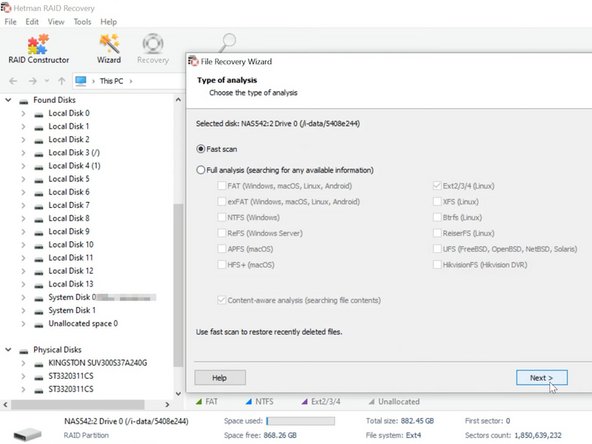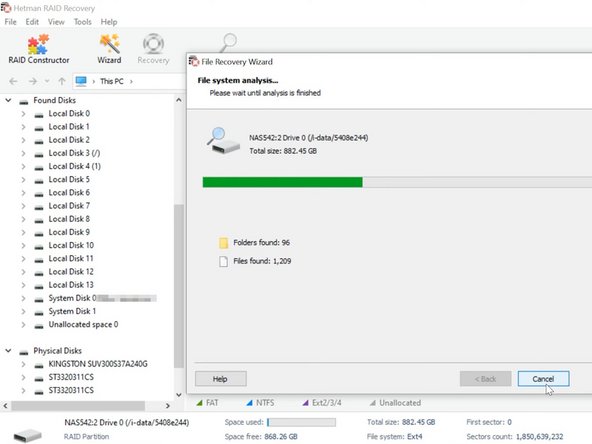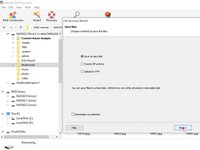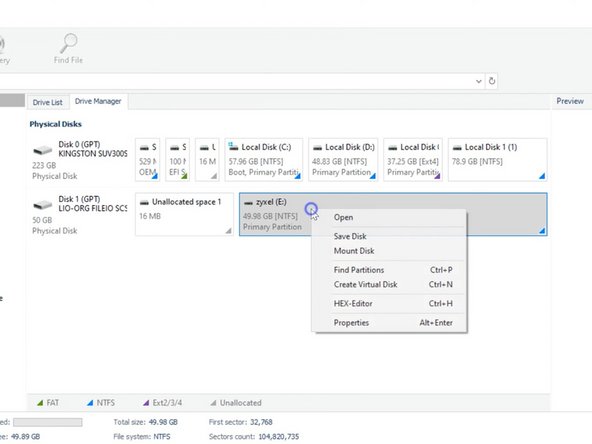Giriş
I’ll show you how to recover accidentally removed data from Zyxel NAS542.
Neye ihtiyacın var
-
-
Take the disks out of the NAS device and connect them to a Windows computer.
-
-
-
If the operating system of the computer to which you have connected the disks asks you to initialize or format them, don’t do that, because it will make recovery a lot more complicated.
-
-
-
Run Hetman RAID Recovery. It will analyze the disks, read their service information and rebuild the damaged RAID system. Below, you can see detailed information about the array and check if the program has identified it correctly.
-
-
-
-
To start a scan, right-click on the disk and choose “Open”. Select the scan type and click Next to start it.
-
-
-
As you can see, the program has rebuilt the damaged RAID easily and found all the files stored on the network drive. If you are looking for files that have been removed, you can identify them by red crosses.
-
-
-
Select all the items you want to recover, click Recovery, select where you want to save them. When the recovery process is over, you’ll find all of the files in the folder you have chosen.
-
-
-
If files are deleted accidentally from an iSCSI disk, you don’t have to take the hard disks out of the NAS device and connect them to a computer – just run our program and scan the network drive.
-
-
-
When a disk is damaged or service information is erased, the program may have difficulty in automating the rebuild process. If the program failed to rebuild the array but you know its properties, you can perform this operation manually, with the help of the RAID Constructor.
-
To reassemble your device, follow these instructions in reverse order.
To reassemble your device, follow these instructions in reverse order.
İptal et: Bu kılavuzu tamamlamadım.
2 farklı kişi bu kılavuzu tamamladı.
1Rehber Yorum
If you have any questions about recovering data from NAS, leave a comment to ask.