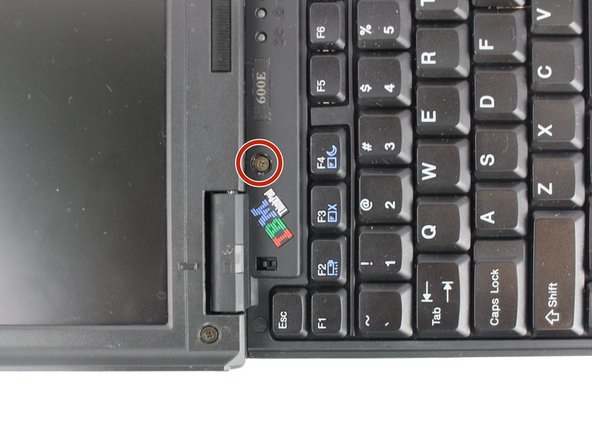Giriş
This guide will show you how to replace your display from your laptop. You would need to replace it if you break your display.
Neye ihtiyacın var
-
-
Unscrew the coin screw for the hard drive using a coin. Pry off the HDD cover.
-
-
-
-
Remove the plastic part attached to the bottom of the screen.
-
Gently pull it from one side and then from another.
-
To reassemble your device, follow these instructions in reverse order.
To reassemble your device, follow these instructions in reverse order.
İptal et: Bu kılavuzu tamamlamadım.
Bir başkası bu kılavuzu tamamladı.