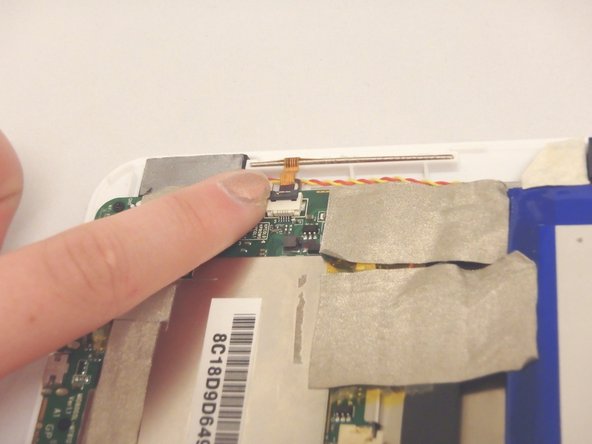Giriş
The screen is the most essential part of any tablet. If it is not working, follow this guide to remove and replace it. There are tiny screws, be sure to know where they are at all times.
Neye ihtiyacın var
-
-
Wedge the plastic opening tool anywhere in the seam between the back casing and screen.
-
Slide the plastic opening tool along the sides and corners of the seam of the device while it separates from the screen.
-
-
Neredeyse bitti!
To reassemble your device, follow these instructions in reverse order.
Sonuç
To reassemble your device, follow these instructions in reverse order.