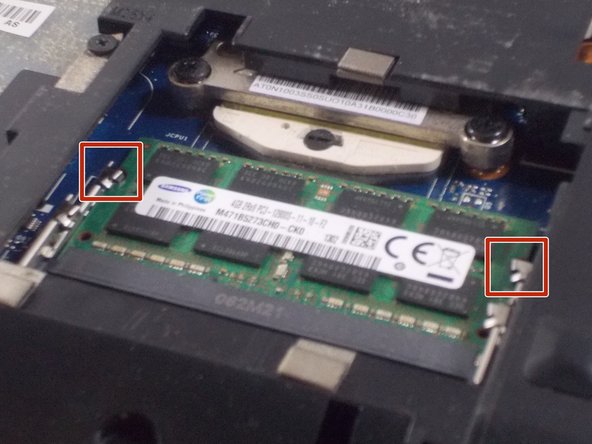Giriş
If your RAM is insufficient or failing, you may want to replace or upgrade it by following this guide.
Neye ihtiyacın var
-
-
Turn over the device so that the bottom is facing up. Make sure the hinged side is facing you.
-
-
-
-
Rotate the laptop so that now the hinge is facing away from you.
-
Remove the two 2.5 x 4.0 mm Phillips #0 screws from the underside of the laptop.
-
To reassemble your device, follow these instructions in reverse order.
To reassemble your device, follow these instructions in reverse order.
İptal et: Bu kılavuzu tamamlamadım.
Bir başkası bu kılavuzu tamamladı.