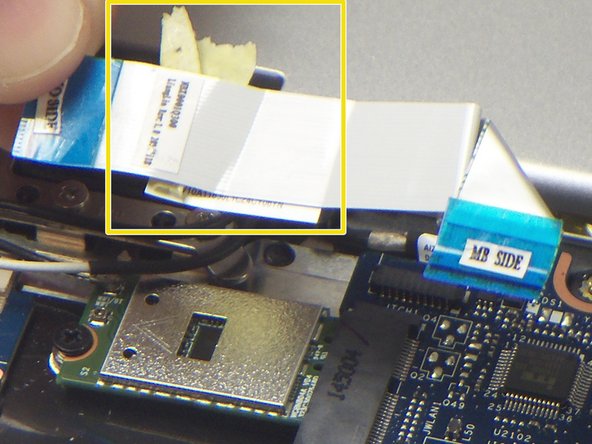Giriş
Use this guide to replace the wireless card in your Lenovo Yoga 3 11.
Neye ihtiyacın var
-
-
Remove the eleven 6 mm T5 Torx screws securing the lower case.
-
Gently lift the lower case up and away from the device.
-
-
-
-
Use a pair of tweezers to disconnect the motherboard-size of the trackpad ribbon cable. Gently lift up the black tab, and the cable should come free from the ZIF connector.
-
-
-
Use a pair of tweezers to disconnect the "I/O Side" of the ribbon cable connecting the audio jack/USB port assembly to the motherboard. Gently lift up the black tab, and the ribbon cable should come free from the ZIF connector.
-
Use a pair of tweezers to disconnect the "MB Side" of the ribbon cable connecting the audio jack/USB port assembly to the motherboard. Gently lift up the black tab, and the ribbon cable should come free from the ZIF connector.
-
Remove the ribbon cable from the device.
-
To reassemble your device, follow these instructions in reverse order.
To reassemble your device, follow these instructions in reverse order.
İptal et: Bu kılavuzu tamamlamadım.
3 farklı kişi bu kılavuzu tamamladı.
2 Yorum
Thanks for the useful views and explanations about what’s there, however I don’t see why the battery has to be removed at all for this procedure?
(The network card appears to be accessible without)
Pete R
Are there any H*ckintosh compatible wireless cards that can be installed in this Lenovo Yoga 3 11 laptop? Asking for a friend. ;)