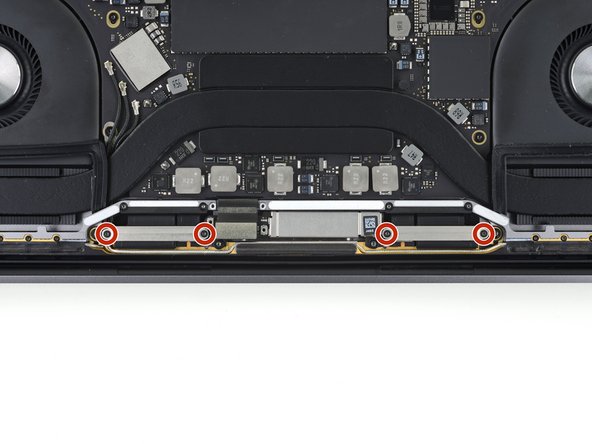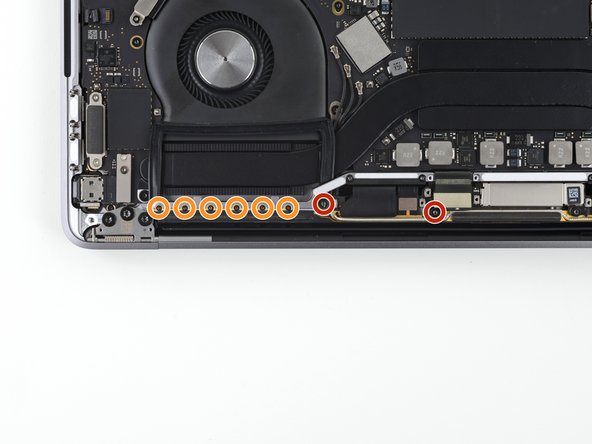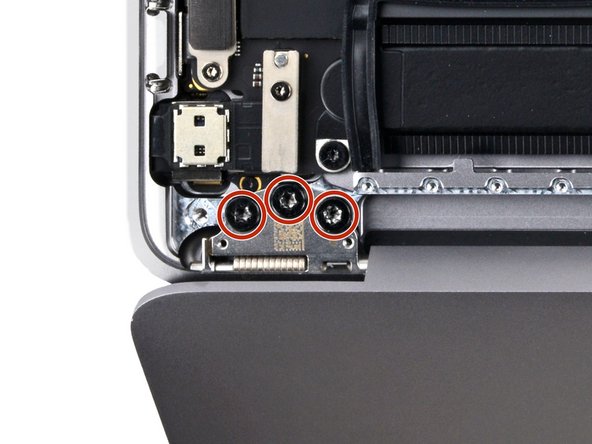Bu sürüm, hatalı düzenlemeler içerebilir. En son doğrulanmış bellek kopyası dönün.
Neye ihtiyacın var
-
Bu adım çevrilmemiş. Çevrilmesine yardım edin
-
Power on your Mac and launch Terminal.
-
Copy and paste the following command (or type it exactly) into Terminal:
-
sudo nvram AutoBoot=%00
-
Press [return]. If prompted, enter your administrator password and press [return] again. Note: Your return key may also be labeled ⏎ or "enter."
-
sudo nvram AutoBoot=%03
-
-
Bu adım çevrilmemiş. Çevrilmesine yardım edin
-
Use a P5 Pentalobe driver to remove the six screws securing the lower case:
-
Two 6.2 mm screws
-
Four 3.4 mm screws
-
-
Bu adım çevrilmemiş. Çevrilmesine yardım edin
-
Apply a suction handle to the lower case near the front-center area of the MacBook Pro.
-
Lift the suction handle to create a slight gap between the lower case and the chassis.
-
-
Bu adım çevrilmemiş. Çevrilmesine yardım edin
-
Insert one corner of an opening pick into the space between the lower case and the chassis.
-
Slide the opening pick around the nearest corner and halfway up the side of the case.
-
-
Bu adım çevrilmemiş. Çevrilmesine yardım edin
-
Repeat the previous step on the opposite side, sliding your opening pick under the lower case and up the side to pop the second clip free.
-
-
Bu adım çevrilmemiş. Çevrilmesine yardım edin
-
Insert your opening pick once again under the front edge of the lower case, near one of the two centermost screw holes.
-
Give the pick a firm twist to pop free the third clip securing the lower case to the chassis.
-
Repeat this procedure near the other of the two centermost screw holes, popping the fourth clip free.
-
-
Bu adım çevrilmemiş. Çevrilmesine yardım edin
-
Pull the lower case firmly towards the front of the MacBook (away from the hinge area) to separate the last of the clips securing the lower case.
-
Pull first at one corner, then the other.
-
-
Bu adım çevrilmemiş. Çevrilmesine yardım edin
-
Remove the lower case.
-
Set it in place and align the sliding clips near the display hinge. Press down and slide the cover toward the hinge. It should stop sliding as the clips engage.
-
When the sliding clips are fully engaged and the lower case looks correctly aligned, press down firmly on the lower case to engage the four hidden clips underneath. You should feel and hear them snap into place.
-
-
Bu adım çevrilmemiş. Çevrilmesine yardım edin
-
Carefully peel up the large piece of tape covering the battery connector, on the edge of the logic board nearest the battery.
-
Remove the tape.
-
-
Bu adım çevrilmemiş. Çevrilmesine yardım edin
-
Gently peel back the small piece of tape covering the battery board data cable connector.
-
-
Bu adım çevrilmemiş. Çevrilmesine yardım edin
-
Use the tip of a spudger to flip up the small black locking tab securing the cable in its connector.
-
-
-
Bu adım çevrilmemiş. Çevrilmesine yardım edin
-
Disconnect the battery board data cable by sliding it out from its socket.
-
Slide parallel to the logic board, in the direction of the cable.
-
-
Bu adım çevrilmemiş. Çevrilmesine yardım edin
-
Fold the battery board data cable to the side and out of the way.
-
-
Bu adım çevrilmemiş. Çevrilmesine yardım edin
-
Use a T5 Torx driver to remove the 3.7 mm pancake screw securing the battery power connector.
-
-
Bu adım çevrilmemiş. Çevrilmesine yardım edin
-
Use a spudger to gently lift the battery power connector, disconnecting the battery.
-
Lift the connector high enough so that it stays separated from its socket. If it accidentally makes contact during the course of your repair, it could damage your MacBook Pro.
-
-
Bu adım çevrilmemiş. Çevrilmesine yardım edin
-
Remove the four 1.9 mm T3 Torx screws securing the plastic covers on top of the display hinges.
-
Remove both plastic hinge covers.
-
-
Bu adım çevrilmemiş. Çevrilmesine yardım edin
-
Remove the two 2.9 mm T3 Torx screws securing the aluminum cover on top of the main display cable.
-
Remove the cover.
-
-
Bu adım çevrilmemiş. Çevrilmesine yardım edin
-
Remove the two 1.7 mm T3 Torx screws securing the aluminum cover on top of the display cable flex connector.
-
Remove the cover.
-
-
Bu adım çevrilmemiş. Çevrilmesine yardım edin
-
Pry the display board flex cable straight up from its socket to disconnect it from the display board.
-
-
Bu adım çevrilmemiş. Çevrilmesine yardım edin
-
Remove the four 1.5 mm T3 Torx screws securing the two aluminum covers on top of the two display board cables.
-
Use a pair of tweezers to remove the two aluminum covers.
-
-
Bu adım çevrilmemiş. Çevrilmesine yardım edin
-
Remove the four 3.9 mm T5 Torx screws (two from each side) securing the antenna cable assembly.
-
Also remove the twelve 1.1 mm P2 pentalobe screws (six from each side).
-
-
Bu adım çevrilmemiş. Çevrilmesine yardım edin
-
Carefully disconnect the three antenna coax cables by prying them straight up from the logic board.
-
-
Bu adım çevrilmemiş. Çevrilmesine yardım edin
-
Remove the 2.8 mm T5 Torx screw securing the three antenna coax cables to the main board.
-
-
Bu adım çevrilmemiş. Çevrilmesine yardım edin
-
Use an opening pick to lever out the antenna cable assembly in the areas shown.
-
-
Bu adım çevrilmemiş. Çevrilmesine yardım edin
-
Carefully remove the antenna assembly, while simultaneously feeding the antenna cable bundle out from underneath the heat pipe.
-
-
Bu adım çevrilmemiş. Çevrilmesine yardım edin
-
Remove the four 3.9 mm T3 Torx screws securing the two display cable cover springs.
-
-
Bu adım çevrilmemiş. Çevrilmesine yardım edin
-
Grab the left side of the display cable assembly and pull it towards the bottom end of the MacBook and away from the cover spring.
-
Use a pair of tweezers to pull the cover spring of the display cable out of its recess.
-
Repeat this step with the right cover spring of the display cable assembly.
-
-
Bu adım çevrilmemiş. Çevrilmesine yardım edin
-
Fully open your MacBook and gently place it keyboard-side-down over the edge of a table so the screen hangs down.
-
-
Bu adım çevrilmemiş. Çevrilmesine yardım edin
-
Support the screen with one hand and use your free hand to remove the six T8 Torx screws securing the hinges.
-
-
Bu adım çevrilmemiş. Çevrilmesine yardım edin
-
Firmly secure the main body of your MacBook with one hand.
-
With your free hand, push the left side of the screen up and towards the bottom of your laptop to free the left hinge.
-
-
Bu adım çevrilmemiş. Çevrilmesine yardım edin
-
Free the right hinge and remove the screen.
-
Make sure the screen hinges are fully open and guide them into their recesses in the frame.
-
Partially tighten the eight hinges screws.
-
Close your laptop and make sure the screen is properly aligned.
-
Fully tighten the hinge screws.
-
İptal et: Bu kılavuzu tamamlamadım.
19 farklı kişi bu kılavuzu tamamladı.
Bir Yorum
If I use the 2019 13" with Touch Bar without a screen (plugged into an external monitor), will the keyboard backlight still work?