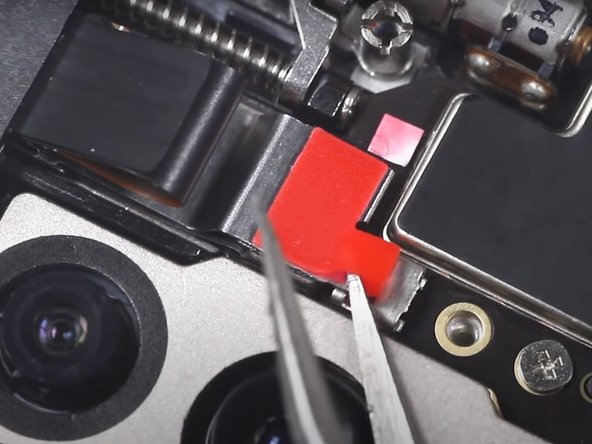Giriş
Use this guide to replace a broken screen on your OnePlus 7 Pro smartphone.
Before disassembling your device, be sure the battery is charged below 25%. If accidentally punctured or damaged, the battery can catch fire and/or explode; if discharged below 25%, the chances of fire/explosion are decreased.
Be sure to power off the device before beginning the disassembly process.
Follow the iOpener Heating guide for instructions on using the iOpener.
Neye ihtiyacın var
Videoya Genel Bakış
OnePlus 7 Pro Screen Replacement
-
-
Insert and gently push the SIM card ejector tool (or an unfolded paperclip) into the small hole on the left side of the top edge of the phone.
-
Press gently to eject the SIM tray.
-
Remove the SIM card tray from the device.
-
-
Bu adımda kullanılan alet:Plastic Cards$2.99
-
Apply a suction cup to the lower portion of the phone's backing and pull firmly to create a crack between the back cover and the rest of the phone.
-
Insert a Jimmy tool, opening pick, or plastic card under the edge of the back cover.
-
-
To reassemble your device, install each of the components removed during this guide into a new screen with a frame by following these instructions in reverse order.
İptal et: Bu kılavuzu tamamlamadım.
9 farklı kişi bu kılavuzu tamamladı.
12Kılavuz Yorumları
So I have a friend that owns this phone and has had the screen replaced, there is however some misalignment of the screen and frame on her phone in the form of a very obvious crack between the two, the two surfaces are also not flush. Could someone in theory have improperly repaired the phone by separating the screen from the frame and gluing a new one in place?
Thank you and have a nice day.
No that is due to the frame being bent, if it is bent the screen will not sit properly and it is a difficult task to un bend a frame but it is possible.
Is it possible to replace just the top glass if the rest of the screen is intact? It's got surface cracks both front and back.
No don't and I mean DONT go that route the glass or whatever seems cheaper but the repair of separating them is next to impossible. Its like trying to take a part two potatoe chips that have been glued together and in the process not breaking either. Get a screen replacement.