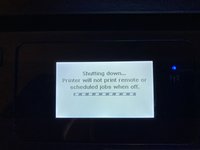Giriş
This guide will show you how to clear out a paper jam in an HP OfficeJet 3833 series (HP OfficeJet 3830 series) printer. Occasionally, the paper will not feed into a printer or will feed incorrectly due to a paper jam. Foreign objects, such as thumbtacks and push pins, can get stuck inside the paper feeder and cause a paper jam. This guide will also show you how to locate unwanted blockages from the printer.
It is imperative to follow steps 5-6 to make sure to power is turned off correctly and disconnected from any external power source.
Neye ihtiyacın var
Neredeyse bitti!
Bitiş Çizgisi