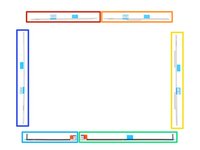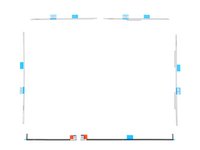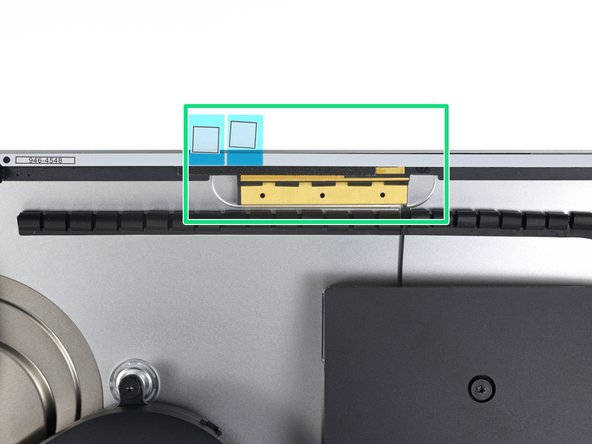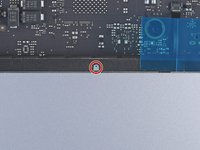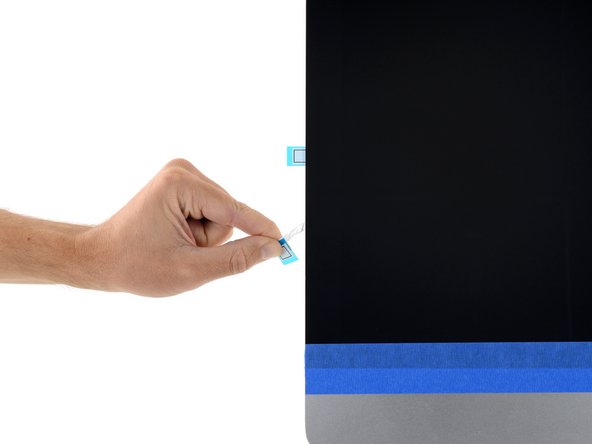Giriş
Removing the display on a Late 2013 iMac requires cutting through the adhesive around the perimeter of the screen. After the adhesive is cut, it cannot be used to re-seal the display in place, so you'll need to apply a new set of adhesive strips.
Neye ihtiyacın var
-
Bu adımda kullanılan alet:iMac Intel 27" Cardboard Service Wedge$4.99
-
Bu adımda kullanılan alet:Tweezers$4.99
-
If you are re-using your existing display, you must also remove the old adhesive from the back of the display.
-
Peel off the adhesive strips using tweezers or your fingers. Start at the bottom and peel upward towards the top of the device.
-
After all the old adhesive is removed, carefully clean the surface with 90% (or greater) isopropyl alcohol and a lint-free cloth. Wipe in one direction, not back and forth.
-
-
-
Lay out the adhesives strips beforehand so you won't accidentally install a strip in the wrong place:
-
Strip 22 on the top left
-
Strip 23 on the top right
-
Strip 21 on the right vertical
-
Strip 25 on the bottom right, dark side facing up.
-
Strip 26 on the bottom left, dark side facing up
-
Strip 16 on the left vertical
-
-
-
Start with strip 21, which goes on the right vertical edge of the iMac frame.
-
Peel the short piece of backing off the back of the strip.
-
-
-
With the spudger still poking through the hole in the adhesive strip, push the spudger tip into the corresponding hole in the frame of the iMac.
-
Using the hole and spudger to anchor the position of the adhesive strip, line the strip up against the right edge, gently pull down against the spudger to ensure the strip is taut, and stick it onto the frame.
-
-
-
-
Work your way counter-clockwise around the perimeter of the iMac, adding three more adhesive strips in the same manner:
-
Strip 23 on the top right
-
Strip 22 on the top left
-
Strip 16 on the vertical left
-
On the iMac Intel 27" Retina 5K Display, the top-right strip's blue tabs will not line up with the top antenna in the same way as the non-5K model. This is perfectly acceptable and won't impact the performance of the strips or antenna.
-
-
-
Grasp the red pull tab on strip 25 and pull to separate about 2 inches (5 cm) of white backing from the strip.
-
-
-
Align the adhesive strip to the bottom edge by positioning the microphone notch over the microphone hole.
-
If your iMac does not have a microphone hole, align the right end of the strip such that the L-bend sits next to the right vertical adhesive. The L-bend should not overlap the right vertical adhesive.
-
Once you have aligned the strip, carefully set the left exposed edge onto the iMac to secure the alignment.
-
-
-
Gently set the display in place over the iMac and align it carefully.
-
-
-
If you've already verified that your iMac is working correctly and are ready to seal it up, skip to step 22.
-
Gently insert the display data connector into its socket on the logic board. Be sure to press it straight into the socket, and insert it completely.
-
Flip the display data connector lock down onto the socket.
-
Insert the display power connector into its socket on the logic board.
-
-
-
After confirming that your iMac functions properly, disconnect the display cables and carefully lean the display forward.
-
Remove the film from the two bottom strips by reaching in from above with a pair of tweezers and pulling the blue tabs straight up from the bottom edge of the display.
-
İptal et: Bu kılavuzu tamamlamadım.
104 farklı kişi bu kılavuzu tamamladı.
5 Yorum
Is there any reason to believe that Apple would deny any warranty repairs due to these adhesive strips not being identical to Apple's? I'd like to open and clean my iMac before taking it in to have the display replaced under warranty, but the vibes I'm getting from Apple support suggest that Apple may deny me service if the adhesive strips 'show any signs of tampering', i.e., being replaced for any reason. This sounds silly to me, as it doesn't void Apple's warranty to upgrade my hard drive.
<<<crickets>>>
Unfortunately, these strips are not even close to the original ones. Has anyone tried to reopen the iMac with these strips in place? A real pain… The original one must have a sort of foam in-between so that one can cut through with the ifixit wheel or a knife. After that, it is easy to remove the adhesive swipes on both sides. Trying to reopen an iMac with the iFixit strips in place is really hard and impossible with the iFixit wheel. Sad…
True ! Same goes with OWC’s strips : no foam.
The only way to reopen the iMac should it be needed, is to use razor blades…
José -
Clear tuto, I did it on several IMac, the first time was a discovery… than it became easier on the following, as usual the best is to take your time and follow the instructions which are very clear