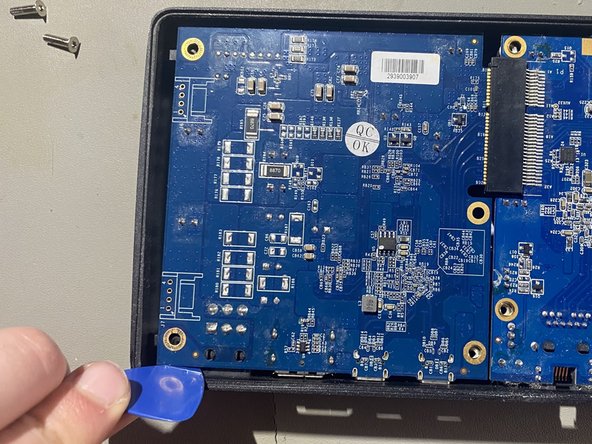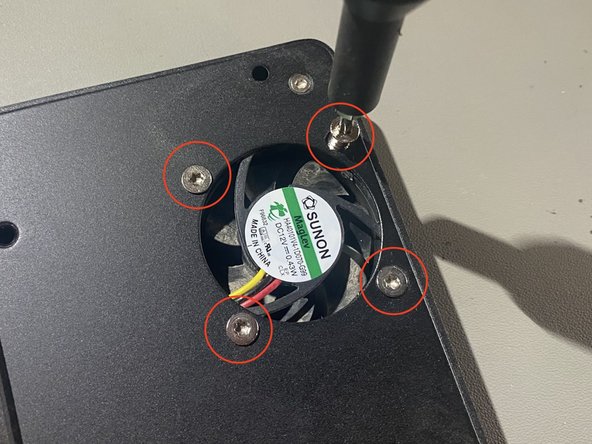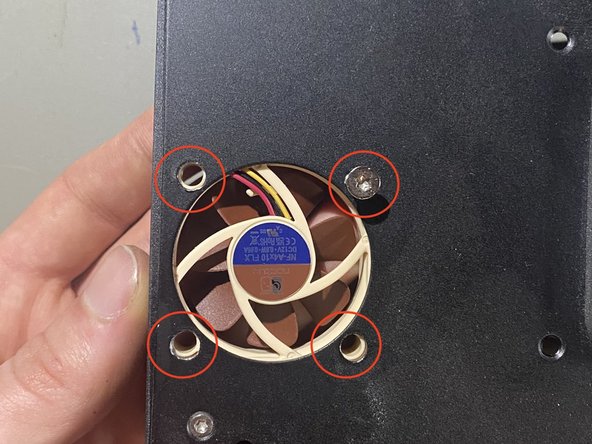Giriş
In detail teardown. I guess
Neye ihtiyacın var
-
-
Remove the mainboard and its three screws
-
Make sure to unplug the fan on the other side as it is still connected to the chassis, it may need some persuasion as the connector is really in there
-
-
-
Pry the top plate away from the main chassis, this may take some persuasion as the top plate is glued in a bit
-
-
-
-
Support the heatsink and line it up with the holes on the top of the chassis
-
-
-
Line up the top lid with the main chassis, make sure to have the fan vent in the correct orientation so it can breathe.
-
-
-
Secure the mainboard with the 3 TORX TR8 screws. - no you arent missing any the rest of the screws go through the bottom cover
-