Netgear Router Lights On But No Internet? Follow the steps to Fix the issue:
If your Netgear router lights on but no internet, then your router is definitely working but there is something interfering with the internet.
If your router works, but there is no internet, it is possible that the internet has been stopped by the manufacturers or one of the networks is having issues. Check the number of active devices connected to your network and determine whether your device has issues or not.
Having in mind all that, let’s learn more about the router’s lights and how they can suggest what’s wrong with your Netgear router.
Why Netgear Router Lights Flashing But No Internet?
The lights on your router will be able to accurately tell you what’s the condition of your current internet connection.
If for instance, the lights are on, this is an indication that the router is working but you’ll be focusing on the network globe icon light.
The network globe icon light is the general indicator of your Internet cable, and if it’s ON then your Netgear router is connected.
Is there internet coming through the cable, is a whole different story and the lights cannot tell.
Light Flashes In Green
The green color is always a good indication. As far as the green lights can tell us, it’s not an issue coming from your supplier and the internet is reaching your router. If this is your case jump right into the methods.
Netgear Flashes In Orange
Your router is either NOT connected via internet cable or there is NO internet coming through this cable.
This could be a result of inappropriate connection, damaged cable, or supplier maintenance. Check for damaged cables and reconnect the Internet cable.
No Lights At All
In case you’re not getting any lights at all, you will be looking at the power supply and condition of your router since it isn’t functional. Try power cycling your router and reconnecting ALL cables from scratch.
How To Fix Netgear Router Lights On But No Internet?
The very first and most important thing to do is to determine whether there is no internet through the Ethernet output or it’s just your WiFi.
In that regard, we highly suggest hooking up a PC/laptop to your router via Ethernet cable (wired) and checking if there is internet.
What’s interesting is that if there is no internet via Ethernet connection, then definitely there is not going to be internet on your WiFi. But if it’s just your WiFi, then you should check for interference and possibly rebuild your network settings.
Note: You can use a free online internet speed test, to check for improvement before and after each method.
Either way, we’re here to help, so let’s jump right into the solutions!
Method #1 Apply The 30-30-30 Netgear Reset Method
The 30-30-30 method is meant to power circulate your device by applying a clean hard reset.
If you’re not exactly familiar with how to perform the 30-30-30 method, you can follow the small step-to-step list we’ve provided you with down below:
Ensure your router is working (At least 1 light must be blinking) Hold the reset button for 30 seconds.
Unplug the router from the power source for 30 seconds. Then plug it back in and hold the reset button again for 30 seconds.
This power circulation rule has been suggested by many users and found effective in situations.
You may however opt for assistance for this method since many users find it challenging to unplug the power cable of their Netgear router while holding the power button down.
Method #2 Disconnect Devices
If you have a large number of devices connected to your home network which are not frequently used, it is best to keep them disconnected from the network to reduce resource usage.
Even if turned off, the devices can still consume a part of your network resources, especially if they are getting software or app updates. To disconnect a device from your home network, simply turn off the WiFi from the options.
To justify this possibility even further, we recommend disconnecting ALL devices except the one that you’re going to test with. Once ready, test your internet with the free source we provided earlier.
Method #3 Update Netgear Router’s Firmware
If the Netgear router lights are on but there is no internet, then your firmware could be outdated by a lot.
To update your router, you’ll need to enter the control panel, and here is a step-by-step guide to doing so:
Note: Make sure that the PC you’re going to use for this tutorial is connected via Ethernet or WiFi to your Netgear router.
Open your internet browser Paste http://192.168.1.1 into the search field. Hit Enter to log in and insert your Netgear account to enter. Once inside the control panel go to the Update tab. Check for Firmware Update and install it.
Once ready, your router will restart and hopefully there will be no more internet outages. To check, use the free source we shared earlier to test your internet.
Method #4 Restart/Change Device
If you’ve been testing on one singular device until now, it’s time to restart it and check the internet.
The issue could be from the device you’re using and not from the router, after all, the methods so far.
You can use another device to connect to the WiFi so you can have two devices testing each, the Ethernet connection as well as the WiFi connectivity.
The last thing before you continue any further would be to inspect the routers surrounding for any electrical devices or large metal objects. Such items can severely interfere with your router and impact the internet connection.
Once ready and you’ve confirmed that there is no internet on both your Ethernet router’s output and WiFi, it’s time to take this troubleshooting one step further.
Method #5 Factory Reset Your Router
At last, you can try to perform a factory reset on your router. If you’re not exactly familiar with how to browse the options of your router and perform a factory reset, there are usually three ways to do that.
You can either press & hold the reset button in the pinhole of the back panel, or use the mobile app or Netgear’s control panel.
For this tutorial, we’re going to be looking at the reset via the control panel and if you’re feeling comfortable downloading the app or using the button there is no difference.
Note: Don’t forget to take pictures of how your WiFi settings are configured because after the reset ALL settings will be gone.
Method #6 Factory Resetting With Netgear App
If you already have the Netgear app installed, ensure your device is connected and follow the steps below.
Open the Netgear app on your smartphone and go to the menu. From the menu, click on the settings tab and go to general. In general, scroll all the way down until you find the reset feature.
Click on it and select the full system to erase.
Once ready you’ll need to configure your WiFi from scratch. Use the backup images you’ve created and if you’re not able to set up the WiFi, call your internet supplier for assistance.
Method #7 Call Your Internet Supplier
If you still haven’t got in touch with your supplier, now is the time to do so. At this point, you should start suspecting your router’s functionality but still, your supplier might have temporary maintenance.
If there is nothing that can be done and you need a replacement, check if your warranty is intact.
If it is then you’re lucky but if it’s not you’ll need to make some purchases, but at least the cause is not revealed.
If your router’s lights are on but there is no internet, you can try restarting and updating your router. Ensuring that there is no interference is mandatory after which you’ll be left with the last option to factory reset. If nothing works you can call your supplier.
Now that you know all situations in which the Netgear router lights on but no internet you should be able to take care of the issue yourself.
If, however, you’ve tried everything and nothing manages to solve your internet outage, then it’s time to ask for help.

 2
2  2
2  1
1 

5 Yorum
Hi i am also facing wifi Router issue i am using Cisco CVR100W Wireless-N VPN Router as access point.
its connected on LAN Port from my switch I am not using WAN port of this router just because i am using Firewall Devices.
Router issue
1. some its SSID not found in network
2. its connected but not able to download anything
3. when i ping on my local getway its working proper but when i ping on google or WAN Network some its ping coming proper or some its going to break.
i am also change LAN Cable but not resolve.
help me ASAP help must appreciated also send me email on sawan.choubisa@gmail.com
sawan choubisa tarafından
router is disconnected (Fiber home)LM53SL
Humayun Shaikh tarafından
I just bought Huawei outdoor router B222 s40 and it written disconnected from the internet , please check WAN settings or contact your ISP how to fix this problem
Makhosonke tarafından
The best tip is to 'Reset' your Netgear router. Remove every cord from your router and then connect them again after 5 seconds. Ascertain the modem receives strong internet signals and connect your router to a computer. Use the browser to reset the configuration of your Netgear router and fixing the Netgear router not connecting to internet issue.
Kale johnson tarafından
my modem is working but my router is not
[image|2032003]
melawi gide tarafından