Jason, this is not as easy as just recommending a certain part that has failed. You do want to check your logic board over and see if you find any bulging or leaking capacitors. Just because the power /sound/etc. may be there, you can also not rule out the power supply. It may not supply the power to the LED backlight. You will need to check on that as well, take a good luck on the logic board. There should also be a fuse for the backlight, which may have failed. Post a couple of hi-res images of your logic board with your question, so we may look at it and see if we can come up with something more concrete. I would also suggest that you try the Apple Deep Dive for Blank / No Video, No Backlight:
Check Result Action Code
1. Connect display to AC power source. Connect Mini DisplayPort, MagSafe and USB
connectors into a known good, supported, powered-up portable. Verify display’s USB
hub and built-in camera are listed in the System Profiler’s USB device tree.
Yes
Power is available to the display logic board, and USB communication working.
Go to step 2.
No
Go to Dead Unit/No Power.
2. Unplug and replug Mini DisplayPort connector into a known-good, supported, powered-up portable system and monitor the portable’s display. Verify that the
portable’s display briefly turns off then back on.
Yes
LCD is powered and detected by system. Go to step 7.
No
Suspected no power to LCD panel or no DisplayPort connection with system. Go
to step 3.
3. Remove glass and LCD panel screws, slightly pivot LCD panel and verify that the internal DisplayPort cable (part of all-inone cable) and function cable are fully connected to LCD panel and logic board.
Yes
Go to step 4.
No
Reseat DisplayPort connection to LCD panel and/or function cable connections between logic board and LCD panel and retest.
If issue persists go to step 4.
For any damaged cable, replace affected cable before testing again:
- all-in-one cable.
- function cable.
4. Unplug and replug Mini DisplayPort connector into a known-good, supported,
powered-up portable system and monitor the portable’s display. Verify that the
portable’s display briefly turns off then back on.
Yes
LCD is powered and detected by system. Go to step 7.
No
Suspect no power to LCD. Replace function cable and retest. If issue persists go to
step 5.
5. Replace all-in-one cable and reinstall LCD. Unplug and replug the Mini DisplayPort
connector into a knowngood, supported, powered-up portable system and monitor
the portable’s display. Verify that the portable’s display briefly turns off then back on.
Yes
LCD panel powered and detected by system. Go to step 7.
No
LCD panel still not detected by system. Suspect no LCD power from logic board.
Go to step 6.
6. Replace logic board and reinstall LCD. Unplug and replug the Mini DisplayPort
connector into a knowngood, supported, powered-up portable system and monitor
the portable’s display. Verify that the portable’s display briefly turns off then back on.
Yes
LCD panel powered and detected by system. Go to step 7.
No
LCD panel still not detected by system with replaced function cable, all-in-one cable and logic board. Suspect LCD panel video input damage.
Replace LCD panel.
7. If the Blank/No Video/No Backlight issue persists, darken room and connect to a knowngood supported system. Verify backlight is present by looking for faint glow from display.
Yes
LCD panel powered, detected by system and backlight is ON but there is no video on LCD. Replace LCD panel.
No
LCD panel is detected by system but no backlight. Check whether video is present on LCD. Go to step 8.
8. Shine bright (low heat) flashlight into the front of the LCD. and verify if any image is
being displayed.
Yes
Video is present, so issue is only with missing backlight. Go to step 9.
No
No image displayed on LCD Replace LCD panel.
9. Remove glass and LCD panel screws, lift LCD panel to verify that the function cable, and LED backlight driver cable connections are secure. See Functional Overview.
Yes
If connections are OK and secure and there is still no backlight, go to step 10.
No
If any cable is damaged, replace affected cable and retest:
- function cable
- LED backlight driver cable (part of LCD panel)
10. Remove LCD panel. Set digital multimeter to DC and correct range, and verify that a 23.3–25.7 V DC voltage is present between logic board test point (24 V DC) and chassis ground (GND).
Yes
24 V DC power for backlight is present on logic board, but no backlight. Suspect no
V-sync signal coming to logic board. Go to step 11.
No
No 24 V DC present for LED backlight power. Replace power supply.
11. Replace function cable and retest. Verify that the no backlight issue is fixed.
Yes
Defective function cable prevented backlight from being enabled by logic board.
No
Go to step 12.
12. Verify if the LED backlight driver cable (part of the LCD panel) has any signs of pinched or shorted wires. Also remove the logic board and verify if one or more of the three square inductors or adjacent components on top of board show signs of overheating.
Yes
LED backlight driver cable on LCD panel found damaged. Replace LCD panel, (make
sure that you don’t pinch the LED driver cable from LCD panel) and retest. If the no backlight issue persists after LCD panel replacement, replace logic board (LED backlight output from logic board had been damaged by shorted cable.)
No
Suspect no LED backlight output from logic board: go to step 12.
13. Replace logic board and verify that the no backlight issue is fixed.
Yes
Defective logic board LED backlight driver output.
No
Replace LCD panel.
Before you go and replace anything let us know what you found. Hope this helps, good luck.

 2
2  2
2 
 2,4b
2,4b 


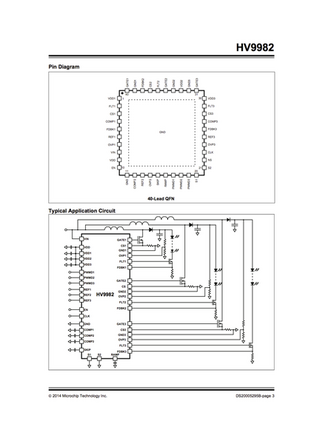

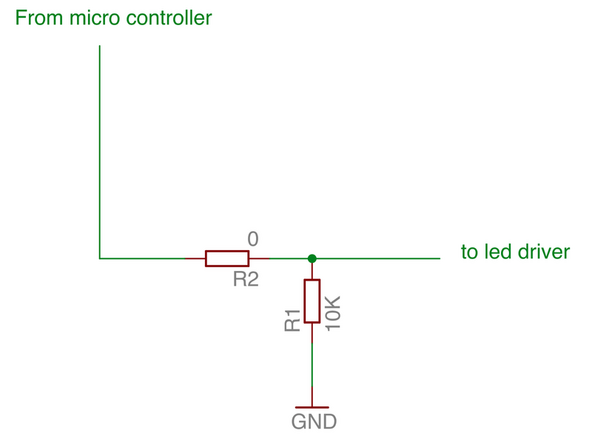

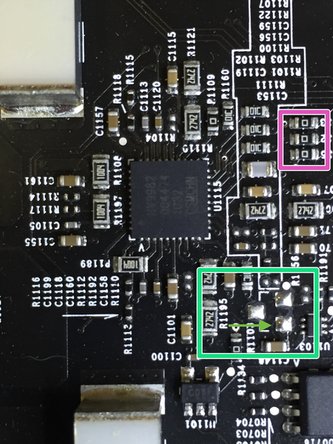























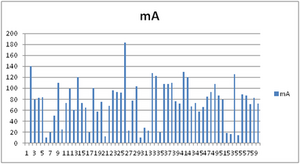





7 Yorum
Hi All... just wanted to post that i have had many issues with the backlight failing on my Apple LED Cinema Display 27". While Michael and others on this post have commendable electronics skills, on my display, I have localized the problem to be with the All-In-One Cable. Swapping out power supply and logic boards did nothing to solve my intermittent problem of the backlight going out. But swapping out the cable solved it for me... for a time. My display is 5-years old and I am currently on my fourth All-In-One cable (922-9362). It's a poor design. The cable seems to last for about 12-18 months and then starts going out intermittently without any major event happening. Why someone would combine a USB, Power, and Mini-Display into a single cable is beyond me... except that they can charge $140. for it! Cables are typically reliable and usually be able to be taken for granted. Unfortunately, in this case, I have found it to be anything but. Paras.
tikku tarafından
hi tikku, could you please describe the symptoms of your backlight failure? I just want to check whether my display also needs a new all-in-one cable. thanks very much :)
Jan Wewering tarafından
Hello! I have one question. Is it apple cinema 27" and thunderbolt panel compatibile together?
Thanks for answer. :)
Miran Hadžiahmetović tarafından
I’ve the same problem that OP describes but in my case the screen is black but with some black glow and no trace of any picture when you look closely — what the ACD Technician Guide describes as “no video” rather than “no backlight”. The opposite of most the answers here.
The computer is aware of the monitor and the sound, camera, USB all works — I can even control the brightness of what I assume is the backlight. But the screen is black, usually. But every so often the screen decides it will work and it works perfectly until it goes to sleep or I turn it off. That’s the thing I find weird.
The Guide says to replace the LCD panel.
But I’m dubious, as it feels like a logic problem. A broken LCD panel wouldn’t work occasionally, would it? It feels like a logic board, or maybe PSU, or maybe the octopus cable.
I was hoping the troubleshooting in this thread (by far the best I’ve found on the net) would shed some light on this case but it seems almost everyone was having backlight woes which they solved. Yeah good for you. (Actually the little wire trick sounded so cool I wished it was my backlight.)
I don’t have a second monitor to try swapping out components and figure there must be a better way than buying possible spares. At that point the suggestion to justbuyareplacment.com looks cheaper.
So how else can I tell what’s knackered?
Any armchair detectives? Some more clues below.
I’ve taken it apart and none of the capacitors look bulgy, no loose wires, nothing at all looks suspicious. Not even much dust in there, which is impressive as this is a dusty house and mostly for its 10 years of life it’s been sitting around unused.
There’s not much pattern as to when it works and when it doesn’t. Either it or the computer needs to be off for a while (30 minutes?) for it to stand a chance of working. It feels like unplugging everything for a while gives it a better chance of working, although sometimes it happily works without unplugging, as long as the computer has been off or in standby. The house is always cold, 17C, and the monitor never seems warm so I don’t think it’s temperature.
What I can’t help feeling is relevant is that the black screen first stopped working shortly after I started using it with a non-Mac and a Mini-Displayport to Displayport cable. Maybe I should have mentioned the infidelity sooner but I’ve not seen anyone anywhere talk about this being a factor. I blamed the motherboard in that new computer and the wire and all sorts but ruled them out (a) because even there it works sometimes, (b) I got a couple more cables and had the same problem, and (c) the problem persisted when I plugged it back in to the Macbook even after a {P,NV}RAM reset.
Now it doesn’t matter whether its the Macbook or the non-Mac, once in a while it works, but usually there’s just a black glow. Maybe it works a little more often if plugged in to the Macbook, like 1 in 10 vs 1 in 20 for the non-Mac.
The other breadcrumb for the detectives is that occasionally it comes up at boot with part of the screen showing, like 1/3 across the top, with the rest glowing black.
So could it be a fault in the Displayport wire, sometimes it lines up right and other times it doesn’t and once in a while one specific wire lines up so part of the screen works? I’m not an EE but that seems dubious. A vigorous shake of the wire doesn’t break it when it’s working, and that seems fairly conclusive to me.
The best hypothesis I have is that there’s a jilted lover detector in there that knows I cheated on Mac and decides to wear black most the time but occasionally chooses to remind me how beautiful this display is, what I’m missing out on. Only half joking, the jilted lover detector was probably not designed as such but rather is some electrical component in there that handshakes with the MDP video signal and Macbook’s dulcet tones are optimised for it, and in its old age got a shock when a vulgar non-Mac tried to talk to it. The shock pushed it over the edge and now it has only occasional moments of lucidity.
Does that seem plausible? What component would act like that? Where would it be, and is there a cheap way to get it to back to working order?
Many thanks to any experts still lurking on this thread!
Alex H tarafından
I don't mean any offense to anybody but this is one mess of a thread. Here's some IMO about this situation. The monitors are not worth repairing. 1) All of my customers from CAD operators to graphic designers are happier with a $150 32"1080P HDMI TV monitor. No, the video quality is not as good under a direct comparison but the size makes up for it and there is no eye strain. The adapter for MacBooks is a small additional cost. 2) The direct wiring of the LED circuit is not an acceptable solution to deal with the power supply problem because it stays on and you can't control the brightness, not a solution I could use with any client. 3) The backlighting strip connectors and the jumper connector are a fix I have tried a number of times. It works occasionally but isn't worth the time because the monitors suffer from intelligent cable problems and other issues such that when I fix one, the customer ends up bringing it back, 4) The claimed BIOS calendar timed destruction is something that simply doesn't exist because many of these monitors that see little usage are still working like they did since new. Unfortunately, by the time someone that comes here has had the frustrating experience of trying some of the carefully detailed solutions to no avail,,they will have wasted more time than these old monitors are worth. Unfortunately they simply do not hold up as well as MacBooks.
hedrickja tarafından
2 tane daha yorum göster