The little Sunon maglev fan is up in the top of the time capsule (tall versions). The fan goes bad (I have had this happen with two Sunon Maglev fans, one on a time capsule another on an enterprise router. Fan costs about 20-30 bucks from china, arrives in 10 days or so. The replacement is pretty easy, the primary difficulties are getting the 4 little cables off the board so you can remove the guts and get to the fan (this is described pretty well here, but good eyesight and or small fingers would help.
ifixit.com to the rescue here Airport Time Capsule A1470 Hard Drive Replacement with detailed instructions on 3 of the little cables 4th , the reset switch, is like #'s # 2 and 3.
https://d3nevzfk7ii3be.cloudfront.net/ig...
Anyway, once you pull the thing out, the fan pops off with no trouble, the new fan does not have screws (so you need to re-use those) it does come with the little rubber bushings in the screw holes... I recommend you wet the screws before putting them in (because getting those bushings back in the hole (if you, like I, dislodge one) is difficult.)
the new fan comes with cable with peel off adhesive for placing the fan wire in the case, and after that just reverse the steps...
It took me an hour....
While you wait for your new fan, put a fan on it. I took a little bullet fan turned the time capsule on it's side, and created a vacuum on one corner. You need to choose a corner that "assists" the fan. The fan in the picture is blowing toward you (the viewer) and is assisting the fan inside. You can figure all this out by looking at the fixit site if it is not clear. My fan was working some of the time but the overheat warning was constant. With the fan in the picture the overheat warning would go off most of the time.
My fan was sqealing like a pig... waking me up at night occasionally. But the new fan works fine, and the box isn't overheating.
When I first installed it, the fan was running, the unit was cool, but the airport utility still said it was overheating. Probably I had to reset it in some way, but what I did was roll back to the previous firmware version, then roll forward to current, and the overheat warning is gone.
Bu yanıt yardımcı oldu mu?
Oy verildi
Geri al
Puan
2
İptal
Bu yoruma uygun yeri bulmak için bu konuyu kaydırın. Ardından, taşımak için "Bu yazıya yorum ekle"ye tıklayın.

 2
2  2
2  1
1 

1 Yorum
A lot of people are disassembling those nowadays in order to clean up the fan - well, that’s not enough actually to prevent it from overheating especially on hot summer days. I had to also replace the heatpads on mine under the radiators on the opposite side from the fan. The heatpads on mine looked awful with some fat-like liquid around them, so I bought a new pad, cut it to fit and so far so good - works like new.
P.S.: pads seem to be about 2mm thick
in_sympathy tarafından