macOS Sierra won't boot (bootcamp win10)
Hello, community.
I really hope you can help me. I've searched the internet thin for answers with no luck. Please.
I'm running a Macbook Pro Retina 15" 2013 with macOS Sierra + bootcamp windows 10. The macOS partition is the default boot up partition.
My Problem
When booting up it goes directly to BSOD (0x0000000e) in Windows 10. When trying to POWER + ALT it only shows Windows. Macintosh HD (macOS Sierra) is not visible.
How I got into the Problem
I installed Windows 10 (bootcamp) before upgrading to macOS Sierra. Everything worked fine until I wanted to increase the harddisk size of the Windows partition. I used the Disk Utility to decrease the size of the Mac partition, which resulted in xx GB of unused space.
I then booted up Windows only to find that I was not able to allocate that unused space to Windows (using Partition Wizard).
I thought it was due to the fact, that the unused space wasn't formatted. I then formatted it (FAT) and this is where everything went sideways. My Mac went directly into Win10's BSOD when I restarted it.
What I have done to fix it
I tried to use CMD + R when booting, only to have limited options:
- Press Apple icon and choose Disk to boot from (don't remember the name): It shows me the two partitions: Mac and Windows. It asks for a password to decrypt the Mac option, when I choose it. After entering the password it vanishes and only the Windows option is left.
- Trying to reinstall OSx: Since macOS Sierra is a later version than the Recovery Mode's El Capitan, it won't progress.
To be able to write this post, I've plugged in my Windows 10 install USB, formatted the Windows partition and reinstalled Windows 10. This has worked. When pressing POWER + ALT it now shows two Windows options. The new (working) one and the old (BSOD/unusable) one.
What should I do?
How do I boot into macOS? And how do I remove the second (old) windows option when POWER + ALT?
Thank you SO very much for taking the time to read my post. I really do appreciate it! :-)
Sincerely,
Oliver C.
Bu iyi bir soru mu?


 2
2  1
1 
 2,6b
2,6b