I've had my red MG7765 printer for 3 1/2 years and it looks great. Unfortunately, it was becoming increasingly clogged, despite doing cleans and deep cleans. Eventually it stopped working completely with error code B203. Here is how I got it working again, as new (Hint: You might want to read the last two bolded paragraphs first?):
Canon Support initially advised I should do this:
"I am sorry to hear that your PIXMA MG7765 is having support code B203. Support Code B203 indicates that the carriage unit has encountered an internal fault and my recommendation to clear the error is to reset the printer.
Please follow the steps below to try to resolve the issue with the machine:
1. Turn the printer off.
2. Open the printer like you will be inserting ink cartridges.
3. Turn the printer on.
4. Once the ink cartridge holder starts to move to the center, close the printer. The printer will do a self check for 3 to 4 minutes then it will be ready to print. "
That didn't work so Canon Support provided the following instructions:
"I understand that you are having an issue with your MG7765, please follow the troubleshooting below.
Reseating or Replacing the Print Head
On very rare occasions, like a print head error condition or poor print quality issues, it may be necessary to reseat or remove the print head from one printer to install it into another.
Removing the Print Head:
1. Make sure that the power is turned on, then, holding sides of the paper output tray, gently open it.
2. Lift the operation panel open until it stops.
The print head holder will move to ink tank replacement position.
3. Push the tab (A) on an ink tank and lift it out of the printer.
4. Remove the rest of the ink tanks from the holder.
5. After all the ink tanks have been removed from the holder, press and hold the Stop button for two seconds (or longer) until the print head carriage moves to the replacement position and then release the button.
The carriage will move to the right and then return almost centered with the front opening.
6. Open the the inner cover (B) and push it down all the way to the bottom.
7. Pull the Head Set Lever towards the front of the machine. You may find resistance when the bottom of the Head Set Lever hits the back of the front edge. The Head Set Lever will move forward as it slides above that front edge.
8. Use your finger tips to grab the top of the center tab and pull out the print head. You will notice the front of the print head will drop face down as you pull it out of the machine.
9. Now go to section Installing (or Reseating) the Print Head.
Installing (or Reseating) the Print Head:
1. If you are installing a replacement print head, remove it from its packaging.
2. Hold the center tab of the replacement print head, with the front of the print head facing down (so you can see the back of the print head (green circuit board)), and ensure the two tabs on the front, bottom corners of the print head are inserted into the rails on either side of the print head holder.
3. Now slide the replacement print head into the machine.
As the print head slides into the holder, it will start to sit in an upright position.
4. Once the print head is seated in the print head holder, push the Head Set Lever towards the back of the machine.
5. Reinsert the ink tanks into their proper slots.
a. Insert the front end of the ink tank into the print head at a slant. Make sure that the position of the ink tank matches the label.
b. Press on the top of the ink tank until the ink tank snaps firmly into place. Make sure that the ink lamp lights up red.
6. Close the inner cover and then operation panel.
If the print head carriage returns to home position before the print head is installed, close the inner cover and operation panel and follow the instructions on the display. Then repeat step 3 to get the print head holder into the replacement position."
These instructions didn't fix the problem but then I remembered what I used to do to clean out blocked print heads; I boiled the print head. Its easy. Simply remove the print head as per step 8 above. Put it in a pot with enough water to cover the print head and boil it. Not for long. Just enough that it starts bubbling. You will notice that ink will blacken the water. Now take it out of the water taking care not to burn yourself and dab it dry with a paper towel or tissue. What you want to see is the ink of each colour is absorbed into the paper towel. Once its dry insert it back into your printer.
When I did this, not only did error B203 go away, but the printer also resumed printing as though it was new again. Ie. the print head was blocked and needed unblocking.

 3
3  2
2  1
1 






56 Yorum
This solved my B203 on a MG5650. I had ignored previous messages about ink running out, as the quality was still good. I opened the cover, and then took out the powerlead when the cartridges were in the middle. I replaced the empty cartridges but the B203 message was still there. I thus opened the cover before switching on, and as soon as the heads moved, closed the cover and all is well and all cartridges are showing as full
John tarafından
Last week I had a similar іѕѕuе, I couldn’t use my printer, I was getting B203 error code
I tried everything and nothing helped.
Finally I managed tо fix this error after getting help from Cannon Windows Support
Follow the steps here: http://bit.ly/PrinterErrorB203
It should solve the issue
Goodluck
Susan tarafından
Somewhat puzzled and disappointed there - I've followed that like in previous post (hppt://bit.ly/PrinterErrorB203), and all the entries are from people who could not solve the problem, other than by replacing the printer! Sounds like unless I'm very lucky, it's a dead one.
I do think it's something to do with print heads - I found that virtually all the tanks had no ink, though the printer properties was indicating part full - i think it had just warned me that one of them was low, but just replacing them hasn't resolved it.
Eddie tarafından
Further to my previous answer 3 days ago on a MG5650 that the printer is now working, I have removed the B203 message, but now all the pages are blank. Ink is getting into the printhead as the cartridge levels are reducing. I have removed the printhead and cleaned it to flush out the ink, but the pages are still blank. Do I need a new printhead?. This is the 2nd canon in 3 years. I like the printer as it prints card. Can anyone recommend another brand around £80 that prints card and can use compatible ink
John tarafından
I managed to fix it! Opened and closed the lid at various times while it was initialising. On one of these the carriage went to the left while door was open and was checking each cart one by one and showed no red light. After that I did a nozzle check and it worked with no error! This is really stupid set of errors and is not a service adjustment it is a stupid software glitch! Shame on you Canon... put out a fix!
philtazzz tarafından
51 tane daha yorum göster