Hi folks,
I have a WF-7840
I really don’t have time to explain this, but I am so discouraged by how badly tech people explain things, I bit the bullet and put together a more comprehensive step by step.
I thought I would help all those other non-tech people out there by posting clear and a layman friendly explanation in proper English. I will give a short version first, then a bit of a longwinded version later which might help some people understand what’s going on, and what each file is for, and hopefully feel more comfortable with the process. In the end, after you’re done, you’ll realize it’s quite simple and the next time you do it (god forbid), you’ll find it rather easy.
I will also explain some of the file naming discrepancies that are quite confusingly described in other posts. Or rather, I will indicate the proper file names or download locations
I hope I didn’t make any typos below. But if I did, please point them out and I will correct if I have time. Also, looks like the Word formatting got messed up a bit. Sorry about that. No time to figure out formatting.
Edit [March 2025]: If these instructions don’t get you to the finish line, please refer to Router Downer’s post below for a modification that may be required due to some possible recent updates on Epson’s end. I believe his post is Jan 23rd, 2025. Also, RouterDowner suggests using my long description for a more reliable repair.
So, here goes.
“Short” version (see after screenshots for longer version with more explanation):
1. Download the old Epson recovery files. These are simply the recovery software for an older version of the firmware. Here are the links:
a. https://ftp.epson.com/drivers/FW_CD08M4....
b. https://ftp.epson.com/drivers/FW_CD08M4....
2. Next, Download the current recovery utility tool from Epson’s current WF-7840 support site. This will have a longer name than the files in step 1 above (i.e., FWCH67TL_CD08M4.exe).
a. https://epson.com/Support/Printers/All-I...
3. So, now you have the files you need. Next step is to get the old firmware files unpacked from the files downloaded in 1:
a. Run the old utility downloaded in step 1a (“FW_CD08M4.exe”). What this does is start the recovery process. Normally you would have your printer in recovery mode during this step (described later), but it’s not necessary right now since you’re just trying to get the old recovery software (which won’t work anymore) to unpack the older firmware into your “temp” folder so you can copy it for later use.
b. Navigate to C:\Users\”your name here”\AppData\Local\Temp (ensure hidden and system files are visible)
c. You should now be in:
i. C:\Users\”your name here”\AppData\Local\Temp
ii. DON’T go into the Epson folder.
iii. When you ran the old Recovery utility in step 3a above, a folder called “Firmware Updater()” appeared in the “Temp” folder. Inside it will be the old firmware files. Copy these anywhere you want. This file is called “FWCH67TL.rcx”.
iv. Cancel the Recovery update utility. The “Firmware Updater()” folder will disappear. But you got the file you need.
4. Now you have the old Firmware files saved.
5. Next you have to attach your printer to a USB printer cable (port located next to the power cable on the back of the printer).
6. Next you need to put your printer into recovery mode by pressing and holding the following buttons simultaneously:
a. 4,7, job/status, power button
b. The printer screen will go black, then shortly after some white text indicating it’s in recovery mode will appear.
7. Next run the software you downloaded in step 2 (current Epson recovery firmware named “FWCH67TL_CD30N1.exe”). Note, this won’t work if your printer isn’t in recovery mode.
8. So this does the exact same thing as the old recovery utility software from step 3. It unpacks the firmware into the “Firmware Updater()” folder in the “Temp” folder. But this time you want to deploy firmware onto your printer. But not yet. First:
9. You need to replace the new firmware files just unpacked (also called FWCH67TL.rcx) with the old firmware unpacked and saved in step 3.c.iii.. So, replace the firmware that was just unpacked. You want to replace this newer firmware that was just unpacked into “Firmware Updater()” with the old firmware you saved in step 3.c.iii above (note: keep the newer Recovery Utility software open/running on your computer while doing this or the folder “Firmware Updater()” will disappear).
10. Once you have replaced these files in the newly created “Firmware Updater() folder, you can finish the last installation steps in the software. It’s pretty user friendly. Just follow the remaining prompts from where you left off before pausing to replace the firmware files with old files.
a. Don’t select the Network connection type to the printer however. Tick the box next to the USB connection type only.
11. The newer Epson recovery utility software was essentially tricked into deploying the older firmware you copied into the “Firmware Updater()” folder onto the printer.
12. The software will then say something similar to “wait for the printer to power itself down”. You’re lucky if the printer actually powers itself down. I clicked “finish” in the software. The software closed, but it looked like my printer was still deploying the firmware onto it’s internal “chip(s)”. The power button was flashing intermittently (but also sometimes solid), and the white text message on the screen wasn’t definitive. So I walked away for an hour and let it do it’s thing.
13. When I returned, almost half the lights on my printer were blinking, including error, printer, and many other. Lit up like a Christmas tree. Quite alarming, but nothing to worry about. Still some non-definitive text on the screen (but new stuff from before). Holding the power button did nothing.
14. Easy fix.
a. Unplug.
b. Plug back in.
c. Power up by pressing power button.
15. Printer accepts previously rejected printer cartridges. Everything working properly.
Okay, not that short. Longer version with more explanation below screenshots.
____________________________________________________________________________________________________________________________________
Screenshots supposed to be here. Will try and get then entered properly, but may appear at bottom, or not at all if there's not option for easily posting screenshots.
Screenshot 1: Firmware Updater() folder does not show up until you run the recovery utilities.
Screenshot 2: When you run the recovery utilities, the folder underlined in red will show up.
Screenshot 3: Epson recovery utility. In this case, the printer is not in recovery mode, and the installed firmware is newer than the “newest” recovery firmware, so the status column shows error messages about “It cannot be updated”. When the printer is in recovery mode, these messages won’t appear, so nothing to worry about.
____________________________________________________________________________________________________________________________________
Long version (see above screenshots for a shorter, more concise version with less explanation):
1. Download the old Epson recovery files (first link “a” below). This is simply the recovery software for an older version of the firmware. Here are the links:
a. https://ftp.epson.com/drivers/FW_CD08M4....
b. https://ftp.epson.com/drivers/FW_CD08M4....
2. Download the current recovery utility tool from epson’s current WF-7840 support site. This will have a longer name than the files in step 1 above (i.e., FWCH67TL_CD08M4.exe).
a. https://epson.com/Support/Printers/All-I...
b. You will find this official, current recovery utility at the following link (but not immediately at the home page the link brings you to). You also need to navigate to:
i. “downloads”,
ii. Choose your operating system (if not automatically detected by Epson),
iii. Then go to the firmware category, and download the recovery utility.
3. So, now you have the files you need. Next step is to get the old firmware files unpacked from the files downloaded in 1:
a. Run the old utility downloaded in step 1a (“FW_CD08M4.exe”). What this does is start the recovery process. Normally you would have your printer in recovery mode during this step (described later), but it’s not necessary right now since you’re just trying to get the old recovery software (which won’t work anymore) to unpack the older firmware into your “temp” folder so you can copy it for later use. Why people just don’t post these older firmware files is beyond me. Maybe it’s a legal issue.
b. So where is this mysterious temp folder where these firmware files are unpacked?. You can get to the temp folder following the manual way people describe elsewhere in this topic (basically just navigating to C:\Users\”your name here”\AppData\Local\Temp)
c. You should now be in:
i. C:\Users\”your name here”\AppData\Local\Temp
ii. DON’T go into the Epson folder. Yes it lives here also in the “temp” folder, but I don’t know why people keep saying to go there. The Recovery Utility doesn’t use it to unpack the old firmware. It creates a new folder in “Temp” with no indication it is an Epson folder (see next step).
iii. When you ran the old Recovery utility in step 3a above, a folder called “Firmware Updater()” appeared in the “Temp” folder. Inside it will be the old firmware files. Copy these anywhere you want. I saved them on my dropbox so I never have to go through steps 1a to 1d again if I ever have to do this downgrade over.
iv. Cancel the Recovery update utility. The “Firmware Updater()” folder will disappear. But you got the files you need.
a. If you can’t see the files or folders noted above, make sure hidden and system files are visible. Do a google search for this if you don’t know how. It varies by operating system
4. Now you have the old Firmware files saved.
5. Next you have to attach your printer to a USB printer cable (port located next to the power cable on the back of the printer). Epson recommends you unplug other USB devices which is silly. Just unplug other printers or other devices I may not be thinking of that could be damaged. I left my external hard drive plugged in without issue.
6. Next you need to put your printer into recovery mode by pressing and holding the following buttons simultaneously:
a. 4,7, job/status, power button
b. The printer screen will go black, then shortly after some white text indicating it’s in recovery mode will appear.
7. Next run the software you downloaded in step 2 (current Epson recovery firmware named “FWCH67TL_CD30N1.exe”). Note, this won’t work if your printer isn’t in recovery mode since the “recovery” firmware is likely older than the firmware currently in your printer. You will just see a window on your computer stating the firmware can’t be “downgraded” if you’re not in recovery mode on the printer. It will only run properly if you’re in recovery mode on the printer. It’s possible that Epson may rename this software in newer versions. But as long as you downloaded it from the link in step 2a, or just navigated to Epson’s support page using google, you should be fine.
8. So this does the exact same thing as the old recovery utility software from step 3. It unpacks the firmware into the same “Firmware Updater()” folder in the “Temp” folder. But this time you want to deploy firmware onto your printer. But not yet.
9. You need to replace the new firmware with the old firmware. So, replace the firmware that was just unpacked using the recovery utility. You want to replace this newer firmware that was just unpacked into “Firmware Updater()” with the old firmware you saved in step 3.c.iii above (remember, keep the newer Recovery Utility open on your computer while doing this or the folder “Firmware Updater()” will disappear).
10. Once you have replaced these files in the newly created “Firmware Updater() folder, you can finish the last installation steps in the software. It’s pretty user friendly. Just follow the remaining prompts from where you left off before pausing to replace the firmware files with old files.
a. Don’t select the Network connection type to the printer however. Tick the box next to the USB connection type (see screenshot below)…except you wont see the “Downgraded(it cannot be updated) message that’s in the screenshot if your printer is in recovery mode).
11. The newer Epson recovery utility software was essentially tricked into deploying the older firmware you copied into the “Firmware Updater()” folder.
12. The software will then say something similar to “wait for the printer to power itself down”. You’re lucky if the printer actually powers itself down. I clicked “finish” in the software. The software closed, but it looked like my printer was still deploying the firmware onto it’s internal “chip(s)”. The power button was flashing intermittently (but also sometimes solid), and the white text message on the screen wasn’t definitive. So I walked away for an hour and let it do it’s thing.
13. When I returned, almost half the lights on my printer were blinking, including error, printer, and many other. Lit up like a Christmas tree. Quite alarming, but nothing to worry about. Still some non-definitive text on the screen (but new stuff from before). Holding the power button did nothing.
14. Easy fix.
a. Unplug.
b. Plug back in.
c. Power up by pressing power button.
15. Printer accepts previously rejected printer cartridges. Everything working properly.

 3
3  2
2  1
1 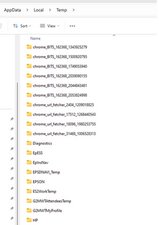
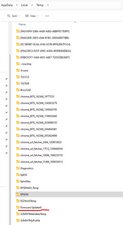
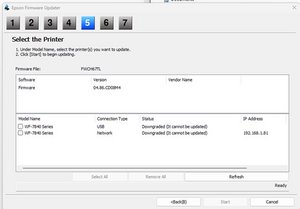
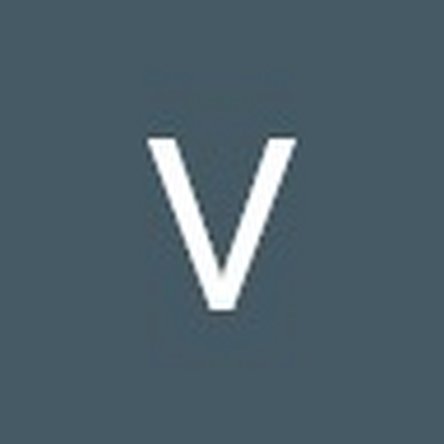













2 Yorum
Can someone give visual like pics or something because i have the old file but i get confused when you get to the trick your update part lol... i dont know how to switch them or what it entails.
Jaye C tarafından
HOW DO I DOWNGRADE epson wf 7310 printer FIRMWARE?? having a problem with the chipset
Kerry Brathwaite tarafından