Cant add printer - Print Spooler not running error
I have a HP desktop running Vista 32bit. The printer has stopped working. The printer is fine and so is the USB cable. I have tried a few USB ports that work with other devices. I tried reinstalling driver - I get the popup that driver installs correctly and device is ready to use

however no printer shows up under PRINTERS. If I go Control Panel > printers the pane is empty!

Trying to ADD a printer I get error
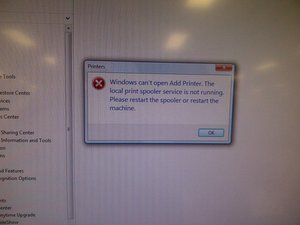
I can't reinstall the OS as the system controls a medical machine and the installed application is not easily recovered. System Restore is not enabled either!
Bu iyi bir soru mu?


 103
103  61
61  76
76 

5 Yorum
Thanks dude youre a life saver
Sarath vinu tarafından
To elaborate on Bobbys answer since mine was a touch different; Windows Search "services" -> Print Spooler -> Properties -> Genernal Tab -> Start
Jeremy Meehan tarafından
I had a ѕіmіlаr issue, My printer stopped working.
Print Spooler was not running.
Finally I managed tо rеѕоlvе the рrоblеm
Follow this guide here: http://bit.ly/PrintSpooler
Hоре thіѕ helps
Heidi tarafından
thanx for solution....my problem for windows 7 solved sucessfully.
Chetan Patil tarafından
Just uninstall your antivirus. That's all you need. Add Printer back and you're good to go.
Azibola Amos tarafından