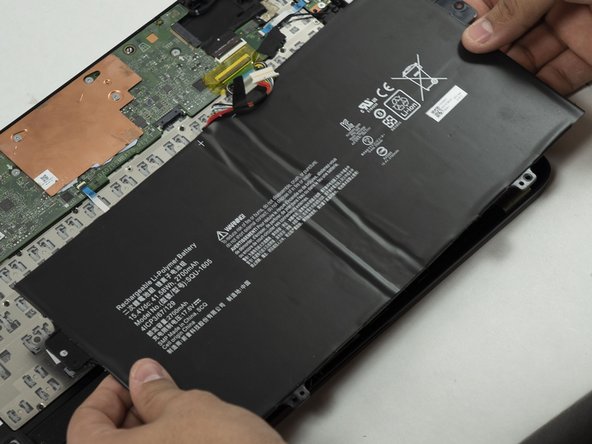Giriş
A trackpad can be considered the most essential part of a laptop. If something were to happen to it, you may want to fix it immediately. If it cannot be fixed then you may want to replace it. Luckily for you, both are included in this guide.
Before replacing it, ensure you try the steps listed in our troubleshooting guide first.
Neye ihtiyacın var
-
-
Turn the laptop so that the back cover is visible and facing you. Make sure it is on a flat surface such as a table.
-
Use a Phillips #0 screwdriver to remove the 6 mm screws along the edge of the bottom cover.
-
-
-
-
Use your fingernail or another small pry tool to gently pry up the black locking tab on the ribbon cable connector, then slide the ribbon cable out gently holding the blue tab attached to the cable.
-
To reassemble your device, follow these instructions in reverse order.
To reassemble your device, follow these instructions in reverse order.