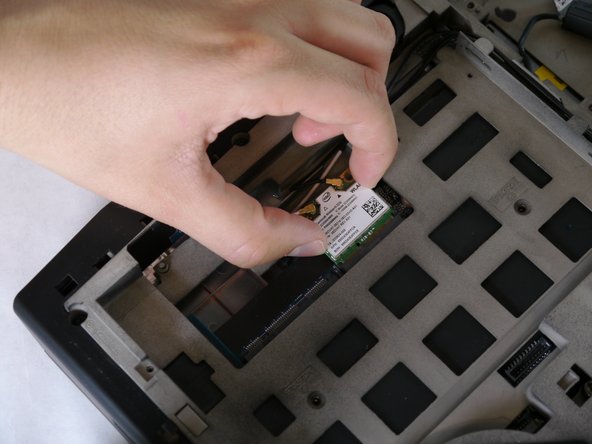Alienware M14x R2 Wi-Fi Card Replacement
Giriş
1. adıma gitThis guide will show you how to safely remove the Wi-Fi card from the laptop. In order to remove the Wi-Fi card you need to first remove the battery.
Neye ihtiyacın var
-
-
Turn the computer off.
-
Disconnect the charging cable from the computer.
-
Flip the computer upside down.
-
-
-
Locate the wi-fi card underneath the battery and unscrew the 3.175 mm size 1 screw.
-
Lift the wi-fi card up and away from the laptop for easier access and handling of the wi-fi card.
-
To reassemble your device, follow these instructions in reverse order.
To reassemble your device, follow these instructions in reverse order.
İptal et: Bu kılavuzu tamamlamadım.
4 farklı kişi bu kılavuzu tamamladı.
Bir Yorum
Fantastic.
I have replaced many things in my Alienware M14x, but am now purchasing a wireless AC/Blutooth adapter from Amazon. Your diagram allowed me to check the new card form factor with the original "Killer Network" one that shipped with my laptop in 2011.
Great pictures and great guide!