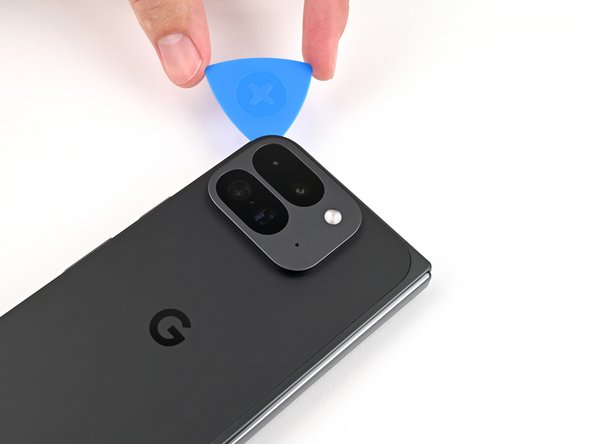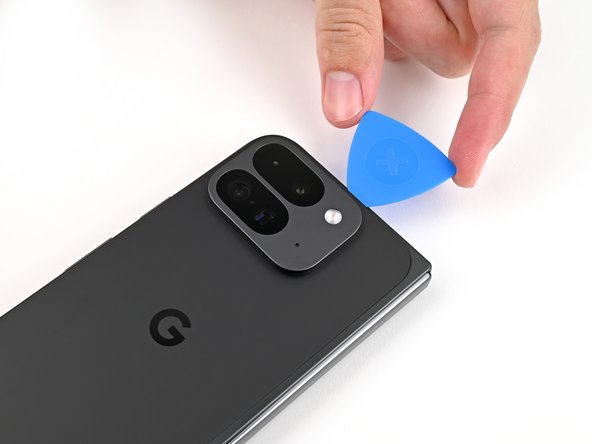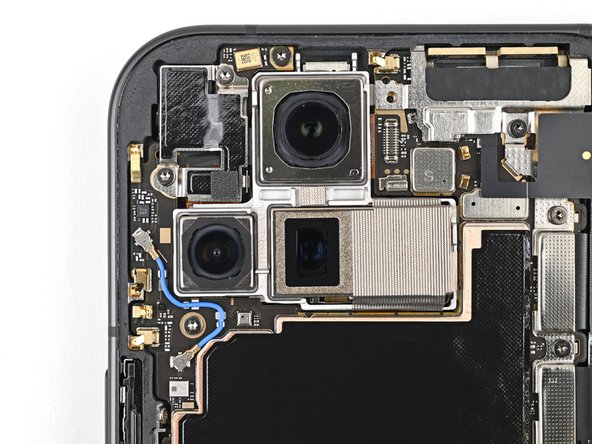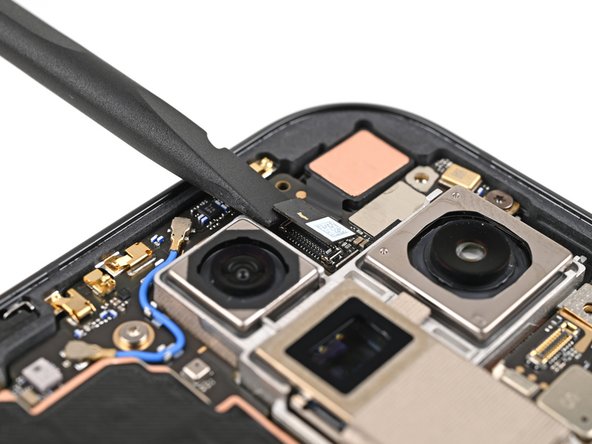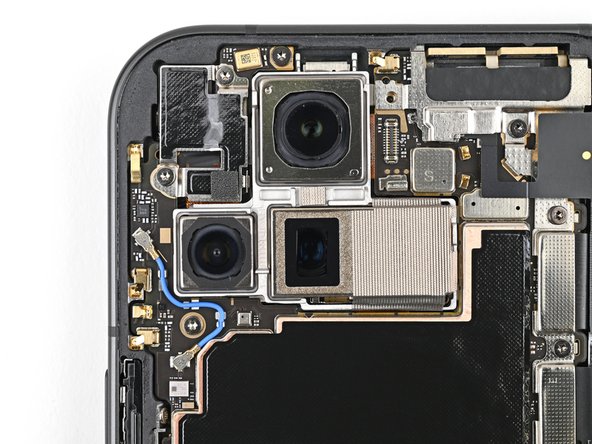Giriş
This repair guide was authored by the iFixit staff and hasn’t been endorsed by Google. Learn more about our repair guides here.
Use this guide to replace the logic board in your Google Pixel 9 Pro Fold.
Neye ihtiyacın var
-
-
Unplug all cables from your phone and completely power it down.
-
-
-
Apply a suction cup to the back cover, as close to the center of the bottom edge as possible.
-
While securing the phone with one hand, pull up on the suction cup with strong, steady force to create a gap between the back cover and the frame.
-
Insert an opening pick into the gap.
-
-
-
Remove the suction handle from the back cover.
-
Slide the opening pick around the bottom left corner and up the left edge of the back cover to separate the adhesive.
-
-
Bu adımda kullanılan alet:FixMat$36.95
-
Use a Torx Plus 3IP driver to remove the 3.0 mm‑long screw securing the top bracket.
-
-
-
Use tweezers, or your fingers, to pull the top bracket towards the top of the phone to release it from its clip.
-
Remove the top bracket.
-
-
-
Insert the tip of your spudger under the bottom edge of the back cover cable press connector.
-
Pry up and disconnect the back cover cable.
-
-
-
Use a Torx Plus 3IP driver to remove the two 3.0 mm‑long screws securing the base battery bracket.
-
-
-
Use tweezers, or your fingers, to pull the base battery bracket toward the bottom of the phone to release it from its clip.
-
Remove the base battery bracket.
-
-
-
Insert the tip of your spudger under the bottom left corner of the base battery press connector, near the gold marker.
-
Pry up and disconnect the base battery.
-
-
-
Use a spudger to pry up and disconnect the USB-C port board cable press connector.
-
-
-
Use a Torx Plus 3IP driver to remove the two 3.0 mm‑long screws securing the vibrator bracket.
-
-
-
Use tweezers, or your fingers, to lift the vibrator bracket off the frame and remove it.
-
-
-
Slide one arm of a pair of angled tweezers under the metal neck of the black antenna cable's connector head on the USB‑C board.
-
Lift straight up to disconnect the cable.
-
-
-
Use a Torx Plus 3IP driver to remove the two 2.6 mm‑long screws securing the inner front camera bracket.
-
-
-
Use tweezers, or your fingers, to lift the inner front camera bracket up and toward the left edge of the phone to release its clips.
-
Remove the inner front camera bracket.
-
-
-
Use a spudger to pry up and disconnect the inner front camera press connector.
-
-
-
Use the point of a spudger to pry up the inner front camera and separate the adhesive securing it to the frame.
-
Remove the inner front camera.
-
-
-
Slide the flat end of a spudger under the ultra wideband antenna to separate the adhesive foam securing it to the frame.
-
Use tweezers, or your fingers, to lift the antenna off the frame to separate any remaining adhesive.
-
-
-
Use a Torx Plus 3IP driver to remove the two 3.0 mm‑long screws securing the ultra wideband bracket.
-
-
-
While holding the ultra wideband antenna out of the way, pull the bracket toward the bottom of the phone to release its clips.
-
Remove the ultra wideband bracket.
-
-
-
Use a Torx Plus 3IP driver to remove the 3.0 mm‑long screw securing the interconnect cable bracket.
-
-
-
Use tweezers, or your fingers, to pull the bracket toward the right edge of the phone to release its clip.
-
Remove the bottom interconnect cable bracket.
-
-
-
Use a Torx Plus 3IP driver to remove the 3.0 mm‑long screw securing the inner display cable bracket.
-
-
-
Use tweezers, or your fingers, to pull the inner display cable bracket towards the left edge of the phone to release it from its clip.
-
Remove the inner display cable bracket.
-
-
-
Insert the point of a spudger under the bottom left corner of the inner display press connector, next to the gold marker on the logic board.
-
Pry up and disconnect the inner display cable.
-
-
-
Peel the graphite sheet off the bottom speaker to separate the adhesive securing it.
-
-
-
-
Use tweezers, or your fingers, to peel off the yellow tape on the side button cable ZIF connector.
-
-
-
Use the tip of a spudger to pry up the 5G mmWave antenna from the frame and separate it from the thermal pad.
-
-
-
Use a Torx Plus 3IP driver to remove the three screws securing the logic board:
-
One 2.2 mm‑long screw
-
Two 2.6 mm‑long screws
-
-
-
Insert the flat end of a spudger under the top left corner of the logic board, next to the inner front camera cutout.
-
Pry up the logic board enough so you can grip the top edge with your fingers.
-
-
-
Use the flat end of a spudger to scrape away large pieces of old thermal paste from the frame.
-
Apply a few drops of highly-concentrated isopropyl alcohol (over 90%) to any remaining thermal paste residue.
-
Wipe away the residue using a coffee filter or lint-free cloth.
-
-
-
Congratulations on completing disassembly! The remaining steps will show you how to reassemble your device.
-
-
-
Apply small beads of thermal paste (five total) to the motherboard in the same locations as the old thermal paste.
-
-
-
Place the logic board back into its cutout in the frame, making sure no cables get trapped underneath it.
-
-
-
Use angled tweezers to push the side button cable back into its slot.
-
-
-
Peel the clear liner off your replacement graphite sheet to expose the adhesive on the upper half.
-
Align the upper half of the graphite sheet over the logic board and lay it down.
-
-
-
Reconnect the inner display cable and the top and bottom interconnect cable press connectors.
-
-
-
Reinsert the inner display cable bracket clip under its slot in the logic board and align the screw holes.
-
-
-
Reinsert the bottom interconnect bracket clip under its slot in the frame and align the screw hole.
-
-
-
While holding the ultra wideband antenna out of the way, reinsert the ultra wideband bracket clip under its slot in the frame and align the screw holes.
-
-
-
Remove the old adhesive and foam on the ultra wideband bracket and under the antenna.
-
Replace the corresponding adhesive and foam to the bracket and the frame.
-
Press the ultra wideband antenna to the frame and re‑adhere it.
-
-
-
Use tweezers, or your fingers, to remove the old adhesive foam from the inner front camera cutout.
-
Use isopropyl alcohol (>90% or greater) and a coffee filter or lint‑free cloth to remove any adhesive residue.
-
-
-
Peel the replacement inner front camera adhesive foam off its clear liner to expose the adhesive underneath.
-
Align the adhesive foam over the cutout in the frame so that the pull tab is facing the bottom of the phone.
-
Place the adhesive in the cutout.
-
-
-
While holding the inner front camera above its cutout, reconnect its press connector.
-
Lay the inner front camera in its cutout and press down to secure it to the adhesive.
-
-
-
Reinsert the inner front camera bracket clip under its slot in the logic board and align the screw holes.
-
-
-
Use tweezers to hold the antenna cable's connector in place over its socket and gently press down with your finger or a spudger until the connector snaps into place.
-
-
-
Place the vibrator bracket on the logic board and align its screw holes.
-
-
-
Reconnect the USB-C port board cable press connector.
-
-
-
Reinsert the base battery bracket clip under its slot in the logic board and align its screw holes.
-
-
-
Use a spudger, or your fingers, to remove the old back cover adhesive.
-
Use isopropyl alcohol (>90%) and a coffee filter or a microfiber cloth to remove any adhesive residue.
-
-
-
Use tweezers, or your fingers, to remove the three rear camera liners from the inside of your new back cover.
-
-
-
Before removing any liners, check if the adhesive matches the frame.
-
-
-
Peel away the top half of the new adhesive strip from its clear liner and keep it folded before continuing.
-
Align the top half of the adhesive over the frame, using the corners as reference points.
-
Place the adhesive on the frame.
-
-
-
While holding the back cover or propping it up, reconnect the back cover cable.
-
-
-
Reinsert the top bracket clip under its slot in the logic board and align its screw hole.
-
-
-
Use the tip of a spudger to pry up the segmented tab on the top right corner of the secondary liner.
-
-
-
Align the top edge of the back cover with the frame and press down to adhere it.
-
Congratulations on completing your repair!
Take your e-waste to an R2 or e-Stewards certified recycler.
Repair didn’t go as planned? Try some basic troubleshooting, or ask our Google Pixel 9 Pro Fold Answers Community for help.
Congratulations on completing your repair!
Take your e-waste to an R2 or e-Stewards certified recycler.
Repair didn’t go as planned? Try some basic troubleshooting, or ask our Google Pixel 9 Pro Fold Answers Community for help.