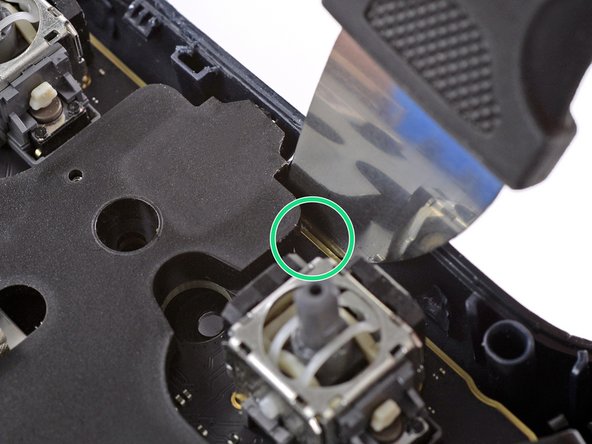Giriş
Use this guide to remove the triggers in your Google Stadia controller.
Although you don't need special tools to open the Google Stadia controller, the opening process is difficult and requires a lot of force. The case of the controller is held together by super tight plastic clamps which require a tool solid enough to withstand the pressure it takes to pry them open. Take your time and try not to get frustrated during the opening procedure—otherwise you're likely to scratch or otherwise damage your controller.
Neye ihtiyacın var
-
-
Apply a heated iOpener to the rear side of the Stadia controller where the screw cover is located to loosen the adhesive underneath. Apply the iOpener for at least two minutes.
-
-
-
Insert the tip of an opening pick into the gap between the plastic screw cover and the rear case of the controller.
-
-
Bu adımda kullanılan alet:Tweezers$4.99
-
Slide the opening pick along the screw cover to slice the adhesive.
-
Use a pair of tweezers or your fingers to remove the screw cover.
-
-
-
Use a Torx T8 screwdriver to remove the 9.6 mm-long screw securing the rear case.
-
-
-
The front cover assembly of the Stadia controller is held in place by various tight plastic clamps. They are very hard to open and snap back in place easily.
-
-
-
Insert a Jimmy into the gap between the front and back cover assembly at the inside of the left controller handle.
-
Tilt the Jimmy upwards and push it into the gap between the covers at the same time to pry open the plastic clamp. You should hear a clack noise once the clamp pops open.
-
-
-
Insert an opening pick in a steep angle into the gap you created to prevent the first clamp from popping back into its closed position.
-
-
-
Insert a Jimmy into the gap between the front and back cover assembly at the outside of the left bottom end of the controller handle.
-
Repeat the previous opening procedure to open the three plastic clamps at the outside of the left controller handle.
-
-
-
Insert a Jimmy into the gap between the front and back cover assembly between the left shoulder button and the charging port at the top edge of the Stadia controller.
-
Tilt the Jimmy upwards and push it into the gap between the covers at the same time to pry open the plastic clamp. You should hear a clack noise once the clamp pops open.
-
Repeat the previous procedure at the clamp between the right shoulder button and the charging port.
-
-
-
Insert a Jimmy into the gap between the front and back cover assembly at the bottom edge of the Stadia controller right to the headphone jack.
-
Tilt the Jimmy upwards and push it into the gap between the covers at the same time to pry open the plastic clamp.
-
Repeat the previous procedure at the clamp left to the headphone jack.
-
-
-
-
Carefully lift the front cover assembly and fold it to the left side of the Google Stadia controller.
-
-
Bu adımda kullanılan alet:Tweezers$4.99
-
Use a pair of tweezers to peel the clear protective tape off the ZIF connector on the left side of the rear case.
-
-
-
Use the pointed end of a spudger to open the ZIF connector holding the button contact board cable in place.
-
-
-
Use a pair of tweezers to carefully disconnect the flex cable of the button unit by pulling it out of the ZIF connector in a flat angle.
-
Separate the front from the rear assembly.
-
-
-
Use a Torx T8 screwdriver to remove the seven 9.6 mm-long screws securing the motherboard assembly.
-
-
-
Insert a Jimmy next to the right shoulder button and black plastic clamp of the motherboard assembly.
-
Align the long edge of the Jimmy with the corner of the black plastic clamp.
-
Pry up the motherboard assembly by tilting the Jimmy downwards to open the plastic clamp.
-
-
-
Insert an opening pick at the top edge of the Stadia controller to prevent the charging port from snapping back into place.
-
-
-
Insert a Jimmy into the gap between the rear cover and the motherboard left of the headphone jack.
-
-
-
Pry up the motherboard assembly by tilting the Jimmy downwards.
-
-
-
Carefully lift the left edge of the motherboard assembly in order to access the battery connector.
-
-
Bu adımda kullanılan alet:Tweezers$4.99
-
Use a pair of tweezers to disconnect the battery cable from the motherboard.
-
Separate the rear cover from the motherboard assembly.
-
-
-
Place the Google Stadia controller on your work surface with the charging port facing towards you.
-
Press both trigger buttons at the same time and the shoulder button piece will fall off the motherboard assembly.
-
Remove the shoulder buttons.
-
-
-
Use a SIM eject bit to push against the inner end of the cylindrical pin holding the left trigger in place.
-
-
Bu adımda kullanılan alet:Tweezers$4.99
-
Use a pair of tweezers to pull the cylindrical pin from its guide.
-
-
-
Use a pair of tweezers to remove the spring from the left trigger.
-
-
-
Use a SIM eject bit to push against the inner end of the cylindrical pin holding the right trigger in place.
-
-
-
Use a pair of tweezers to pull the cylindrical pin from its guide.
-
-
-
Use a pair of tweezers to remove the spring from the right trigger.
-
To reassemble your device, follow these instructions in reverse order.
Take your e-waste to an R2 or e-Stewards certified recycler.
Repair didn’t go as planned? Check out our Answers community for troubleshooting help.
İptal et: Bu kılavuzu tamamlamadım.
Bir başkası bu kılavuzu tamamladı.