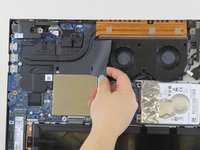Lenovo Legion Y520-15IKBN RAM Replacement
Giriş
1. adıma gitThis guide will show you how to replace the RAM in the Lenovo Legion 520-IKBN. You would replace the RAM if computer is acting slower than it is or if your startup screen is a black screen.
Neye ihtiyacın var
Parçalar
Aletler
Daha fazlasını göster…
-
-
Remove the thirteen 6.5 mm screws from the base plate using a Phillips #00 screwdriver.
-
-
-
There is a piece of plastic covering part of the RAM and the fan. You will need to remove this to get to the RAM.
I would write down the “you dont need to remove the battery for the RAM raplacement” 2 steps before, I removed it for no reason.
-
To reassemble your device, follow these instructions in reverse order.
To reassemble your device, follow these instructions in reverse order.
İptal et: Bu kılavuzu tamamlamadım.
11 farklı kişi bu kılavuzu tamamladı.
4 Yorum
Hi, can i add any 8gb 2400mhz ddr4 kit bought online? or does it have to be a specific kind?
Thank you for the guide
Here’s a link for the compatible ones https://www.crucial.de/deu/de/upgrade-ko...
Hi, after instaling another 8GB 2400mhz ddr4 do i have to do anything special after so the pc will recognize the ram or something? i don't know much about pc thank you for the guide.