Giriş
My speakers made a cracking sound and it was driving me nuts. I hoped it was under warranty. I went to the Apple Store and they said no but could do a repair for €1037. I couldn’t find a single repair guide or video on replacing speakers on a Macbook 16”. It seems like a challenging job but I figured lets give it a try for the sake of helping others in the future.
Turns out it's not complex at all; I was done in 20 minutes. You basically just remove the bottom lid, disconnect the battery, then you disconnect and remove the speakers. The only downside is that the speakers are glued in so the old speakers are likely to break. This also means the process is a bit more sketchy but totally worth it!
I hope this guide helps you :)
Neye ihtiyacın var
Videoya Genel Bakış
-
-
First step is opening up the MacBook. This was the most challenging step and maybe because it got me by surprise. The process works a bit different then older MacBooks. Watch this video if you are not aware of the process: https://www.youtube.com/watch?v=mHutSzIk...
-
-
-
After opening up, disconnect the battery. Remove the cable and take out the big screw; this is to make sure there is no power running through.
-
-
-
I'm going to replace the left and right speaker. I bought a few on AliExpress, since they were sold out on iFixit, however they arrived damaged. Hopefully they work.
-
-
-
-
Taking out the speaker is where it gets sketchy. It's hanging in there with VERY strong adhesive. Luckily, I'm going to replace the speakers and am not going to keep them so I can be rough. If you want to keep the speaker, I would advise another approach.
-
-
-
Same story on the other side. Wiggle your tool underneath and force it out.
-
-
-
Removing the adhesive and pulling it out is easy. If you can't pull it out, use a tool to carefully scratch it off the surface.
-
-
-
When cleaning the leftover adhesive, it's best to use an alcohol pad to clean it up as well as the general area.
-
Let the area dry before installing the speaker.
-
-
-
After removing both speakers, your MacBook should look like the one in the photo.
-
-
-
Put adhesive around the outside of the speaker; use the glue sparingly.
-
To reassemble your device, follow these instructions in reverse order.
To reassemble your device, follow these instructions in reverse order.
İptal et: Bu kılavuzu tamamlamadım.
7 farklı kişi bu kılavuzu tamamladı.
9Kılavuz Yorumları
I just created an account to thank you,
I bought the speakers from ifix it, and I did follow your guide, and it worked perfectly.
so I joined here to thank you.
your guide helped me a lot. I appreciate the effort.
appreciate that. Happy to hear its useful :)
This was very helpful... I managed to successfully replace mine... but unfortunately on step 5 I made the mistake of scuffing the battery, revealing the aluminum layer inside and it gave off a sweet smell (which i now understand is dangerous)
Painfully had to have the battery replaced for about 300$ (I'm in Nairobi, Kenya)
Maybe update the steps to avoid the nearby battery which is really sensitive.
Cheers
Thank you for this! I broke my speaker when following a different iFixIt guide, but your instructions saved the day. $49 is even for the replacement speaker from iFixIt is even cheaper than the deductible on my insurance plan through GetAkko, so this one was a no-brainer. Thank you, internet stranger!
thanks A lot I just cleaned the loudspeaker and all the sound crackles whent away with the small metal dust.
I did not break the loudspeakers thanks to your good guide thanks for this !!!
no need to buy loudspeakers just clean the old ones with kapton tape . kiss my friends <3
My clip to fasten the connector for the speaker broke. Is there an alternative way to ensure a solid connection to the speaker?
I found a better way to remove the speakers (& batteries I guess?) without damaging them.
Usual warnings (re: batteries & components) apply.
"Tools":
- A blow dryer with a fast/high temp setting [a].
- 2 blue iFixit plastic picks [b].
Process:
1. Remove all of the sensitive components near the speakers. I removed the logic board for the right speaker, but left the batteries alone.
2. Heat up the top part of the UCA [c] just above the speaker.
3. Separate the speaker from the UCA starting from the top, i.e., the widest area of the speaker body (NOT the longest) with plastic picks. This helps prevent damage to the speaker. Trying to remove from the skinny portion or the length of the component WILL damage the speaker.
4. Repeat 2. & 3. until the speaker is free & clear. I did this 3x.
References:
a. Example: https://www.amazon.com/Conair-1875-Shine...
A couple other things (ran out of characters in the comment above...):
1. With the picks I used a seesawing motion getting directly under the speaker, separating it from the UCA. Think of the picks like a pair of scissors cutting the glue connecting the speaker to the case.
2. Be patient and apply just enough force to separate the speaker from the UCA. If you apply too much force, it will damage the speaker. I know because I "yarded" the left speaker pretty hard with the metal pick (it was busted), and it broke pretty easily when I applied enough directed pressure.















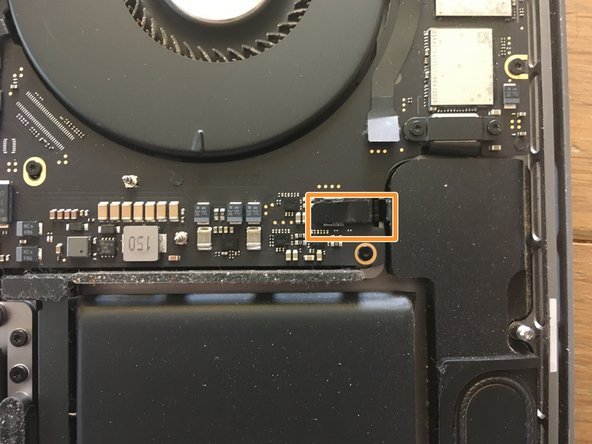

















Use this screwdriver P5 Pentalobe Screwdriver Retina MacBook Pro and Air
Luca Doehling - Yanıt