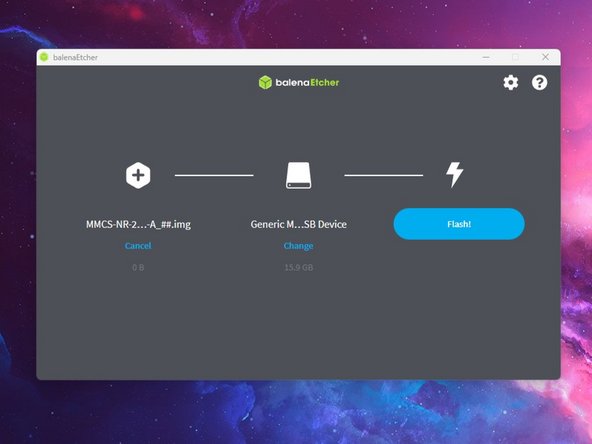Giriş
Keeping your car's navigation system up-to-date is essential for ensuring that you arrive at your destination quickly and efficiently. The Mitsubishi MMCS NR-242 is a popular car navigation system that is widely used by drivers around the world. If you own one of these systems, you may want to update its map data to stay current with the latest roads, highways, and points of interest. In this guide, we will provide you with step-by-step instructions on how to update the map data of your Mitsubishi MMCS NR-242, so you can stay on the right track no matter where you go. Whether you're planning a long road trip or just need directions to a new location, updating your MMCS NR-242 map data is a simple and important task that will help you make the most of your navigation system.
Note
Note that the new card will be paired to the head unit. It will not work in a different head unit and will no longer be readable by a computer after it was read and recognized by the unit for the first time. While it is possible to unpair the Map Card on MMCS versions W-11 and W-12, it is nearly impossible on all other versions without a special unlocking tool or erasing all data on the Card.
Neye ihtiyacın var
-
-
You can find the Version Number of your MMCS printed on the top right corner of the unit.
-
-
-
Press on ISO IMAGE.
-
Download the MAPCARD_####_2023-A_EU.img file containing the version number of your device in its title.
-
-
-
Press the Flash from file-button.
-
Select the file we downloaded in step 2.
-
-
-
-
Press the Select target-button.
-
Select the SD card you want to write to.
-
Press the Select-button.
-
-
-
Press the Flash!-button.
-
Wait until the program finishes writing to the card.
-
Remove the SD card from the computer once the process is finished.
-
-
-
Press the OPEN-Button.
-
Press the Monitor OPEN-Button on the screen.
-
-
-
Swap the SD Card with the one already installed in the MAP-Slot.
-
Close the display by pressing the OPEN-Button again.
-
If the firmware on the SD Card is newer than the version already installed the Unit will ask you if you want to update. Press the Update-Button on the screen to proceed.
-
-
-
Enter the Service Menu by pressing and holding the SETTINGS and MAP-Buttons (for W-16 & W-17 INFO/SET and SEEK) for 4 seconds.
-
-
-
Navigate to Versions Indication.
-
Long-press Navi (Application) for 4 seconds.
-
Make sure you keep the old SD Card as a backup, just in case anything ever happens to the new one.
Make sure you keep the old SD Card as a backup, just in case anything ever happens to the new one.
6 Yorum
Bei mir klappt es leider nicht.
Haber ein W15 Modell, habe das ISO Image auf eine Micro SD + SD Adapter geflasht.
Beim Einlegen erscheint die Meldung "Speicherkrte kann nicht gelesen werden. Überprüfen sie die Karte".
Habe bereits mit FAT32, NTFS, extFat formartiert.
Was mache ich falsch?
Das ist schwer zu sagen, das Gerät kann etwas wählerisch mit Karten und USB Sticks sein... Hast du schon Mal versucht eine Karte auf exfat zu formatieren und die Dateien aus der ISO Datei zu Copy Pasten? Ansonsten könntest du auch Mal den "alten" Prozess mit Winhex ausprobieren, Winhex ist allerdings keine Freeware.
Danke für die schnelle Antwort.
Ich habe schon eine andere Speicherkarte probiert...auch formatiert mit extFat.
Mit Winhex bin ich leider auch gescheitert, nachdem ich die Map Datei geschrieben habe, müssen die Systemdaten geschrieben werden.
Hier kommt aber die Meldung, dass diese nicht geschrieben werden kann da Fehler auf der Speicherkarte erkannt worden sind.
Hast du es mal mit einer neuen Karte von einem anderen Hersteller versucht? Nicht alle 16gb Karten sind gleich. Manche sind minimal kleiner als andere, was zu Problemen führen kann. SanDisk Karten z.B. funktionieren meistens sehr gut. SwissBit Karten sollten auch funktionieren, aber ich hab sie noch nicht im Auto getestet. Hama Karten sind zu klein, man kann sie aber auf exfat formatieren und die Dateien manuell aus der ISO Datei rüberkopieren.