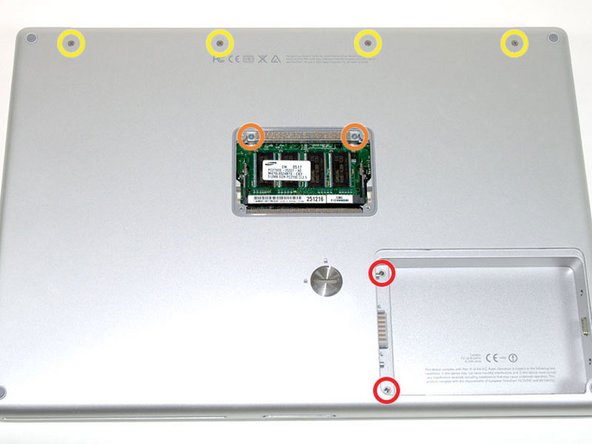Bu sürüm, hatalı düzenlemeler içerebilir. En son doğrulanmış bellek kopyası dönün.
Neye ihtiyacın var
-
Bu adım çevrilmemiş. Çevrilmesine yardım edin
-
Use a coin or a spudger to turn the battery locking screw 90 degrees clockwise.
-
Lift the battery out of the computer.
-
-
Bu adım çevrilmemiş. Çevrilmesine yardım edin
-
Remove the four Phillips screws from the memory door.
-
Slide the memory door away from the memory compartment.
-
-
Bu adım çevrilmemiş. Çevrilmesine yardım edin
-
Remove the following 8 screws:
-
Two 3 mm Phillips in the battery compartment, on either side of the battery contacts.
-
Two 12 mm Phillips on either side of the memory compartment.
-
Four 16 mm Phillips along the hinge.
-
-
Bu adım çevrilmemiş. Çevrilmesine yardım edin
-
Rotate the computer 90 degrees clockwise, so that the power receptacle faces you.
-
Remove the three 3 mm Phillips screws.
-
-
Bu adım çevrilmemiş. Çevrilmesine yardım edin
-
Turn the computer 90 degrees clockwise so that the hinge faces you.
-
Remove the bottom 5 mm Phillips screw on either side of the hinge (two total).
-
-
Bu adım çevrilmemiş. Çevrilmesine yardım edin
-
Rotate the computer 90 degrees clockwise, so that the ports face you.
-
Remove the three 3 mm Phillips screws.
-
-
Bu adım çevrilmemiş. Çevrilmesine yardım edin
-
Turn the computer over and open the display.
-
Remove the two 1.5 mm hex screws in either corner, next to the display (a T6 Torx driver will work, but repeated use will strip the screws).
-
-
Bu adım çevrilmemiş. Çevrilmesine yardım edin
-
Grasp the back corners of the upper case and pull up. Do not pull the upper case off yet; you still need to disconnect the keyboard and trackpad cable.
-
Lift the back of the case up and work your fingers along the sides, freeing the case as you go. Once you have freed the sides, you may need to rock the case up and down to free the front of the upper case.
-
-
Bu adım çevrilmemiş. Çevrilmesine yardım edin
-
Rotate the upper case up and toward the screen, so that the upper case rests against it.
-
-
Bu adım çevrilmemiş. Çevrilmesine yardım edin
-
Remove the orange tape securing the trackpad ribbon to the logic board.
-
Disconnect the trackpad ribbon from the logic board.
-
Remove the upper case from the computer.
-
-
Bu adım çevrilmemiş. Çevrilmesine yardım edin
-
Remove the 9.5 mm silver Phillips screw from the top of the right ambient light sensor board.
-
Remove the small 3 mm black Phillips screw from the bottom of the board.
-
-
Bu adım çevrilmemiş. Çevrilmesine yardım edin
-
Lift the right ambient light sensor board Straight up from the Logic Board.
-
-
Bu adım çevrilmemiş. Çevrilmesine yardım edin
-
Remove the two black Phillips screws from the right speaker.
-
Lift the speaker away from the logic board and place it aside
-
-
Bu adım çevrilmemiş. Çevrilmesine yardım edin
-
Use your fingernail to flip up the black plastic flap locking the modem cable in place.
-
Slide the modem cable from its connector.
-
-
Bu adım çevrilmemiş. Çevrilmesine yardım edin
-
Disconnect the 13 indicated cables, removing tape as necessary.
-
-
Bu adım çevrilmemiş. Çevrilmesine yardım edin
-
Remove the following 8 Phillips screws from the logic board:
-
Three 6.5 mm in the upper left corner.
-
Five 4.5 mm around the edges.
-
-
Bu adım çevrilmemiş. Çevrilmesine yardım edin
-
Use a spudger to gently (very gently) pry up the left side of the logic board.
-
-
Bu adım çevrilmemiş. Çevrilmesine yardım edin
-
Disconnect the DC-In connector from the left side of the logic board.
-
-
Bu adım çevrilmemiş. Çevrilmesine yardım edin
-
Disconnect the battery cable from the front, left corner of the logic board.
-
-
Bu adım çevrilmemiş. Çevrilmesine yardım edin
-
Grasp the logic board at the left edge with one hand and at the thinnest section with the other hand. Lift the left edge of the board up to approximately a 30 degree angle (if you don't have your protractor handy, just lift until the DVI port clears the right hinge).
-
Once the logic board clears the ports, slide it out to the left.
-
-
Bu adım çevrilmemiş. Çevrilmesine yardım edin
-
To properly reassemble your PowerBook, you'll have to clean off and replace the old thermal compound. Use our Applying Thermal Paste Guide to prepare the processor and heat sink surfaces.
-
-
-
Bu adım çevrilmemiş. Çevrilmesine yardım edin
-
Use a firm plastic edge to scrape the thermal material off the processor.
-
-
Bu adım çevrilmemiş. Çevrilmesine yardım edin
-
Remove the two 3 mm black Phillips screws from the left ambient light sensor board.
-
Lift the left ambient light sensor board out of the computer, removing tape as necessary.
-
-
Bu adım çevrilmemiş. Çevrilmesine yardım edin
-
Deroute the Bluetooth and RJ-11 cables from around the left side of the speaker.
-
-
Bu adım çevrilmemiş. Çevrilmesine yardım edin
-
Remove the 4 mm hex nut from below the left speaker.
-
Remove the 3 mm black Phillips screw from bottom left corner of the speaker assembly, to the left of the battery compartment.
-
-
Bu adım çevrilmemiş. Çevrilmesine yardım edin
-
Lift the speaker assembly (including the right speaker) out of the computer.
-
-
Bu adım çevrilmemiş. Çevrilmesine yardım edin
-
Remove the two 4.2 mm silver Phillips screws from the left corners of the PC card cage.
-
-
Bu adım çevrilmemiş. Çevrilmesine yardım edin
-
Lift the PC card cage up and remove it from the computer.
-
-
Bu adım çevrilmemiş. Çevrilmesine yardım edin
-
Remove the two 4.2 mm silver Phillips screws from either side of the large orange Airport ribbon.
-
-
Bu adım çevrilmemiş. Çevrilmesine yardım edin
-
Lift the Airport card out of the computer and slide a spudger between the card and the antenna connector to disconnect the cable from the card.
-
Deroute the antenna cable from the side of the card, removing tape as necessary.
-
You don't need to remove the Airport card entirely. We're just trying to free up the Airport antenna cable.
-
-
Bu adım çevrilmemiş. Çevrilmesine yardım edin
-
Using a spudger, pry up the Bluetooth board from the cavity in front of the battery compartment.
-
-
Bu adım çevrilmemiş. Çevrilmesine yardım edin
-
Disconnect the Bluetooth antenna cable from the Bluetooth board.
-
-
Bu adım çevrilmemiş. Çevrilmesine yardım edin
-
Close the display and turn the hinge side of the computer to face you.
-
Remove the remaining Phillips screw on either side of the hinge (two screws total).
-
-
Bu adım çevrilmemiş. Çevrilmesine yardım edin
-
Open the display and turn the computer so the screen faces you.
-
Remove the 10 mm T8 Torx screw closer to the display on either side of the hinge (two screws total).
-
-
Bu adım çevrilmemiş. Çevrilmesine yardım edin
-
Remove the longer 13 mm shouldered T8 Torx screw remaining on either hinge (two screws total).
-
-
Bu adım çevrilmemiş. Çevrilmesine yardım edin
-
Remove the two 11 mm X 1.5 mm hex screws near the lower left and right corners of the display.
-
-
Bu adım çevrilmemiş. Çevrilmesine yardım edin
-
Insert the flat end of a spudger between the front display bezel and the plastic rim attached to the rear bezel near the lower left corner of the display.
-
-
Bu adım çevrilmemiş. Çevrilmesine yardım edin
-
With your spudger still inserted under the front display bezel, run it around the lower left corner of the display.
-
Rotate the spudger away from yourself to pry the rear display bezel off the aluminum tabs on the front display bezel.
-
Work your way down the side of the display until the rear display bezel has been separated from the front display bezel.
-
-
Bu adım çevrilmemiş. Çevrilmesine yardım edin
-
Insert the flat end of a spudger between the rear display bezel and the clutch cover.
-
Twist the spudger to unclip the rear bezel from the clutch cover.
-
-
Bu adım çevrilmemiş. Çevrilmesine yardım edin
-
Repeat the previous steps to separate the right side of the rear display bezel from the display.
-
Use your spudger to pry the plastic retaining clips on the rear display bezel over the raised aluminum tabs on the front display bezel.
-
At this point, the clips on the left and right edges of the rear display bezel should be free from the raised aluminum tabs on the front display bezel. If they are not, use a spudger to pry them past the front display bezel.
-
-
Bu adım çevrilmemiş. Çevrilmesine yardım edin
-
Slightly lift the lower edge of the rear display bezel and push it toward the top edge of the display, releasing the clips along the top edge of the rear display bezel.
-
Rotate the rear display bezel toward yourself and lay it flat on the table.
-
-
Bu adım çevrilmemiş. Çevrilmesine yardım edin
-
Peel back the three edges of the antenna board cover and remove it from over the antenna board.
-
-
Bu adım çevrilmemiş. Çevrilmesine yardım edin
-
Use the flat end of a spudger to pry both antenna connectors up off the antenna board.
-
-
Bu adım çevrilmemiş. Çevrilmesine yardım edin
-
Use the flat end of a spudger to remove the piece of foil tape securing the display data cable to the LCD frame.
-
-
Bu adım çevrilmemiş. Çevrilmesine yardım edin
-
Pull the display data cable connector away from its socket to disconnect it from the LCD.
-
-
Bu adım çevrilmemiş. Çevrilmesine yardım edin
-
Remove the two black Phillips screws from either side of the display (four screws total).
-
-
Bu adım çevrilmemiş. Çevrilmesine yardım edin
-
Remove the four black Phillips screws along the top edge of the display.
-
-
Bu adım çevrilmemiş. Çevrilmesine yardım edin
-
Use a spudger to raise the end of the inverter out from the clutch cover.
-
Lift the inverter enough to access both cable connectors.
-
-
Bu adım çevrilmemiş. Çevrilmesine yardım edin
-
Disconnect the inverter cable by pulling its connector away from the socket on the inverter board.
-
-
Bu adım çevrilmemiş. Çevrilmesine yardım edin
-
Flip your display over so the front bezel is facing up.
-
Lift the front bezel off the LCD enough to insert the flat end of a spudger between the metal LCD frame and the front display bezel.
-
Run your spudger along the lower edge of the front display bezel to separate the adhesive from the LCD frame.
-
-
Bu adım çevrilmemiş. Çevrilmesine yardım edin
-
Pull the LCD toward the top edge of the front display bezel, minding any cables that may get caught.
-
-
Bu adım çevrilmemiş. Çevrilmesine yardım edin
-
Disconnect the inverter cable by pulling its connector away from the socket on the inverter board.
-
-
Bu adım çevrilmemiş. Çevrilmesine yardım edin
-
Remove the five Phillips screws securing the LCD retaining bracket to the front display bezel.
-
Lift the LCD retaining bracket off the front display bezel.
-
-
Bu adım çevrilmemiş. Çevrilmesine yardım edin
-
Use your thumbs to push the clutch cover away from the clutch hinges.
-
While pressing with your thumbs, rotate the clutch cover toward yourself about its long edge to pop it off the clutch hinge.
-
Repeat this process for the other side of the clutch cover. Once the clutch cover is completely free from the clutch hinges, lift it off the front display bezel.
-
-
Bu adım çevrilmemiş. Çevrilmesine yardım edin
-
De-route the inverter and display data cables from the clutch hinges and set them aside.
-
-
Bu adım çevrilmemiş. Çevrilmesine yardım edin
-
Remove the three T8 Torx screws securing the right clutch hinge to the front display bezel.
-
Remove the right clutch hinge and set it aside.
-
-
Bu adım çevrilmemiş. Çevrilmesine yardım edin
-
Remove the three T8 Torx screws securing the left clutch hinge to the front bezel.
-
Remove the left clutch hinge and set it aside.
-
İptal et: Bu kılavuzu tamamlamadım.
Bir başkası bu kılavuzu tamamladı.