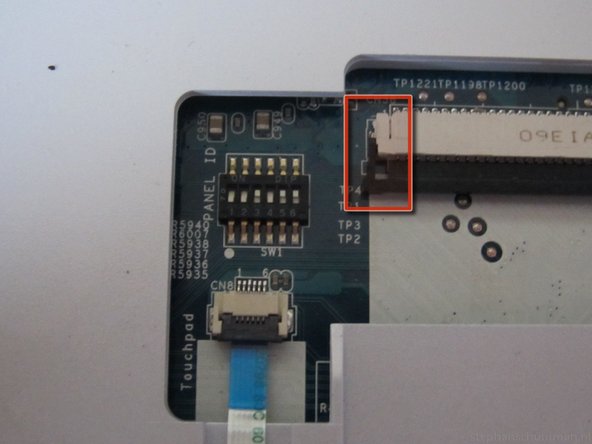Sony VAIO VPCEC1M1E Keyboard Replacement
Giriş
1. adıma gitUse this guide to remove and replace the keyboard of your Sony VAIO VPCEC1M1E Laptop.
Disclaimer: iFixit staff has found this guide to be an interesting look at the device, but it is not indicative of the best way to perform repair. Use caution in following the guide and read all steps before you attempt the repair.
Neye ihtiyacın var
-
-
Remove the following color-coded screws:
-
These screws secure the RAM and hard drive covers, respectively.
-
These screws secure the optical drive to the lower case of the laptop.
-
İptal et: Bu kılavuzu tamamlamadım.
8 farklı kişi bu kılavuzu tamamladı.
3 Yorum
OMG... guys, you need just unscrew FOUR screws on the bottom (two orange circles on the same level that yellow sticker and two orange-circled screws in the middle of left and right side) and then pop the keyboard up with knife, etc, and disconnect the cable.
agree with Paul G. you don’t need to remove all the plastic case to change the keyboard
Pierret -