Uyarı: Ön koşul olan bir kılavuzu düzenliyorsunuz. Yapacağınız herhangi bir değişiklik bu adımın yer aldığı bütün 3 kılavuzları etkileyecektir.
Adım 5 çevriliyor
Adım 5

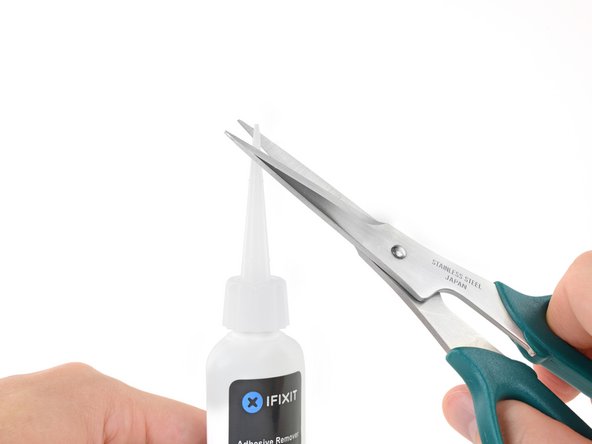
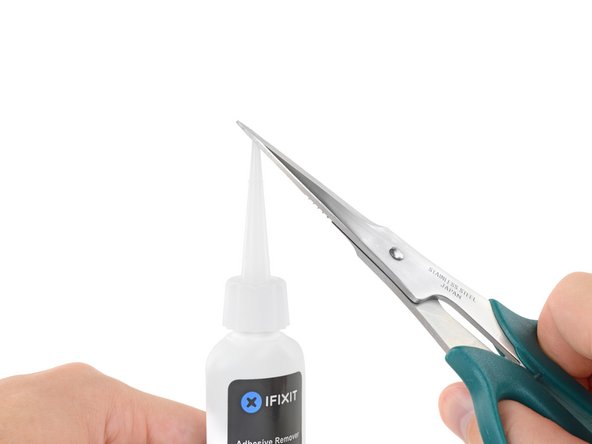



-
Pull off the black rubber stopper from your bottle of adhesive remover.
-
Use scissors to cut off the sealed tip of the applicator.
Katkılarınız, açık kaynak Creative Commons lisansı altında lisanslanmaktadır.