Two solutions for your reference.
Solution 1: Use troubleshooter
- Click ‘Start’ and ‘Control Panel’ then
- Enter ‘Troubleshooter’ in the search box, and click ‘Troubleshooting’
- Click ‘Configure a device’ under ‘Hardware and Sound’
Solution 2: Update touchpad driver
- Click ‘Start’ and Enter 'Device Manager'
- Find touchpad driver and right click, then select 'Update'
You could also use Driver Talent to help you to the driver. It could scan to detect all drivers, then verify the problematic driver, fix them for you finally. All this just need one mouse click.
Bu yanıt yardımcı oldu mu?
Oy verildi
Geri al
Puan
4
İptal
Bu yoruma uygun yeri bulmak için bu konuyu kaydırın. Ardından, taşımak için "Bu yazıya yorum ekle"ye tıklayın.

 2
2  2
2  1
1 

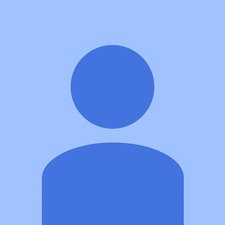






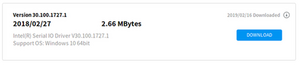


64 Yorum
Hi. I am also having the same problem with my Asus after I updated to Windows 10. I can use the mouse with an external mouse, but not the touch pad. I tried utilizing the advice you posted. However, there is no Elan option all the way to the right. All it says is hardware, then when I click on the hardware the disable option for the mouse pad is gray and I am not able to click on it. Does anyone have any suggestions for this? Thank you! It would be greatly appreciated!
CSG tarafından
Again, I described how to troubleshoot problems that occur with ASUS Smart Gesture after upgrading to Windows 10 here:
ASUS Smart Gesture and Windows 10 (Solution)
Ivan tarafından
Now I can see the cursor, but it's not responding.
Ruthjane tarafından
Can move cursor but cant open anything. Tried an external mouse but still nothing. Just upgraded to Windows 10 about a month ago . It's an Asus x550c notebook. Any body for any ideas please
Leigh tarafından
I've been fine with the new Windows 10 update for so long and until last night but this morning my touchpad isn't working. I don't know what's wrong with it but I really want it to work again. I love my laptop!!! :(
Faria Quazi tarafından
59 tane daha yorum göster