iOS 9 brings its own share of inherent bugs and post-update issues such as persistent Wi-Fi connectivity problems like any other major iOS update. Some of the recently reported issues include inability to connect to a Wi-Fi network, unexpected error messages with incorrect password entries, intermittent connection issues and/or extremely slow connection speeds.
Reset network settings
Several connectivity problems can easily be resolved by simply resetting the network settings, which will clear the memory caches and DHCP settings to get the default or factory recommended settings. Here is how to reset network settings: Open Settings app > go to Settings > General > Reset and tap on Reset Network Settings.
Force Restart
Force restarting your iOS device is the preliminary step that you should try before anything else. Press and hold Sleep/Wake and Home buttons simultaneously for at least ten seconds and then release them once the screen shows the Apple logo, following the reboot.
Disable Wi-Fi networking services
Several users have reportedly resolved Wi-Fi connectivity issues by simply disabling Wi-Fi networking services. Here is what you should do: Go to Settings > Privacy > Location Services > System Services and disable Wi-Fi networking services from there. Note: This will only disable location services for Wi-Fi networking, but it will not affect Wi-Fi functionality entirely.
Forget Wi-Fi network to fix password incorrect prompt
Those who are unable to connect to any Wi-Fi network due to unexpected errors with password prompts (despite entering the right password), can try forgetting the Wi-Fi network and then attempt rejoining the network.
To accomplish this, go to Settings > Wi-Fi and then select your Wi-Fi network from the list by tapping on it. Then tap on Forget This Network option. A pop-up message will appear on screen asking your confirmation to forget the chosen Wi-Fi network. Just tap on Forget option to forget the network.
Now try rejoining the Wi-Fi network by going to Settings > Wi-Fi and then selecting the same network again. Enter the password when prompted and you are all set.
Set Custom DNS
Sometimes the network connectivity problems could be triggered by problematic DNS servers from your ISPs. In such cases, you could switch to Google DNS or OpenDNS to resolve the problem:
Open Settings app on your device, and tap on the Wi-Fi menu.
Locate your Wi-Fi connection from the list of available networks, and tap on i button on the right.
Scroll down to locate the DNS section, and tap on the numbers to the right.
Enter the new DNS server address using the virtual keyboard that appears on the screen. Tap on Wi-Fi to go back to main screen, once you are done.
Google DNS: To use Google's DNS for improved speed, performance and security, use any of the following addresses in the DNS field:
8.8.8.8
8.8.4.4
OpenDNS: You can enter either of these addresses to use OpenDNS, which is known to offer better speed, reliability and security:
208.67.222.222
208.67.222.220
Restore and setup as new iPhone/iPad
If none of the above steps fail to resolve the Wi-Fi connectivity issue, then try restoring your iPhone or iPad to factory settings via iTunes:
Connect your device to computer via original USB cable
Choose your iPhone, iPad, or iPod once it is detected in iTunes
Go to the Summary panel and hit the Restore button
Finally, click Restore again to confirm the action. Note: Restoring your iOS device will erase all user data and content, before going back to factory settings.
Downgrade iOS 9 to iOS 8.4.1
If the connectivity problems persist even after restoring your iPhone/iPad, then you can try downgrading iOS 9 back to iOS 8.4.1 using the step-by-step guide posted here.
[Source: iPhone Hacks]
More about iOS 9
iOS 9: How to clean install or manually update on iPhone, iPad and iPod Touch
How to install iOS 9.1 public beta 1 on iPhone, iPad or iPod Touch without developer account
Apple seeds iOS 9 GM for developers on iPhone, iPad and iPod Touch: How to install
Pangu team uncovers iOS 8.4.1 jailbreak exploits patched in iOS 9
If that doesn't work it could be a verity of other issues. SPAM removed

 2
2  2
2  1
1 









60 Yorum
Did you already solved this problem? I'm having the same problem. Please respond, it's getting really irritating :(
Welbert Cayabyab tarafından
I have the same problem. I have tried many ways, but it still doesn't work. Someone please help me!
ella_wong87 tarafından
Same problem with a 5 SE, no solutions to be found anywhere, I have traveled extensively through cyberspace looking for some kind of answer, but so far have found nothing. If anyone who does have an idea reads this could you please post the idea here, I'm prepared to try pretty much anything at the moment, including throwing my iPhone off the balcony in frustration... I'm really sick of spending my precious free time trying to sort out bullsh*t with expensive hardware. This phone has been a big waste of time & money. Thanks Apple.
David Lightfoot tarafından
Mine is Iphone 6. No more Iphone in the future.
ella_wong87 tarafından
I have an ipad air 2 with the same problem, stupid Apple
Hd Nguyen tarafından
55 tane daha yorum göster