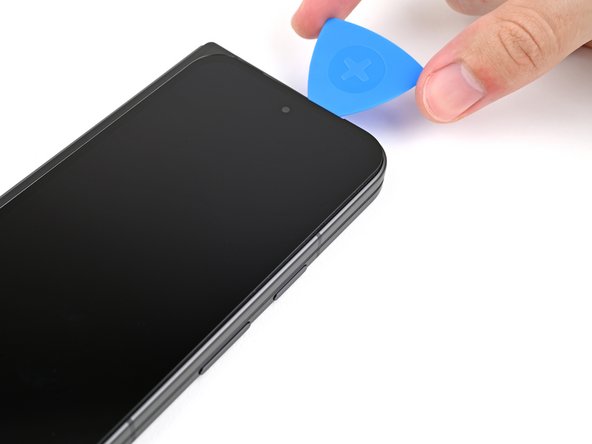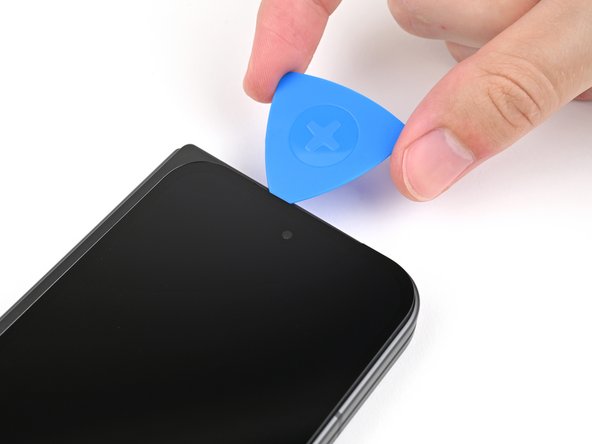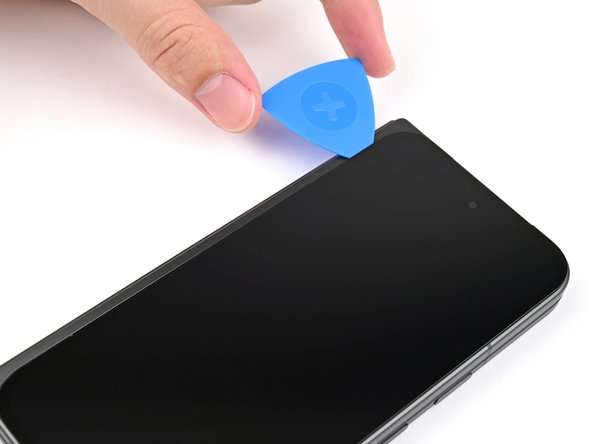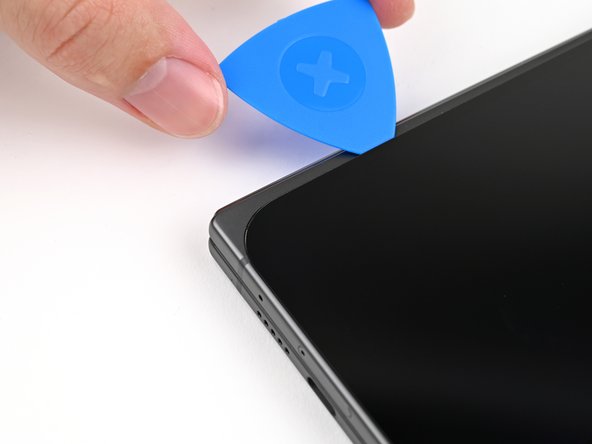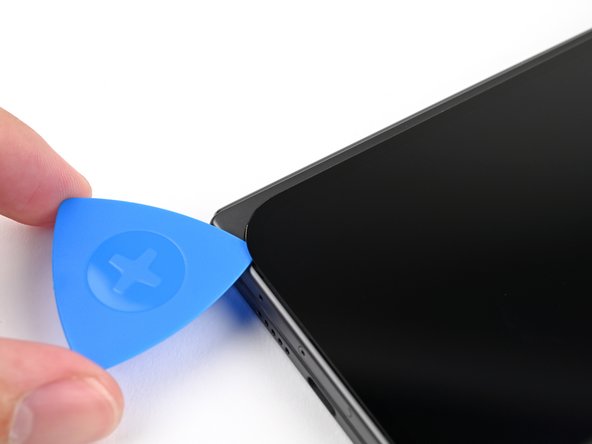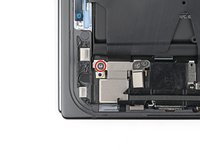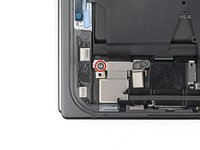Giriş
This repair guide was authored by the iFixit staff and hasn’t been endorsed by Google. Learn more about our repair guides here.
Use this guide to replace the flip battery in your Google Pixel 9 Pro Fold.
Neye ihtiyacın var
-
-
Unplug all cables from your phone and completely power it down.
-
-
-
Apply a suction cup to the screen, as close to the center of the bottom edge as possible.
-
Pull up on the suction cup with strong, steady force to create a gap between the screen and the frame.
-
Insert an opening pick into the gap.
-
-
-
Slide the opening pick around the bottom right corner and up the right edge of the screen to separate the adhesive.
-
-
Bu adımda kullanılan alet:FixMat$36.95
-
Use a Torx Plus 3IP driver to remove the 2.2 mm‑long screw securing the display cable bracket.
-
-
-
Use the point of a spudger to pry up and disconnect the display cable press connector.
-
-
-
Use a Torx Plus 3IP driver to remove the 2.0 mm‑long screw securing the battery bracket.
-
-
-
Use tweezers, or your fingers, to move the battery bracket out of the way of the battery press connector.
-
-
-
Use tweezers, or your fingers, to remove the rubber block covering a screw on the top board.
-
-
-
Use a Torx Plus 3IP driver to remove the two 2.2 mm‑long screws securing the top interconnect cable bracket.
-
-
-
Use tweezers, or your fingers, to remove the top interconnect cable bracket.
-
-
-
Insert the point of a spudger under the top right corner of the top interconnect cable press connector, near the golden marker.
-
Pry up and disconnect the top interconnect cable press connector.
-
-
-
Use a Torx Plus 3IP driver to remove the two 2.2 mm‑long screws securing the bottom interconnect cable bracket.
-
-
-
Use tweezers, or your fingers, to remove the bottom interconnect cable bracket from the lower board.
-
-
-
Insert a spudger under the right edge of the bottom interconnect cable press connector.
-
Pry up and disconnect the bottom interconnect cable.
-
-
-
Insert a SIM eject tool, bit, or straightened paper clip into the SIM card tray hole and press firmly to eject it.
-
Remove the SIM card tray.
-
-
-
Use the tip of a spudger to lift up the top right corner of the lower board and unclip it from the frame.
-
Remove the lower board.
-
-
-
-
Slide the flat end of a spudger under the flip battery cable to separate the adhesive.
-
Use tweezers, or your fingers, to lift the flip battery cable connector and fully separate it from the frame.
-
-
-
Use your fingers to peel both edges of the flip battery pull tabs off the battery.
-
-
-
Unfold your phone and flip it so the inner screen is facing upward.
-
Use a hair dryer, or a heat gun, to heat the section of inner screen behind the flip battery (the side with the SIM card cutout) until it's barely too hot to touch.
-
-
-
Apply a few drops of isopropyl alcohol (>90%) under the bottom edge of the flip battery.
-
-
-
Apply a suction handle to the center of the flip battery.
-
While securing the phone with one hand, pull up on the suction cup with strong, steady force to separate the flip battery from the frame.
-
Remove the flip battery.
-
-
-
Congratulations on completing disassembly! The remaining steps will show you how to reassemble your device.
-
-
-
Use tweezers, or your fingers, to remove the old flip battery adhesive from the frame.
-
-
-
Place the flip battery cable and connector adhesives over the frame, using the white outlines to confirm their orientation.
-
Peel the adhesive strips off their liners and place them over their respective spots on the frame.
-
-
-
Align the top edge of the flip battery with the top edge of the battery well.
-
Lay the battery over the frame.
-
-
-
Press the bottom edge of the lower board against the frame at a downward angle to engage its metal spring.
-
Press the board flat to the frame, making sure the screw holes are aligned.
-
-
-
While holding the lower board in place, reinsert the SIM card tray.
-
-
-
Reconnect the bottom interconnect cable press connector.
-
-
-
Place the bottom interconnect cable bracket on the lower board and align its screw holes.
-
-
-
Reconnect the top interconnect cable press connector.
-
-
-
Place the top interconnect cable bracket on the top board and align its screw holes.
-
-
-
Place the rubber block over its spot on the top board and press it down.
-
-
-
Lay the flip battery bracket over the press connector and align the screw holes.
-
-
-
Use a spudger, or your fingers, to remove the old bottom left outer screen adhesive.
-
Use isopropyl alcohol (>90%) and a coffee filter or a microfiber cloth to remove any adhesive residue.
-
-
-
Before removing any liners, check if the bottom left outer screen adhesive matches the frame.
-
-
-
Peel the bottom left outer screen adhesive off its clear liner to expose the adhesive.
-
Put the adhesive into place on the frame.
-
-
-
Before removing any liners, check if the perimeter outer screen adhesive matches the frame.
-
-
-
Support the screen with your hand or prop it up on something sturdy.
-
Reconnect the outer screen cable press connector.
-
-
-
Reinsert the outer screen cable bracket clip under the frame and align its screw hole.
-
-
-
Remove the blue liner from the bottom left outer screen adhesive strip.
-
While holding the screen above the frame, separate one of the secondary liner's pull tabs at the bottom left corner.
-
-
-
Align the outer screen over the frame and press it into place.
-
Congratulations on completing your repair!
For optimal performance, calibrate your newly installed batteries after completing this guide.
Take your e-waste to an R2 or e-Stewards certified recycler.
Repair didn’t go as planned? Try some basic troubleshooting, or ask our Google Pixel 9 Pro Fold Answers Community for help.
Congratulations on completing your repair!
For optimal performance, calibrate your newly installed batteries after completing this guide.
Take your e-waste to an R2 or e-Stewards certified recycler.
Repair didn’t go as planned? Try some basic troubleshooting, or ask our Google Pixel 9 Pro Fold Answers Community for help.