Giriş
Guide created by KimJongIan
With help by iFixit users Andrew and MervDervis
This guide would not be possible without the script made by user tai1976 from gbatemp.net
Neye ihtiyacın var
-
-
Before doing any updates or software changes with the Hard Drive connected to the motherboard, make sure that all connections to the board are secure, such as the disc drive, otherwise you will brick the Motherboard, and will require a new one.
-
-
-
Before beginning this guide, it is best to read through the steps for the hardware portion, as shown by iFixit user Andrew, at the following link.
-
You will also need a PC running Windows, and a hard drive reader (Sata Data and Sata Power to USB)
which hard disk do you recommend
-
-
-
Connect the new hard drive to the PC. Make sure that the HDD is in a location where it will not be accidentally disconnected.
-
-
-
This process requires you to run a script to partition the HDD/SSD.
-
The links below are for both the download, and the original forum post for the script itself, which was created by user tai1976, of gbatemp.net
-
Un-zip the file.
new download link
-
-
-
Press the Windows key/Start menu and type in "CMD", right click, and select 'Run as Administrator"
-
Type the command "cd C:\Users\(Your Name)\Downloads\xboxonehdd-master-6.1\xboxonehdd-master\win"
-
Replace (Your name) with the name of your user profile.
-
-
-
-
Run the command "create_xbox_drive"
-
The next steps are to create a drive that has either 500GB, 1TB, or 2TB storage. If at anytime you get confused, there is a readme file in the folder you extracted that can help out as well.
-
-
-
For this tutorial, we are using the first option (a) Replace/Upgrade w/o a working original drive.
-
-
-
Make sure to choose the right drive to format, Disk 0 is almost always your operating system, DO NOT CHOOSE DISK 0.
-
It will ask you to confirm your selection.
-
Then you will need to choose the size of the drive you have created.
What if Disk 0 is your only option?!
So the computer we are using isn’t even recognizing the drive as being connected. The drive makes noise and lights come on the connector we have but the computer can’t find it. I have no idea what is wrong or how to fix this.
We figured it out! For anyone else struggling, We ended up having to plug in the USB in the BACK of the computer instead of the front ports. It connected immediately and it’s been a success since (haven’t actually tried it in the xbox yet though)
-
-
-
Once the command line displays 6 lines of long numbers with "GUID" at the top, the command lines is finished.
-
If this doesn't work, clean the disk with diskpart, link below, and try again.
i am getting a message saying Missing Drive x: System update.
i have reformatted the drive and cleaned the ssd with diskpart. but still get the same message.
Salve, da me non esce found system update ma Missed.. Come risolvo?
-
-
-
You need to go to the XBox official site and download a file called OSU 1.
-
Select "I need to update my console offline"
-
Select "Xbox One S or Xbox One X"
-
Click the green link "OSU1" to start the download.
-
-
-
Navigate to the System Update (X) drive, and create 2 folders, one labeled "A" and one "B"
-
Extract all of the files from OSU1, and copy everything in $SystemUpdate, except for "updater.xvd"
-
Paste these files in the folders "A" and "B" that you created.
-
Copy "updater.xvd" from $SystemUpdate and paste it in the root of System Update (X)
-
Note that you will need to download the bootanim.dat and store it in folders "A" and "B" as well. There are two different versions you can download one for OG / S or the X. Without the file the Xbox will boot with a black screen to the menu and not the boot logo.
Where is system update x
It is created when formatting the new drive in command prompt using the steps above.
Hello,
Thank you for the write up as it was very helpful. there are some updated steps needed though. Especially if getting error code E102 and E101. Follow this video ararting at 14:10. https://youtu.be/J1xX6WgJhVA
Basically I followed your steps and kept failing to load HHD. To find out needed to add the boot animation needing to be added to both A and B filter along with just copy the updater.xvd to the main folder not delete from A and B folder. I still got the E106 error but that's expected. Then next step after restart from E106 error required offline update using OSU1 offline system update from Xbox.
https://support.xbox.com/help/hardware-n...
Hope that helps.
Where is the bootanim.dat file?
All files can be found here: https://drive.google.com/drive/folders/0...
I don’t have enough space on the partition to copy all of the files. How do I fix this? Also, where can I find the bootanim.dat file?
Hello Jeffrey,
I had the same issue today. Just connect the old hard drive, opened Disk Management, set it online.
Then you can copy all files on “System Update (X:)” - drive to the new SSD “System Update (X:)”.
Turbo -
I’ve got the same issue, lets me copy files into folder ‘A’ but when pasting into ‘B’ it says there’s not enough space? I am happy to do the offline update with a USB - but do I need to clear everything off the HDD before I run it?
slcoleby -
Exactly as @dan0 says, you can skip this step. Save the $SystemUpdate file from the OSU1 onto a USB stick and perform as an offline update. Worked a treat! :0)
So step 11 isn't needed if you use the USB $SystemUpdate ? Or are you saying I can just put a new hard drive in the xbox and then use the USB $SystemUpdate to put the operating system on it
its say not enough drive space....this method is total rubbish.
It seems there is not enough space on System update to copy the files to both A and B - what is the work around as I can’t get the firmware onto the new hard drive I am installing and hitting a brick wall
has this question been answered "i am having same issue not enough space on X : System update" to copy the files to both A and B
partition X: = 12GB if you copy 6.14GB to A and then B X: would have to be over 13GB or is it me that's wrong
i need to try the above method as the USB pen drive option just keeps giving the E101 code before i bin it
Bootanim тут
https://drive.google.com/drive/folders/0...
А файлы из папки $SystemUpdate нужно записать на диск только те что ниже и тогда свободного места в разделе будет достаточно и именно в такие директории в раздел SystemUpdate
A/host.xvd
A/SettingsTemplate.xvd
A/system.xvd
A/systemaux.xvd
A/systemmisc.xvd
A/systemtools.xvd
B/host.xvd
B/SettingsTemplate.xvd
B/system.xvd
B/systemaux.xvd
B/systemmisc.xvd
B/systemtools.xvd
updater.xvd (этот файл в корень раздела SystemUpdate)
Ich habe alles gemacht wie es beschrieben wurde.
Preparing console 50%...
Habe es mit OSU1 und OSU2 probiert.
USB stürzt ab...
WS kann ich noch machen
-
-
-
Safely eject the media and put it back into the XBox
-
Reassemble the XBox and then start it up
-
If the XBox gives you trouble, Factory Resetting it will fix it.
-
-
-
Some users have experienced sign in issues after an ssd upgrade. If this occurs, simply reset the console (keep games and apps if need be.) and that should resolve the issue.
-
Those who have their Xbox set to "energy saving" mode for startup may experience a 20-30 second black screen before boot. Changing this setting to "instant on" resolves this issue.
-
Now enjoy 20x faster r/w speeds and loading times a fraction that of a standard HDD.
-
-
-
You are now finished, enjoy your XBox!
-
Note: This does work with Solid State Drives.
-
To reassemble your device, put the hard drive back in the Xbox One S and reassemble.
To reassemble your device, put the hard drive back in the Xbox One S and reassemble.
İptal et: Bu kılavuzu tamamlamadım.
43 farklı kişi bu kılavuzu tamamladı.
46Kılavuz Yorumları
It doesn’t work for me. Always “No USB/SATA drives found”. All drives are “online”.
I have the same problem, I can’t decide what to do?
Диск ### Состояние Размер Свободно Дин GPT
-------- ------------- ------- ------- --- ---
Диск 0 В сети 1863 Gбайт 0 байт
Диск 1 В сети 3726 Gбайт 0 байт *
Диск 2 В сети 1863 Gбайт 0 байт
Диск 3 В сети 1863 Gбайт 1863 Gбайт
Диск 4 В сети 223 Gбайт 2048 Kбайт
Диск 5 Нет носителя 0 байт 0 байт
* No USB/SATA drives found *
* Script execution complete.
Doesn't work with soild state drives? Isn't that what's in there to begin with?
This does work with solid state drives, it doesn’t work, occasionally, with seagate drives.
Any reason why we can’t just use Acronis True Image to make a 1:1 copy of the original drive?
This guide is more for replacing a failed drive, so if you are upgrading the drive, then cloning it and resizing partitions is the way to go.
Which files go in “A” and which ones go in “B”
i purchased a replacement hard drive from you and it is a seagate !!!!! does not work
I have a black screen for 20 seconds when starting up. After that I land on the start screen. the quickstart is off. The black screen is also there.
Все работает. Спасибо! Копировал на Crucial MX 500 2TB SSD.
Great guide. works perfect ! great job !
Cant i start the xbox in safe mode then update it cause i have the OSU file on a USB
the master files can not be got there is no response from file trip
i can not get this to work after running the script adn selecting the drive size i wait for 30 seconds and just get a message saying Missing drive X ‘System Update’ anyone seen this or know how to fix it?
Were you able to figure this out? Getting the same issue.. :(
teejays -
it seems like the language of win 10 needs to be us English, did the trick for me
Does this change MAC / Console Id / Xbox Live Device ID?
This work excelent! I was changed my damaged hard drive for one new, and that’s works and the first time.
Note: For windowos 7 must be use “create_xbox_drive_old”.
Thanks for this guide!
I’ve done everything like in the tutorial, but in the end I get Error E106. My Console is a Xbox One S, and I am trying to install a mechanical HDD. I’ve erased alleready the original HDD that came with the xbox.
Also I’ve tried installing the OSU 1 files on a flash drive, and selected the option from the troubleshooter to “install offline update” and it diden’t work. what should I do ?
If i replace the Internal SDD and follow the steps here will this fix my OS issue because mine is a insider OS and its poo and bricks the whole box ive tried offline update with osu1 wont recognize the usb and osu 2 is recognizes the osu2 but won’t finish the install. so i was wondering if i can just replace the internal sdd and reflash would that fix my issues or does it lie somewhere else?
Es mas fácil con J-Runner
1.- XBOX One > HDD Tool > Selecciona Disco > Start, espera a que termine el proceso
2.- Instala el Disco HDD / SDD en el Xbox One
3.- Descarga el OSU1 https://support.xbox.com/es-MX/help/hard... descomprime el ZIP
3.- En la PC Formatea una USB NTFS y copia todo el folder $SystemUpdate directo en raiz de la USB
4.- En el Xbox One Solución de problemas > Inserta la USB > Se habilitara la Actualización del sistema sin conexión, espera a que termine y se reiniciara la consola
5.- Sigue las instrucciones de configuración lenguaje, pais, cuenta, etc
A che serve scaricare lo script? Non posso scaricare OSU1 metterlo nella usb e fare tutto dalla xbox?
Great stuff. only problem is… since microsoft has updated the os1. the size is tad bit bigger after you decompress the zip. so when you copy the update files into folder A and B. there is not enough space. the 12gb is not enough. and you cannot extend the hdd size. anyone find a work around?
I have the same problem, You can extend the partition so it fits there, If you dont have a partition manager i recomand niubi partition editor
I’ve gone through the steps with no issues until copying the files into the “b” folder. It states that there is not enough room, I need like 5mb more space. Using a 1tb drive.
Hi! You can skip step 11. Just make sure you got the newest Xbox update ready on your USB. Turn on your Xbox with your new Xbox formatted HDD or SSD, and continue with the update on your USB.
It works. But i couldnt use the OSU1 Data. Instead i had to use the Data from System Update (X:) from my old drive. But now it works :)
Hi Jaime! You can skip step 11. Just make sure you got the newest Xbox update ready on your USB. Turn on your Xbox with your new Xbox formatted HDD or SSD, and continue with the update on your USB. You can completely skip step 11. Due the newest update, there is not enough space anymore.
Aktuell (14.0.2024) ist es deutlich einfacher geworden eine SSD nachzurüsten. Die Zip-Datei (OSU1) bei Microsoft herunterladen und auf einem NTFS-formatierten Stick entpacken. Die alte HDD entfernen und eine frische SSD einbauen (Kein Formatieren/Partitionieren nötig!). Nun die Konsole starten und das Wiederherstellungsmenü starten (BIND+EJECT für 15 Sekunden drücken). Nun den USB-Stick mit den Daten einstecken und das Offline-Update auswählen --> Fertig!
Danke für die Info, hier gehts zu der Datei.
ainda é possível utilizar um ssd de 480gb através de script pelo hdd master ?
Sí, lo es. Puede utilizar un tamaño de disco duro personalizado.
Does this work with xbox series s?
Well, tbh I doubt it. The Xbox Series S is using an custom size SSD by default. I don't think this will work with Series S/X only with the Original Xbox One and Xbox One S/X.
Hey, and thanks for this post because I have learned a ton reading through everyone's comments. I have been trying to install a replacement SSD as my HDD failed. I run the .bat file through cmd admin and all goes well with all 5 partitions being created. X: is only created at 12 GB so yeah. Installing $SystemUpdate files into folders A & B does not work as it requires over 13 GB of space with new CSU1 files. I reinstalled the SSD into the xbox one s and try booting from the USB stick with CSU1 files, but I always get a system error 101 screen. So next I modified the .bat file to create a 15 GB X: drive and then created files A & B and now there is enough space to fit the CSU1 files on X: drive. I then plug the SSD back into the xbox thinking all will be good....... but for some reason the xbox then goes and rewrites the partitions and defaults the X: drive back to 12 GB ....... seriously ugh why. At this point I am at a total loss at how to move forward. Any advice from someone who has experienced this?
Hi Steven! What is the size of the SSD? Be sure that you save the $SystemUpdate file from the OSU1 onto a USB stick and perform as an offline update. You can skip step 11. This should work. After this you are good to go.
Hi,
I appreciate this may be a dead forum so won’t hold my breath but will this work using Windows 11 as well?
I am trying to fix an old console and think that the hard drive may be the issue so just want to put a new one in essentially. I’m not bothered about any of the data on the old console so just thinking to start a fresh with a reformatted drive.
Many thanks,
Will
Hi Will!
Yes, you can use the script with Windows 11. Just follow the steps. Little side note: ingnore step 11. You only need the USB.








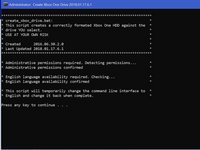
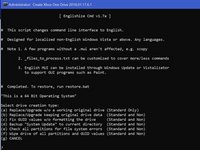



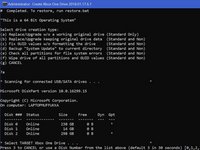
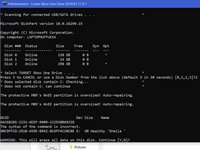
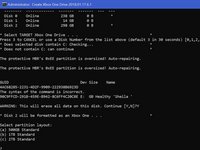


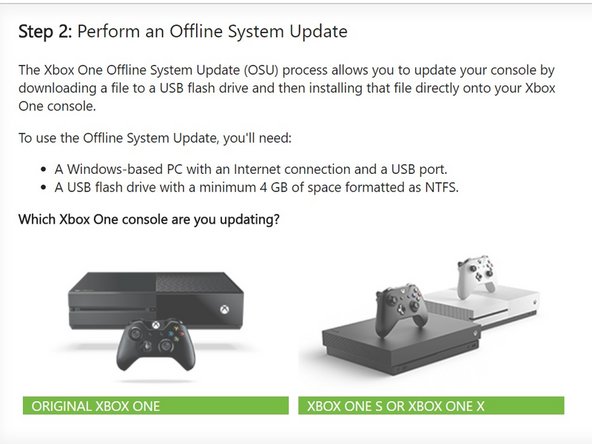

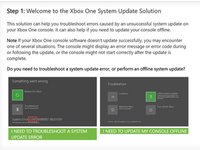
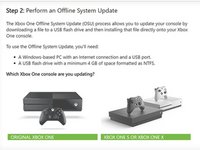
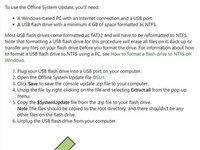



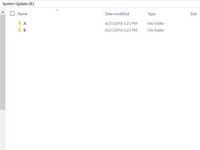
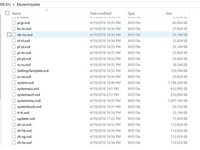
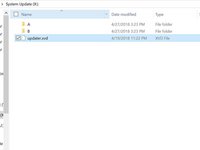




Updating the console without the optical drive in place will brick the console? Are we certain about this? I know that the motherboard and optical drive board are paired but didn't think that the console would brick if updated without the drive plugged in. Thanks for the help - Richard
Richard - Yanıt