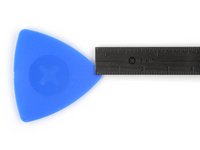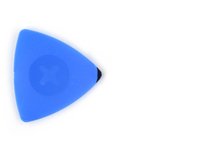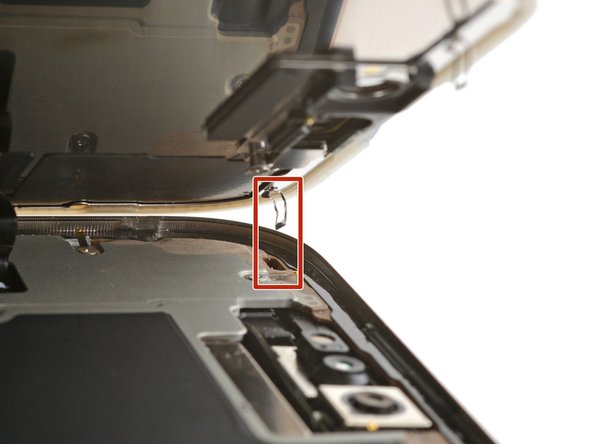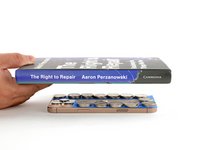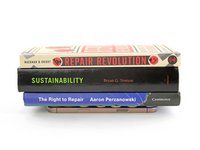Giriş
Follow this guide to replace a broken, cracked, or non‑responsive screen on your iPhone 16 Pro.
You'll need replacement screen adhesive to complete this repair.
Note: Since you can't disconnect the battery during this repair, be especially careful not to use metal prying tools or touch any exposed contacts in your iPhone.
After your repair, calibrate an authentic screen using Apple's Repair Assistant.
Neye ihtiyacın var
-
-
Unplug any cables from your phone.
-
Hold the power and either volume buttons and slide to power off your phone.
-
-
-
If your screen or back glass is badly cracked, lay overlapping strips of packing tape over the glass to protect yourself and make disassembly easier.
-
-
-
Measure 3 mm from the tip and mark the opening pick with a permanent marker.
-
-
-
Use a P2 pentalobe screwdriver to remove the two 7.4 mm‑long screws on either side of the USB-C port.
-
-
Bu adımda kullanılan alet:iOpener$12.99
-
Use a hair dryer or heat gun to heat the bottom edge of the screen until it's hot to the touch.
-
-
-
Two delicate cables connecting the screen to the iPhone—one just above the Action button and the other about halfway along the left edge of the iPhone
-
Multiple spring contacts around the perimeter of the iPhone
-
-
-
Slide the opening pick along the bottom edge to release the adhesive.
-
Leave the opening pick in the bottom-left corner to prevent the adhesive from resealing.
-
-
-
Use a hair dryer or heat gun to heat the left edge of the screen until it's hot to the touch.
-
-
-
Insert a second opening pick in the bottom-left corner, close to the existing pick.
-
Slide the opening pick along the left edge of the screen to separate the adhesive and release the metal clips.
-
Leave the opening pick in the top-left corner to prevent the adhesive from resealing.
-
-
-
Repeat the heating and slicing procedure along the remaining screen edges.
-
-
-
Carefully lift the screen upwards until the clips along the long edges clear the frame.
-
Swing open the screen over the left edge of the iPhone and lay it flat on your work surface.
-
-
-
Use a tri-point Y000 driver to remove the two 1.3 mm‑long screws securing the front sensor and display connector covers.
-
-
-
-
Use the tip of a spudger to pry up and disconnect the display press connector.
-
-
-
Use a spudger or tweezers to remove the adhesive chunks from the iPhone's frame.
-
-
-
Lay the adhesive sheet over the frame to determine its proper orientation.
-
-
-
Use your finger to press down and connect the display connector.
-
Press down and connect the front sensor connector.
-
-
-
Tuck the display connector cover's tab into its frame cutout and lay the cover in place.
-
Repeat with the front sensor connector cover.
-
-
-
While supporting the screen, use your fingers or a spudger to peel away all perimeter liners, exposing the adhesive.
-
Check the frame and screen for any stray liners and remove them. There should be no liners remaining.
-
-
-
Carefully align the screen's top clips with their frame cutouts.
-
-
-
Use a hair dryer, heat gun, or an iOpener to heat the screen perimeter until it's slightly too hot to touch.
-
-
-
Use your fingers to firmly squeeze around the perimeter of the iPhone.
-
-
-
Use a P2 pentalobe screwdriver to install the two 7.4 mm‑long screws on either side of the USB-C port.
-
To reassemble your iPhone, follow these instructions in reverse order.
After your repair, calibrate a genuine replacement screen using Apple's Repair Assistant. Navigate to Settings → General → About → Parts & Service History, tap Restart & Finish Repair, and follow the onscreen prompts.
Take your e-waste to an R2 or e-Stewards certified recycler.
Repair didn’t go as planned? Try some basic troubleshooting, or ask our iPhone 16 Pro Answers community for help.
To reassemble your iPhone, follow these instructions in reverse order.
After your repair, calibrate a genuine replacement screen using Apple's Repair Assistant. Navigate to Settings → General → About → Parts & Service History, tap Restart & Finish Repair, and follow the onscreen prompts.
Take your e-waste to an R2 or e-Stewards certified recycler.
Repair didn’t go as planned? Try some basic troubleshooting, or ask our iPhone 16 Pro Answers community for help.
İptal et: Bu kılavuzu tamamlamadım.
Bir başkası bu kılavuzu tamamladı.