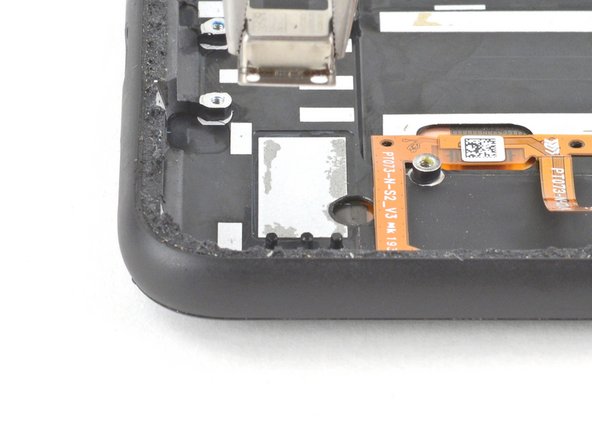Giriş
This repair guide was authored by the iFixit staff and hasn’t been endorsed by Google. Learn more about our repair guides here.
Use this guide to replace the screen on your Google Pixel 4.
Note: Follow this guide to replace a screen that's pre-installed in a new frame (a.k.a. chassis). You'll need to transplant all of your phone's internals to the new screen. If you're replacing the display panel by itself, follow this guide instead.
For your safety, discharge your battery below 25% before disassembling your phone. This reduces the risk of a dangerous thermal event if the battery is accidentally damaged during the repair.
This guide requires a replacement battery. Do not reuse the battery after it has been removed, as doing so is a potential safety hazard.
Caution: Google warns that disassembly of the front laser assembly could result in hazardous exposure to invisible infrared laser emissions. Read their safety warnings here.
Neye ihtiyacın var
-
-
Insert a SIM eject tool, bit, or a straightened paper clip into the small hole on the SIM card tray on the left edge of the phone.
-
Press firmly to eject the tray.
-
Remove the SIM card tray.
-
-
-
Prepare an iOpener and apply it to the bottom edge of the back panel for one minute.
-
-
-
Apply a suction cup to the heated edge of the back panel by pressing down on it to create suction, as close to the edge as possible.
-
-
-
Pull up on the suction cup with strong, steady force to create a gap between the back panel and the frame.
-
Insert the point of an opening pick into the gap.
-
-
-
Slide the opening pick across the bottom towards the left corner to slice the adhesive.
-
With the pick still inserted, slide it from the bottom left corner over to the bottom right corner to completely slice the bottom side adhesive.
-
Leave the pick inserted in the bottom right corner to prevent the adhesive from re-sealing.
-
-
-
Prepare an iOpener and apply it on the left edge of the phone for one minute.
-
-
-
Prepare an iOpener and apply it on the right edge of the phone for one minute.
-
-
-
Slide the third opening pick around the top right corner and across the top side of the phone, slicing the final strip of adhesive.
-
-
-
Once you have sliced around the perimeter of the phone, carefully lift the right edge of the back cover, opening it like a book.
-
Do not try to pull the panel all the way off yet, as it is still connected to the phone.
-
-
-
Continue swinging open the back panel until you can rest it on the left edge the phone, being careful not to put any stress on the attached ribbon cable.
At this point I suggest taking a photo of what you're seeing in there. This way you can make sure you put it all back the way it was when you're done.
-
-
Bu adımda kullanılan alet:Magnetic Project Mat$19.95
-
Remove the five T3 Torx screws securing the battery connector shield:
-
Four 4.0 mm screws
-
One 2.1 mm screw
Does anyone know where I can get a replacement T3 - 2.1mm screw (the one circled in orange)? I lost this screw during the battery replacement. Had it, dogs fought, had to get up to break it up, and couldn’t find it. I swore I put it on the mat, but I couldn’t find it when I got back to the table. :(
-
-
-
Use a T3 Torx driver to remove the two 4 mm screws securing the back panel connector cover.
-
-
-
-
Remove the back panel.
Why does the kit not come with the back panel adhesive?
It's not cheap to get the full kit, and it seems like it's such a small thing to include.
I ended up re-using the existing back panel adhesive and now a bit worried that it's not as strong and I will have issues with water or moisture getting into the device more easily.
-
-
-
Pull on the yellow pull tab of the adhesive strip with steady force.
-
Continue firmly pulling up on the adhesive strip with constant force. If you're using a spudger, spin it every so often to keep the exposed section of the pull tab as short as possible.
-
Continue this process for each of the three pull tabs, until all are either out or have snapped in half.
These are basically like command adhesive strips. If you don't get them off by pulling the tab you can pry them up but it is not easy. This is three strips of strong adhesive.
I pulled the adhesive strips upwards and they just torn leaving most of the adhesive beneath the battery. Battery is impossible to remove now.
I too have experienced something like that. In this case I followed step 22 below to push the opening pick in and force it away from the adhesive. Some strength will be required. The key is to apply balanced force to prevent the battery from being deformed and damaged.
-
-
-
If the battery tabs snapped during removal, insert an opening pick on the upper right edge of the battery, slicing the adhesive underneath.
The grip sensor cable picture here is incorrect for my pixel 4; on mine it runs straight from the connector on the right to the left edge of the case, then makes a 90° turn downward to where it connects to the sensor. The result was that I tore the cable because I was using the picture as a guide. I've taken a picture of the alternative placement on mine and I'll send it to the iFixit people to update this guide.
At the bottom end of the battery there is a thin white antenna cable, somewhat hidden between battery and speaker / charging unit. It is also a bad idea to use a pick on the lower adhesive strip. In my case the cable glued to the rest of the strip and I damaged it when lifting the battery.
-
-
Bu adımda kullanılan alet:Tesa 61395 Tape$5.99
-
Lift the battery up and away from the phone to remove it. You may need to peel the battery away from any leftover adhesive tabs.
-
If you're using stretch release adhesive, apply them onto the battery. Otherwise, apply some double-sided tape, or pre-cut adhesive strips in the phone's battery well, being careful not to cover the charge port flex cable. Peel away any tape liners to expose the adhesive.
-
Temporarily re-connect the battery's connector to the motherboard socket. This ensures that the battery is properly positioned.
-
Lay the battery in place and press firmly.
-
Disconnect the battery connector from its motherboard socket and resume re-assembly.
There is a better guide for applying the back adhesive. Search out the guide for the pixel 4 back adhesive on this website. It sucks that they didn't include it here, and I messed it up by trying to decipher these generic instructions.
Thanks for this @joegaughran - saved me a problem. For others, the guide can be found here: How to Replace the Back Panel Adhesive on Your Google Pixel 4
phzdw -
-
-
-
Use a T3 Torx driver to remove the four 4 mm screws securing the camera connector cover.
-
-
-
Using the pointed end of a spudger, pry the camera and sensor connectors straight up from the motherboard.
-
-
-
Use a T3 Torx driver to remove the two 2.4 mm screws securing the front camera and sensor assembly.
-
-
-
Remove the two T3 Torx screws securing the vibration motor cover:
-
One 4.2 mm screw
-
One 4.4 mm shouldered screw
-
-
-
Use the pointed end of a spudger to disconnect the two rear-facing camera connectors from the motherboard.
-
Disconnect the side buttons connector from the motherboard.
-
-
-
Use a pair of tweezers to disconnect the antenna connector from the charging assembly by pulling it straight up from the motherboard.
What is it for? The white cable in here.
It is the antenna.
-
-
-
Slowly lift out the motherboard, being careful not to snag any ribbon cable connectors.
-
Completely remove the motherboard.
-
-
-
Use a pair of tweezers to remove the rear-facing camera module.
-
-
-
Use a T3 Torx driver to remove the two screws securing the loudspeaker:
-
One 4.2 mm screw
-
One 4.4 mm shouldered screw
-
-
Bu adımda kullanılan alet:Tweezers$4.99
-
Use a pair of tweezers to remove the loudspeaker, pivoting it up and out of the phone.
-
-
-
Use the pointed end of a spudger to disconnect the vibration motor's press connector from the charging assembly.
-
-
-
Use a T3 Torx driver to remove the two 3.3 mm shouldered screws securing the bottom microphone assembly to the frame's lower edge.
-
-
-
Insert the pointed end of a spudger into the divot between the microphone assembly and the frame.
-
Slide the pointed end of the spudger from left to right, separating the microphone assembly and the frame.
-
Remove the microphone assembly using your fingers or a pair of tweezers.
After this step the rectangle component (speaker?) is missing but it is not explained how to remove it. See foreground of image in step 48.
I removed it by prying after a drop of alcohol settled under.
-
-
-
Use the flat end of a spudger to slice through the adhesive securing the top module to the top of the frame.
-
-
-
Use a pair of pliers to firmly grip the vibration motor near the bottom right of the device.
-
Pull straight up steadily until the motor separates from the frame.
Its very easy to pull apart the vibration motor rather than pull it up. I had to use a metal spudger with thinner edge to get under.
-
Compare your new replacement part to the original part—you may need to transfer remaining components or remove adhesive backings from the new part before installing.
To reassemble your device, follow the above steps in reverse order.
Take your e-waste to an R2 or e-Stewards certified recycler.
Repair didn’t go as planned? Try some basic troubleshooting, or ask our Answers community for help.
Compare your new replacement part to the original part—you may need to transfer remaining components or remove adhesive backings from the new part before installing.
To reassemble your device, follow the above steps in reverse order.
Take your e-waste to an R2 or e-Stewards certified recycler.
Repair didn’t go as planned? Try some basic troubleshooting, or ask our Answers community for help.
İptal et: Bu kılavuzu tamamlamadım.
3 farklı kişi bu kılavuzu tamamladı.
4Kılavuz Yorumları
Just a heads up. There are two rubber pads that might fall out. One is for the front facing camera frame. The other goes above a silver padded piece on the top left when looking from the back below the camera module. Look for tube videos if you can't find it. I found this out the hard way. :)
Fantastic directions. Great job.
I'm confused though. I see 3 scenarios:
1. Was this tutorial made specifically to replace the screen, and each step is required?
2. Is it recommended to use this order and stop at the component I want to replace?
3. Or can some components be replaced sooner and more directly in the process (using this guide for location and technique)?
Dangerous job for inexperienced people, although thoroughly explain clearly I shall just keep my cracked screen which doesn't stop the phone working properly will try to find a second hand one or refurbish